PDFelement-Powerful and Simple PDF Editor
Get started with the easiest way to manage PDFs with PDFelement!
Interactive PDFs are fundamentally similar to the PDFs we typically download as eBooks, sales materials, brochures, etc. The key difference is the level of interactivity they provide to readers. To put it simply, interactive PDFs are the more dynamic forms of PDFs that keep your audience engaged.
Since hardly many people know how to develop one, this is the best time to learn how to make an interactive PDF so you can make some waves and wow your customers, team, management, instructor, etc. This article will show you the easiest ways to create an interactive PDF.
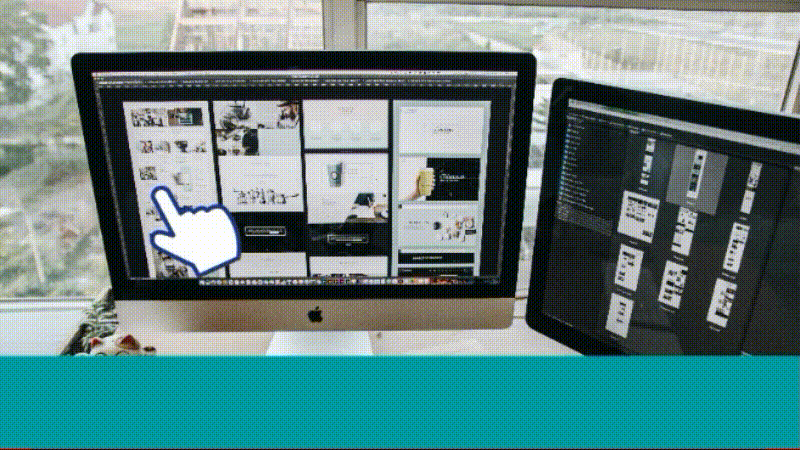
In this article
Part 1. What Does an Interactive PDF Mean?
Regular PDFs typically only allow for reading the text-based content they contain. This could lead to a bad reading experience, especially if there isn't much in the way of attractive design. Also, there is no guarantee that readers will finish the document from beginning to end or abandon it in the middle. Due to this, interactive PDFs are a beneficial and much-needed improvement above standard PDFs.
You can do more with an interactive PDF than text and still graphics. Its rich media components ensure that your reader has a superb content experience, which is essential for encouraging them to read through to the finish or even perform the desired action.
An interactive PDF includes components like hyperlinks, multimedia, checkbox fields, and signature fields, to mention a few. You can use a few tools to embed these into your documents, like the Wondershare PDFelement – the ultimate all-in-one PDF management tool.
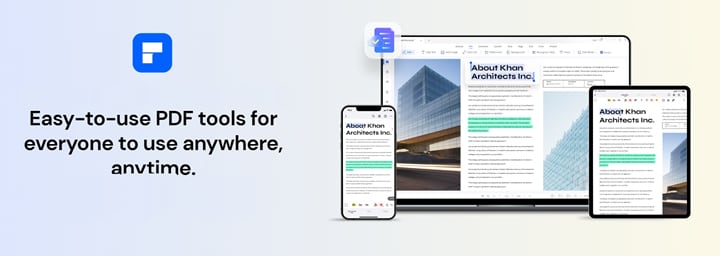
Part 2. How Can PDFelement Help You Create an Interactive PDF?
Creating an interactive PDF is no rocket science, especially if you have an excellent PDF editing tool like PDFelement at your beck and call. PDFelement is a top-notch PDF editor that provides an all-inclusive solution for editing PDF files as you've never seen before.
Key Features
The fact that PDFelement is a full-featured PDF solution with numerous primary and advanced PDF editing options distinguishes it from others. Some of the fantastic features that PDFelement has to offer are:
- View and read PDF files
- Edit PDF
- Create and fill out PDF forms
- Accurate OCR feature
- High-quality file conversion to and from PDFs
- Arrange PDF pages
- Sign PDF documents
- Integrated Cloud Storage
- Add annotations to PDFs
- Combine PDF files
- PDF Password Protection
- Create PDFs from any file
Pros
Its intuitive and clean user interface makes it very easy to use
Fully packed with a lot of basic and advanced PDF editing features
Affordable options for either license or subscription
Integrates Cloud Services
Professional and efficient UI/UX
Cons
Free to download, but in-app purchases are required to enjoy its extensive features fully

Pricing
PDFelement offers a variety of cost-effective plans to ensure that users get the best deal for them. Pricing details for the PDFelement plans are as follows:
Individual |
Team |
|
Yearly Plan - 79.99 USD 2-Year Plan – 109.99 USD Perpetual Plan – 129.99 USD |
Annual Plan – 109 USD per user Perpetual Plan – 139 USD per user |
Supported OS
PDFelement is a multi-platform PDF solution that supports Windows, Mac, Android, and iOS. The table below shows the supported operating systems.
System |
PDFelement |
| Windows | Windows 11 and below |
| Mac | macOS 10.14 to macOS 13 (Apple M1 & M2 Compatible) |
| Android | Android 5.0 (Lollipop) and up |
| iOS | iOS 13 and above |
Part 3. How To Make PDF Interactive With PDFelement
Creating an interactive PDF for many practical purposes is as simple as adding hyperlinks. PDFelements lets you do that and so much more. With PDFelement, you can easily make an interactive PDF in just a few clicks by also adding checkbox fields, multimedia, radio button fields, and other forms like signature fields. You'll learn more about incorporating these into your PDFs as you read the step-by-step guides below.
1. Adding Hyperlinks
Linking across documents is a modern method of directing readers to information about a specific topic discussed in a document. Here's how you can do it:
Step 1 After downloading PDFelement on your device, launch it and open your PDF file by clicking the Open PDF button on the lower left corner of the homepage. You can also drag and drop your file into PDFelement.
Step 2 Navigate to the Edit tab and click the Add Link button. You have three link options to choose from – go to a page view, open a webpage, or open a file. Choose one, then select the area where you want to include the link.
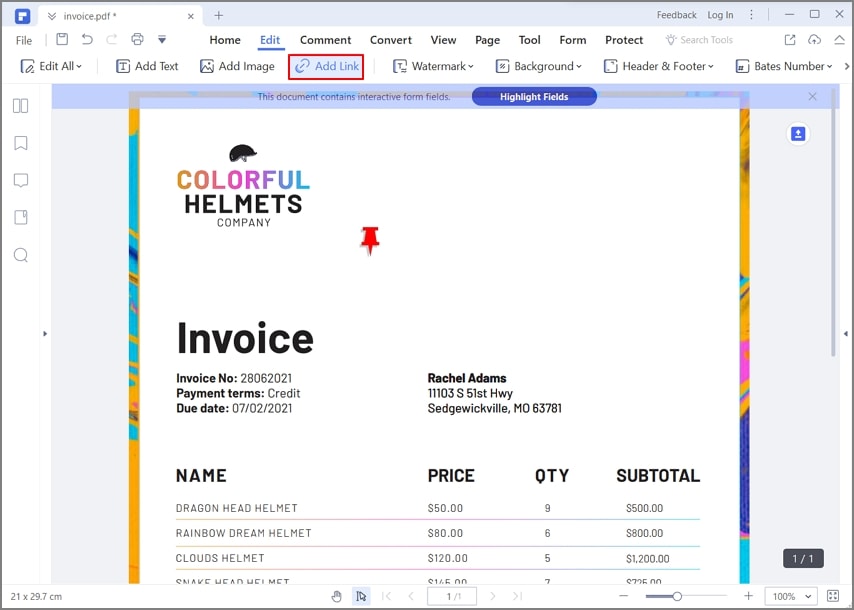
Step 3 Once you let go of the mouse, a pop-up window appears, allowing you to customize the action and appearance of the hyperlink. For link appearance, you can change its type (visible or invisible), color, highlight style, line style, and line thickness. Once done, click the OK button.
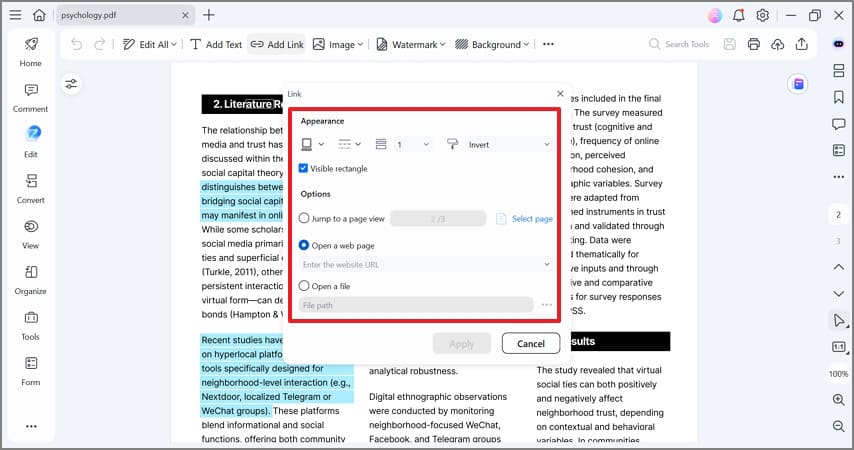
Step 4 Save your file once you finish modifying your hyperlinks.
2. Adding Multimedia
There are two methods of adding multimedia in a PDF using the tools of PDFelement. One is to add it as a hyperlink, and another is to add it as an attachment. You can refer to the steps above for adding hyperlinks, as this section will intend to add multimedia as an attachment.
Step 1 To import the PDF file into PDFelement, navigate to the Comment tab from the toolbar at the top of the screen. Click the "paperclip" icon to add your video as an attachment.
Step 2 The Open window will appear, and select the video from your local directory.
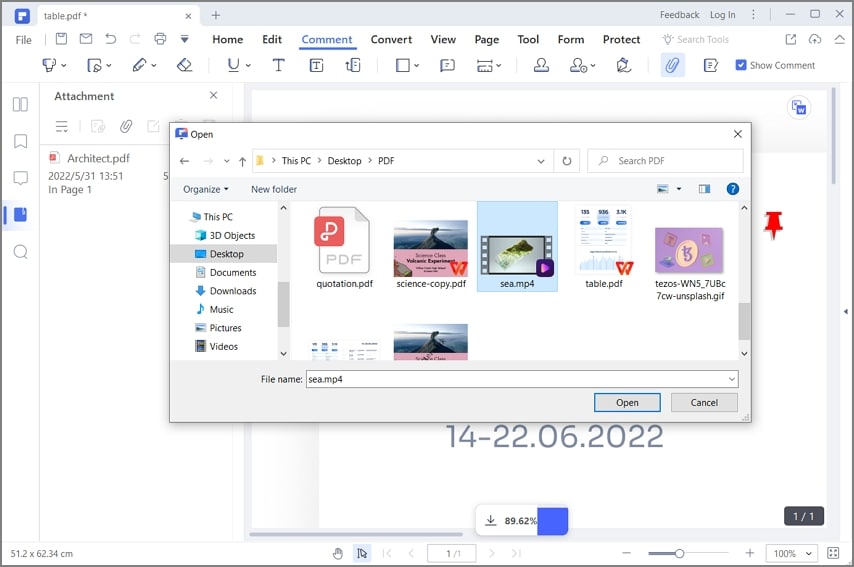
Step 3 You can edit its properties from the Properties bar on the screen's right side. Save your file once done.
Note: In the Properties bar, you can edit your attachment's Appearance according to Style and Color. You can also add an Author, a Subject, and a Description under the Info menu.

3. Adding Checkbox Fields
Adding checkbox fields in PDF documents also increases reader engagement. Here's how you can do it using PDFelement:
Step 1 Launch PDFelement and open your file.
Step 2 Navigate to the Form tab on top of the screen, then click the "checkbox" icon. Click on any area within the document where you want to add the checkbox.

Step 3 Double-click the checkbox to modify the properties to open the Properties dialog box. You can add a name, change the colors and fonts, and set your Check Box Style and Export Value.
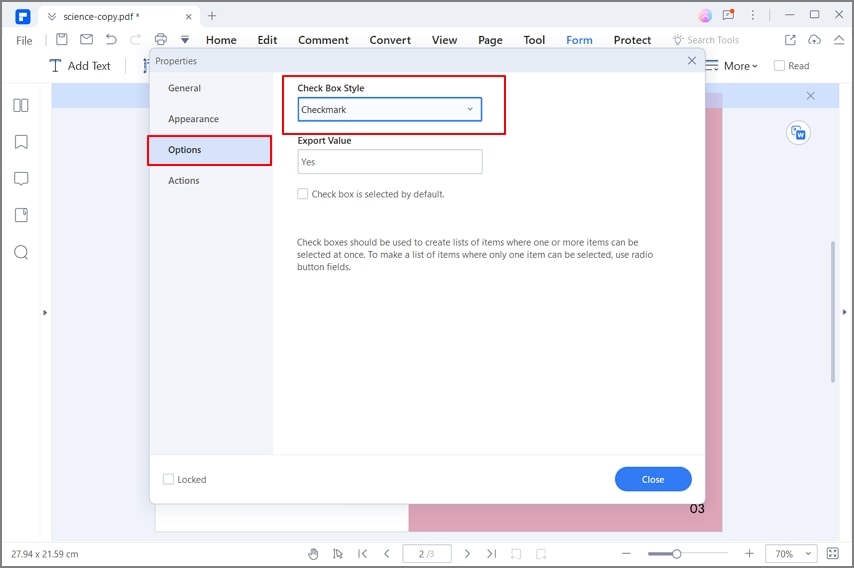
4. Adding Radio Button Fields
A powerful PDF editing tool, such as Wondershare PDFelement - PDF Editor, is the best way to add a radio button to a PDF. The following steps will show you how to add a radio button to a PDF using PDFelement.
Step 1 Launch PDFelement and open your file. Then navigate to the Forms tab and click on the "Radio Button Field" icon.
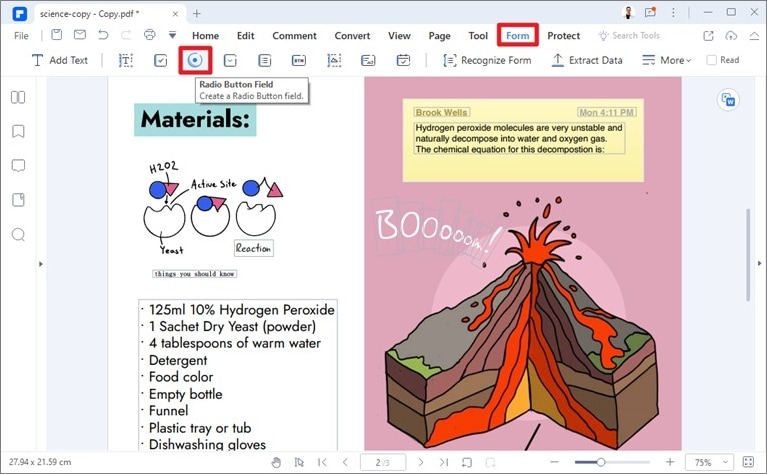
Step 2 Right-click the radio button and select Properties to edit its properties. You can edit its General properties, Appearance, Options, and Actions here.
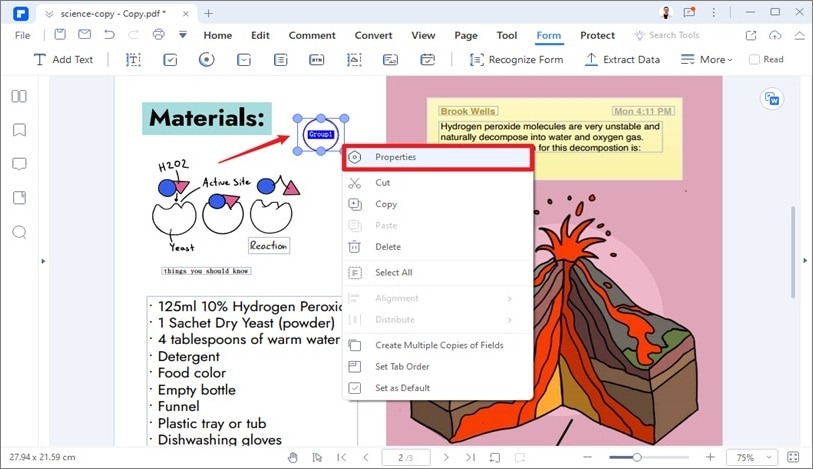
Step 3 Once you've finished editing the Radio Button properties, click Close. Then, in the top-right corner, click File and then the Save or Save As button to save your PDF.
5. Adding Other Forms Like Signature Fields
The signature field is where people can sign PDF files. If your PDF document lacks a signature field, you can easily add one with PDFelement. Follow the steps provided below:
Step 1 Launch PDFelement and open your PDF document.
Step 2 To add a signature block to a PDF, click the Form tab and then the "Digital Signature Field" icon.
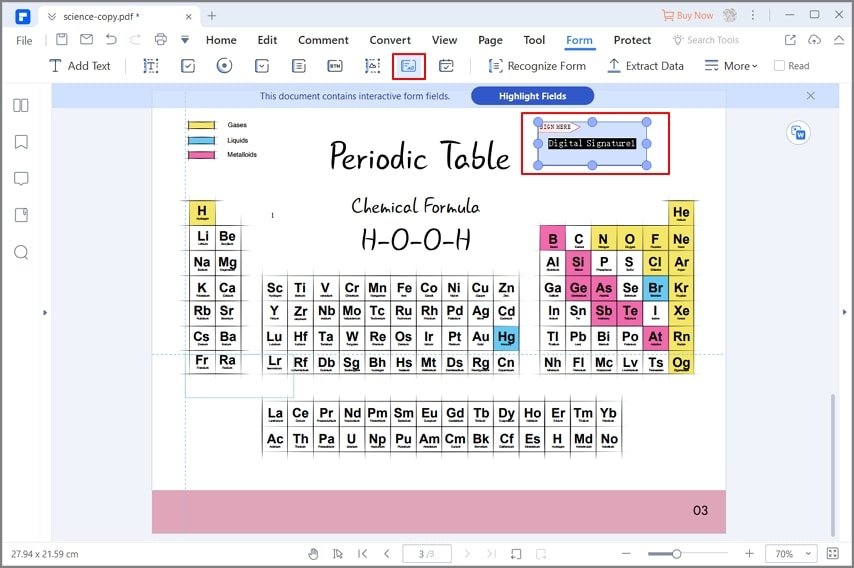
Step 3 Drag the signature field to the appropriate location on the document and press Enter.
Tip: With PDFelement, you can add an electronic signature as an image, a handwritten signature, or a signature by typing, offering you more than 50 font styles. Check the following video to learn how.
Part 4. Advantages of Making an Interactive PDF
It would help if you created interactive PDFs for these simple reasons: to amaze, engage, and convert users. Consider clickable links, which are an important component of interactive PDFs. You can provide readers with a valuable, knowledge-expanding experience by linking to relevant content. Hence, interactive PDFs are a valuable resource for internal use, educating your audience, and capturing leads in your marketing funnels.

Here are more reasons why you should create interactive PDFs:
- It's a simple way to distinguish yourself from your competitors.
There's a lot of noise in the content world. Every day, bloggers publish 7.5 million posts. Lead magnets, case studies, videos, and branded social media graphics are plentiful. That doesn't mean you should stop creating content entirely. Instead, you should seek ways to distinguish yourself from the crowd. Creating interactive content is one way to set yourself apart.
- Interactive PDFs drive more engagement.
According to research, interactive content is twice as engaging as static content. In other words, interactive PDFs are more likely to generate engagement than standard PDFs.
- Your customers anticipate interactive content from you.
Because interactive content is so engaging, your audience expects you to create it. According to statistics, 45% of consumers rank interactive content as one of their top three preferred content types. Furthermore, 51% of B2B buyers say it helps deal with business challenges. What is the takeaway? Interactive PDFs are a simple but effective form of interactive content for surprising and winning your target buyers.
- Interactive PDFs make your brand memorable.
Brands that go above and beyond to engage their customers are more likely to be remembered. Readers become more acquainted with your brand as they progress through the content marketing funnel.
Conclusion
Interactive PDFs stand a greater chance of engaging readers. With their interactive elements like links, multimedia, buttons, etc., they provide readers with better context and make navigation easier with clickable options. And with PDFelement, you can do all these and create better and wiser interactive PDFs in just a few clicks.
Being an ultimate PDF solution, PDFelement has all the tools you need to make an interactive PDF and much more, like creating, editing, converting, and signing PDFs with so much ease. And with its intuitive and clean UI, PDFelement is perfect for beginners and professionals.
 Home
Home
 G2 Rating: 4.5/5 |
G2 Rating: 4.5/5 |  100% Secure
100% Secure



