An affordable PDF editor for Windows, Mac, and mobile.
Edit PDF in more ways.

PDF to Editable Word
Convert PDF images to
editable or searchable text.

Edit PDF pages
Split, combine, delete,
and rotate PDF pages.

Edit PDF form
Fill out forms and
create fillable forms.
Secure, Compliant, and Professional PDF Software - Award-Winning.
PDFelement has won G2 Best Software Awards 2024 - Top 50 Office Products, received ISO 27001-Information Security Management certification, and is a recognized member of the PDF Association.



PDF Editor Software Vs. Online PDF Editors

Is PDF Editor Software Better than Online PDF Converters?
All-in-one PDF editing:
properties, and more.
Various PDF fonts:
Batch PDF editing:
Large PDFs:
Security and privacy:

Are Online PDF Editors Better?
Free to use:
Cross-platform:
No installation:
Add with ease:
Make simple edit quick:
Best PDF editing software for everyone.
- Education &
Healthcare - Insurance &
Finance - Real Estate
& Construction - Legal &
Government
Choose the PDFelement plan that works for you.
Digitize paper files on Windows - Create, edit, print, read, and eSign PDF documents.
Digitize paper files on Mac - Create, edit, print, read, and eSign PDF documents.
Digitize paper files on Windows, Mac, iOS, Android, and Web - Create, edit, print, read, and eSign PDF documents.
- Perpetual Plan of PDFelement for Windows and Mac.
- 3-Year Plan of PDFelement for iOS, Android, and Web.
Digitize paper files on Windows, Mac, iOS, Android, and Web - Create, edit, print, read, and eSign PDF documents.
- 1-Year Plan of PDFelement for Windows and Mac.
- 1-Year Plan of PDFelement for iOS, Android, and Web.
Join our social community to get more news, trends, and updates!
Edit PDF documents in 3 easy steps.



FAQs about PDF editor.
You need to use Optical Character Recognition (OCR) software to edit scanned PDFs. It can convert scanned images into editable text. PDFelement has the built-in OCR feature and supports multiple languages. You can use it to edit scanned PDFs easily.
Step 1. Open the PDF in PDFelement.
Step 2. Go to "Home" on the top menu and click the "OCR" button. If it's your first time using OCR, you need to download the OCR component as required.
Step 3. Once the OCR component is downloaded, select "Editable Text" in the OCR Option, choose the language, and click "Apply." After OCR is complete, you can edit the PDF as you want.
With PDFelement, you can easily edit PDF pages using the following steps.
Step 1. Open the PDF in PDFelement and click "Organize" on the top menu.
Step 2. Edit PDF pages as you want. You can extract, split, insert, crop, rotate, resize, and adjust page order.
Step 3. After the edit is complete, Click the "Save" icon or press Ctrl + S to save the edited PDF file.
Simplified by AI.
Fast, easy, and affordable PDF editor. Convert, edit, sign PDFs, and more.










































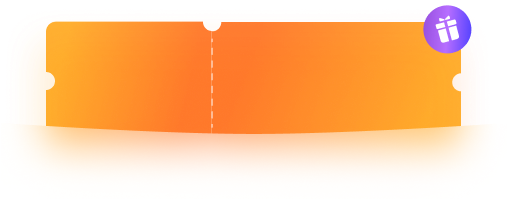




Edit PDF files with ease
I frequently need to edit my students' papers - by annotating comments, changing text, moving pages around, etc. I find that PDFelement can do all the complicated things.
——Ayla, Teacher
Edit and combine PDF files effortlessly
As a university student, I have to read many texts each week. It allows me to edit and combine pdf files as I am doing research. I can send only relevant pages to my classmates.
——Tim, Student
Edit and annotate PDFs efficiently
Due to the pandemic, there are lots of online classes. I want to go paper less so I just use editing, annotating features to edit slides that have been converted to pdf. It really helps with my learning.
——Emily, Student
Add texts, images, and more to PDF in clicks
I need to enter information on invoices received. The edit tool of PDFelement is seamless for me to add text, or other adjustments. So I don't have to print them out to make changes.
——Adam Black, Accountant
Easy to use with an intuitive interface
PDFelement is very intuitive which saves me lots of time when I need to fix an error in an accounting documents such as invoices.
——Isaac, Finance assistant
Modify PDFs quickly
PDFelement is vital to my work. The ability to make PDF editable, modify and correct works is important for me to edit contracts and compliance documents
——Emily, Actuary
Easy to use without much of a learning curve
The editing features on PDFelement are very easy to use without much of learning curve. Help me a lot to prepare quotes and documents.
——Melanie, Construction Estimator
Create and Edit PDFs easily
I often need to create new price lists and brochures with branding at work. PDFelement enables me to add logos to PDF documents and they come out very nicely.
——Leonardo, Home Designer
Edit PDF files with ease.
I need a quick software that I can edit my drawings in PDF. PDFelement gives me the ability to edit, add, and delete PDF content.
——Gavin, Civil engineer
Super easy to add or delete text in a PDF
In my law practice I deal with a lot of document compilation, PDF reduces the amount of manual work and make it super easy to add or delete text in PDF.
——Nevaeh, Attorney
Editing and annotating PDFs without any hassle
I am using PDFelement practically every day every time. Editing and annotating agreements and SOPs in PDF, plus that could work the same functions from the phone.
——Vanessa, Service Administrator
A most-used software to create, fill, and print PDFs
PDFelement is my most-used software. I typically create legal filing documents in Libre and print to PDFelement where I do fine adjustments and publish.
——Emmett, Lawyer