 Home
>
PDF Printer
> 14 Free PDF Printers that You Definitely Can't Miss
Home
>
PDF Printer
> 14 Free PDF Printers that You Definitely Can't Miss
PDF printers allow you to save and print a file as a PDF, making it easy to print a PDF from any computer without much hassle. In this article, we'll take a look at the top 14 PDF Printer apps for Windows, Mac, iPhone, and Android.
The Best PDF Printer: What to Consider
- Print quality - the document should be printed with clarity.
- The ability of batch print - it allows you to print many documents at once.
- The printing speed and efficiency - it can print files as quickly as possible.
- Support to multiple print modes - it should allow customizing the page size, or support to print in Poster, Multiple, Booklet mode, and so on.
- Print Content - the document, comment, and form are all available to be printed.
- Print option - you can reverse pages, print as an image, and choose page orientation.
- Print background - it should support Gra print and Color print.
- User-friendliness - it must be easy to use instead of complicated operations.
If you need a powerful PDF printer to create and edit PDFs, try Wondershare PDFelement - PDF Editor Wondershare PDFelement Wondershare PDFelement. It allows you to easily print and batch print files to PDF without altering the formatting. It can easily save and print Word, Excel, Powerpoint, text documents, and images to PDF. You can print to PDF directly from the Microsoft Windows application, and browsers, with the help of the PDF printer.
- Part 1. Top 8 Virtual PDF Printers for Windows 10/8/7
- 1. PDFelement - PDF Printer & Editor
- 2. Adobe Acrobat - Adobe PDF Printer
- 3. Foxit PDF Printer - High Quality
- 4. PDF-XCHANGE Standard Printer - Lightweight
- 5. Sumatra PDF Printer - Simple and Lightweight
- 6. Expert PDF Printer - Light Annotation
- 7. Cute PDF - PDF Printer for Windows 7
- 8. Bullzip Free PDF Printer - Free to Use
- 9. PDFlite - Open-source PDF Printer
- 10. PDFCreator - Open-source PDF Printer
- Part 2. Best Virtual PDF Printers for Mac
- 1. PDFelement for Mac - Create and Edit PDF
- 2. Preview - Built-in PDF Viewer & Printer
- 3. PDF Printer Lite - Fast Printing Speed
- 4. iPubsoft PDF Creator - Print Files to PDF and Images
- FAQs about PDF Printer
Top 8 Virtual PDF Printers for Windows 10/8/7
1. PDFelement
As one of the best PDF printer applications, Wondershare PDFelement - PDF Editor Wondershare PDFelement Wondershare PDFelement comes equipped with features that make PDF printing much easier.
- Print Microsoft Documents to PDF: After you install PDFelement on your PC, the PDFelement printer will be embedded into your Microsoft Word, Excel, PowerPoint, Outlook, etc., so that you can easily print files to PDF directly from the application.
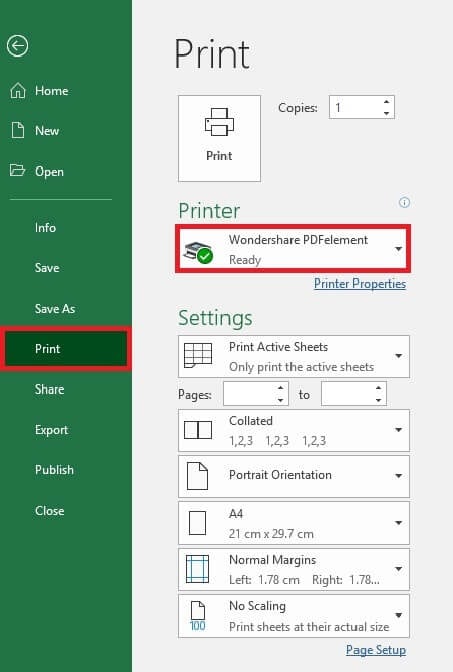
- Print Webpage to PDF: PDFelement PDF printer is also available on browsers such as Chrome, Firefox, and Internet Explorer so that you can easily print a web page to PDF.
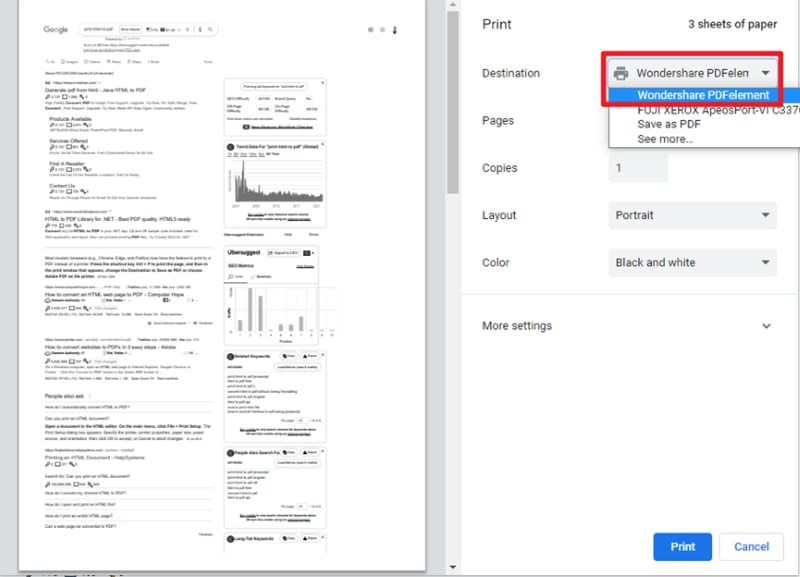
- Print Outlook Emails to PDF: If you need to print an email to PDF, PDFelement can help you with that, too.
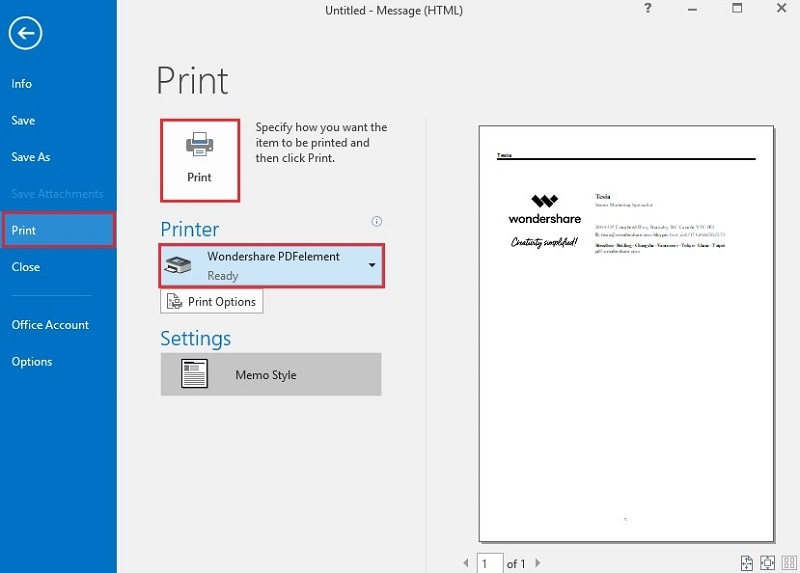
- Create PDF from Files: Besides printing documents to PDF, PDFelement also provides an easier way for you to create PDF from various documents.

- Edit PDFs After Printing: As a powerful PDF printer and editor, PDFelement will make it easy to make changes to PDF files. You can add text, remove text, add images, remove images, and even annotate the document. You can also convert PDF to Word, Excel, PowerPoint, images, and more.
Pros of using PDFelement:
- It is very easy to use and highly reliable.
- The document format will remain after virtual printing.
- Create PDF from files in various formats: docs, doc, xlsx, xls, ppt, jpg, png, etc.
- When you print files to PDF, you will have multiple options. You can print to PDF with comments or without; you can print to PDF and make it double-sided.
- It supports batch print PDF files at the same time.
- Edit PDF smoothly like you are editing on a word processor.
- Convert scanned PDF to editable and searchable texts with the OCR feature.
Cons of using PDFelement:
- Too many features if you only need a PDF printer to create PDFs.
Review for Wondershare PDFelement
2. Adobe Acrobat
Adobe Acrobat is one of the most popular PDF printers in the business and has remained the go-to solution for most users. Adobe Acrobat XI Printer offers a one-stop solution for all PDF-related needs, including PDF printing. It offers a wide range of editing and annotation functions through plugins and supports all types of PDF files, even encrypted ones.
Pros of using Acrobat:
- It is very reliable.
- Its PDF printing features are also quite easily accessible.
- The user can edit the PDF any way they want to by using one of the many available plugins.
Cons of using Acrobat:
- The plugins that allow you to edit the PDF are not free.
- Support for Acrobat XI has ended. Check here to find out the best alternatives to Acrobat.
Review for Adobe Acrobat Printer

3. Foxit PDF Printer
This free PDF printer is a great solution if you are looking for a light PDF printer that is just as reliable as more advanced ones. Foxit PDF Printer has recently gained popularity thanks to the fact that it comes loaded with plenty of features that increase its capability for PDF editing and printing. Editing with Foxit is easy, and it also doesn't hurt that the program comes with a very pleasing user interface.
Pros of using Foxit:
- It is completely free.
- The printing function is easy to use and reliable.
- It comes with a pleasing and very easy-to-use interface.
Cons of using Foxit:
- The editing function is fairly limited compared to some other programs on this list.
Review for Foxit PDF Printer

4. PDF-XCHANGE Standard Printer
PDF-Xchange Printer may not have quite as nice a user interface, but it is still a highly reliable PDF printer that makes it very easy for users to print to PDF. Its editing features are also quite advanced, making it easier for the user to edit and annotate documents before printing. It is also one of the most popular lightweight PDF software programs on the market.
Pros of using PDF-Xchange:
- It is a lightweight and very easy-to-use PDF Printer.
- Its editing features are highly functional.
Cons of using PDF-Xchange:
- Its user interface is not as visually pleasing as other programs.
- It is expensive compared to its competitors, and the trial version is very limited.
Review for PDF-XCHANGE PDF Printer

5. Sumatra PDF Printer
This PDF printer is completely stripped of all unnecessary editing features found on other PDF printers we've seen so far in this list. This makes it one of the lightest PDF programs in the business, but also takes away the ability to make any edits to the document. It is a great solution if you just want a program to read and print PDF online, and it is also completely free to use.
Pros of using Sumatra PDF:
- It is completely free to use.
- It can be used to read other file types, including MOBI and EPUB.
Cons of using Sumatra PDF:
- The lack of features means you cannot make edits to your PDF before printing.
Review for Sumatra PDF Printer

6. Expert PDF Printer
This free PDF printer and reader can easily handle light annotation and editing, making it a great solution if you don't need to edit your PDF too much. If you are just looking for a PDF reader, this program offers everything you need.
Pros of using Expert PDF:
- It is very easy to use and comes with a great user interface.
- It is completely free to use.
Cons of using Expert PDF:
- It doesn't offer much in terms of editing.
Review for Expert PDF Printer

7. Cute PDF
It is a free PDF printer that works with various applications, including text editors, image editors, web browsers, and more. It is also handy for the creation of PDF documents, and also comes with many features designed to help you edit your PDF.
Pros of using Cute PDF:
- It is effortless to use and completely free.
- Its features make it easy for you to edit existing PDF documents and create new PDF documents.
Cons of using Cute PDF:
- It doesn't allow users to convert PDFs to other formats.
Review for Cute PDF Printer
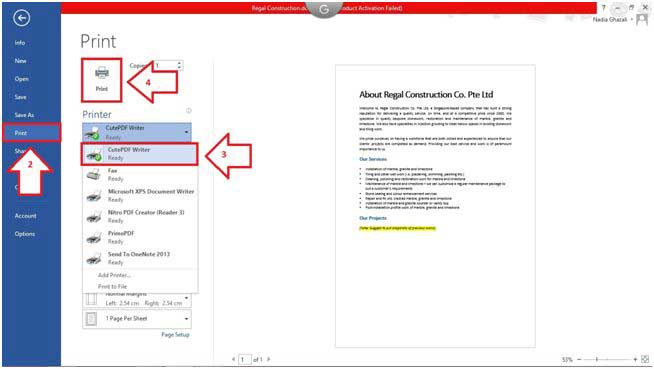
8. Bullzip Free PDF Printer
Bullzip Free PDF Printer works as a Microsoft printer, which allows you to print to PDF from many programs. This PDF printer is totally free and does not contain any advertising. It works with Windows 10, 8.1, 8, 7, Vista, and XP. However, its editing and conversion features are quite limited.
Pros of using Bullzip Free PDF Printer:
- It is entirely free to use.
- Bullzip Free PDF Printer is a very easy-to-use printer application. All you have to do is select the document, set the printing options, and print.
Cons of using Bullzip Free PDF Printer:
- It cannot be used to edit or convert the PDF to other formats.
- Its interface is not very visually appealing.
Review for Bullzip PDF Printer

9. PDFLite
PDFLite is a highly recommended PDF printer available for free. With this tool, you can print all formats of PDF. It is a virtual PDF printer for Windows devices. Download and install the tool to use it completely for free. The tool makes it much easier for the users to convert and print any PDF file.
Pros
- Available for free download.
- Easy to use.
- Offers the best to convert the PDF files quickly.
Cons
- Limited features in comparison to the other PDF printers.

10. PDFCreator
Another popular open-source tool that is available for free is a PDF converter. It is a converter and printer that will help you to get your work done in no time. If you have to sign a document and send it across the globe, you can use the digital signature feature of the tool. The tool is fully automated. So, it will automatically save all files that you are converting or printing. You can just skip the interaction and save the files.
PDFCreator allows you to merge and rearrange the files. It lets you secure your documents against unauthorized access.
Pros
- Saves all PDF files automatically.
- Secures the files from unauthorized access.
- COM interface lets you control it from the script or application.
Cons
- It might be a little complicated to use.
Comparison of the Best Printers for Windows
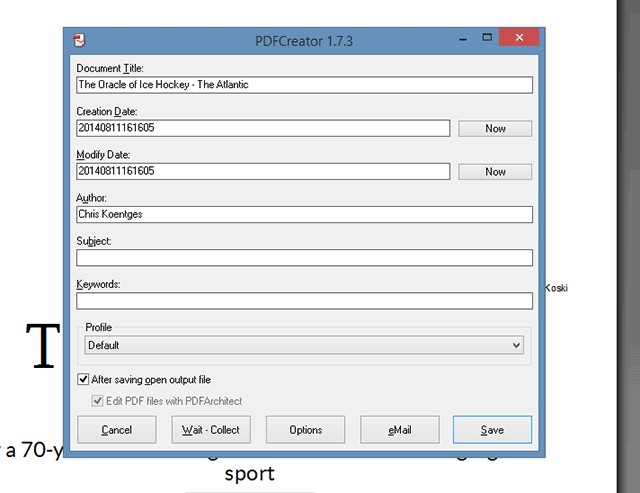
|
Products
|
Is It Free
|
Print quality
|
Batch Print
|
Double-sided printing
|
Customize page sizes
|
Print comments
|
Edit/Manage PDFs
|
|---|---|---|---|---|---|---|---|
| PDFelement | Free Trial | Very High | |||||
| Acrobat | Free Trial | Very High | |||||
| Foxit | Free Trial | Very High | |||||
| PDF-XCHANGE Standard Printer | Free | High | |||||
| Sumatra PDF | Free | Low | |||||
| Expert PDF Printer | Free | Low | |||||
| Cute PDF | Free Trial | High | |||||
| Bullzip Free PDF Printer | Free | High | |||||
| PDFLite | Free | High | |||||
| PDFCreator | Free | High |
Best Virtual PDF Printers for Mac
There are many ways you can print to PDF on Mac. First of all, when using macOS, you can Print to PDF from any app that supports printing. If you want, you can download a virtual PDF printer to help you with that. Here is a list of the best PDF printer for macOS.
1. PDFelement for Mac
PDFelement for Mac is one of the most useful tools. It might be a little complex to use but comes with many benefits. Using the tool, you can edit, create, annotate, and convert PDFs. However, you should also know that PDFelement comes with the best printing functions that can print and edit any PDF file you want. All features are embedded in the boxes that you can adjust as per your preference. So, users can set the printing size when they are printing the document.
The whole printing process involves only three steps. It lets you choose the pages you want to print, decide the size of the pages, and the orientation of the PDF files.
Pros
- Let's you modify the texts, images, and pages on the PDF file.
- Combines multiple PDFs into one PDF file and can split a single PDF into multiple files.
- Comes with a useful form function.
- Allows you to convert the PDF to Word, Text, ePUB, and other formats.
Cons
- The free trial version might save the watermark on the document.
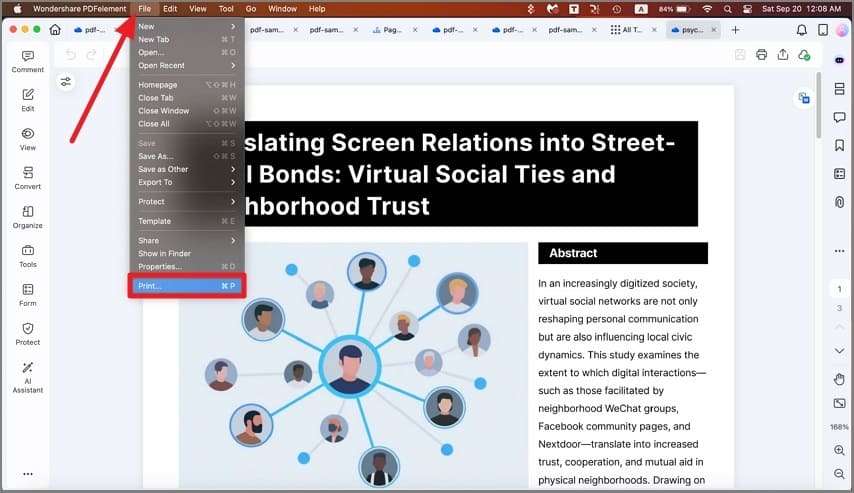
2. Preview
One of the best PDF printers for Mac is Preview by Apple. It lets you view and edit PDF files without any hassle. With the help of the tool, you can read PDF files conveniently. It also lets you view images that come in different formats, such as PNG, JPEG, and TIFF.
The preview has made beneficial features that let you change the image size or crop it. It also lets you annotate it. Using the tool is very easy.
Pros
- Very easy to use.
- Let's you view and edit images and PDF files.
- It can create a signature.
- Allows you to view the photos in a slide show.
Cons
- The app might malfunction at times.
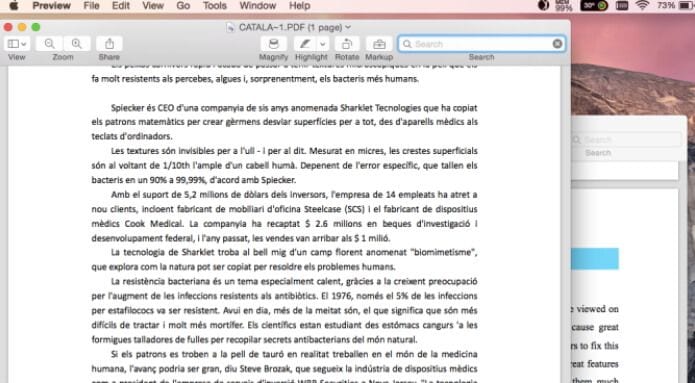
3. PDF Printer Lite
PDF Printer Lite is an effective PDF printer that you can use. The printer tool lets you convert any files you want at any time. You can easily print the documents on your Mac desktop or laptop.
The lite version is only available for a free trial. With this, you can just convert two pages every time. In case you feel that the app is useful for you, upgrade it to the full version. The full version comes with all the features you would look for in a PDF printer. The full version will let you convert the files without restrictions.
Pros
- Let you convert and print PDF documents.
- Easy to use.
- The trial version doesn't require you to pay any fee.
Cons
- The trial version comes with only limited features.
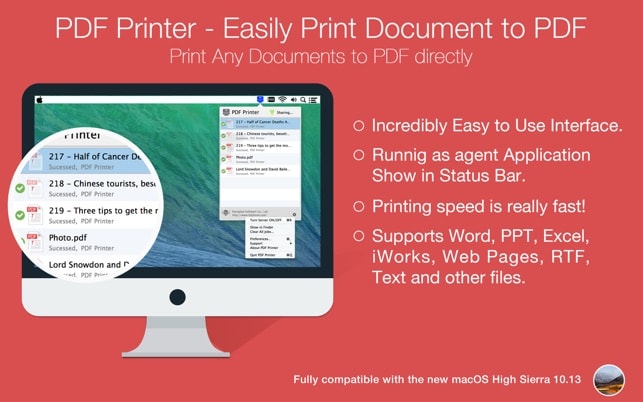
iPubsoft
iPubsoft is a software that lets you convert PDF images, text files, and any other PDF formats. It also supports different image files, including .ico, .bmp, and .tif. The functions that the software offers are going to impress you. With the help of the different features, you can create a better PDF without spoiling the quality of the images or the properties of the text. Use it to merge multiple PDF files. But the drawback of the tool is it cannot encrypt the PDF documents.
Pros
- Merges multiple files.
- Scans and checks for viruses before downloading a file.
- Easy to use.
Cons
- Needs you to have a PDF viewer in the system for viewing the files.

To learn more about virtual PDF printers for macOS, read How to Add Virtual PDF Printer on Mac.
FAQs about PDF Printer
1. What is a PDF printer?
A PDF printer, also known as a PDF printer driver, or a PDF virtual printer, is a software tool that can help you save and print a file as a PDF. You can print to PDF directly from the Microsoft Windows application with the help of the PDF printer.
2. Why don't I have print to PDF option on my computer?
If you don't see the Print to PDF option, it may be disabled or removed in your operating system. On Windows, the Microsoft Print to PDF feature can sometimes disappear after updates. On macOS, third-party PDF tools can also override or hide the default PDF printing option. Re-enabling the feature usually fixes the problem. To enable the Print to PDF option:
- On Windows: Go to Control Panel > Programs > Programs and Features. In the Turn Windows features on or off window, check the box next to Microsoft Print to PDF.
- On Mac: Go to File > Print and choose Save as PDF in the Print dialog box.
3. How to add a Print to PDF printer?
On Windows, go to Settings > Devices > Printers & scanners, click Add a printer or scanner, then choose "The printer that I want isn't listed." Select Add a local printer, choose PORTPROMPT: or FILE: as the port, then pick Microsoft Print to PDF from the list of drivers. Finish the setup, and it will appear among your printers.
4. Can I reinstall Microsoft Print to PDF?
Yes. You can reinstall Microsoft Print to PDF through Control Panel > Programs and Features > Turn Windows features on or off. Look for Microsoft Print to PDF, uncheck it, and reboot your computer. Then find the option again and tick the option this time. Reboot the computer once more. Now the virtual printer is reinstalled.
5. Is there a genuinely free PDF printer?
Yes, several free PDF printers exist. Tools like PDFLite, Bullzip PDF Printer, and PDFCreator let you print any document to a PDF file at no cost. They work as virtual printers that appear in your print dialog. However, these free options only offer basic PDF creation, missing advanced features such as OCR, PDF merging, and PDF editing.
6. Is there an online PDF printer?
Nowadays, we can do almost everything online, so you may wonder if there is an online PDF printer that can print PDFs online. In fact, most online PDF printers you can find are actually PDF creators. They let you upload a file and create a PDF. After that, you can download the PDF document. An online PDF printer is not very straightforward for printing PDFs.
Final Thoughts
These are the best free PDF printer tools that you can try out. We have listed the top printers for Mac and some open-source tools for your convenience. Choose any one of them based on what you need and what suits the device the best.
Free Download or Buy PDFelement right now!
Free Download or Buy PDFelement right now!
Try for Free right now!
Try for Free right now!
Related Articles
- Top 5 Picture Printers
- Top 5 Printer for Laptop
- 5 Best Black and White Printers
- Top 5 Travel Printers
- Top 5 Commercial Printers
 100% Secure |
100% Secure | G2 Rating: 4.5/5 |
G2 Rating: 4.5/5 |  100% Secure
100% Secure




Elise Williams
chief Editor