Online Contract Signing Made Easy by Wondershare PDFelement
2024-06-25 14:24:45 • Filed to: Signature Tips • Proven solutions
The rapid evolution of technology has blessed us with more efficient methods of doing things. One thing it made much easier is contract signing, which can now be done online. Unlike the traditional way, online contract signing does not require participants to be in the same room. You do not even have to print the file, saving ink, paper, and money.
For a successful online signing, you need an online eSign tool. Your best choices are Wondershare PDFelement Cloud and Wondershare PDFelement. In this article, we will explore how to use these tools.
- Part 1. Benefits of Online Contract Signing
- Part 2. How To Send Contracts to Others To Collect Signatures
- Part 3. How To Sign Contracts Using Wondershare PDFelement Cloud
- Part 4. How To Check the Status of Sent Contracts and How To Append Signatures
- A. Check the Status of Sent Contracts
- B. Append Your Signature in Wondershare PDFelement Cloud to Progress the Contract
Part 1. Benefits of Online Contract Signing
Here are the advantages of online contract signing:
Cut Costs
Online contract signing allows you to save resources. You do not have to print the document, so you don't need to use paper and ink. Furthermore, you do not have to mail the document to your partners. They or you also do not have to travel to meet to sign the contract.
Availability
You used to need to meet for contract signings. That means both of you must be available at the set time. That is no longer an issue. With online contract signing, signers can sign anywhere and anytime.
Convenience
Online contract signing allows you to send signature requests to multiple people. You just need to assign signature fields to each signer, and then you wait for the agreement to be completed. You can do other tasks while waiting. That is more productive than spending your time meeting signers to get their signatures.
Part 2. How To Send Contracts to Others To Collect Signatures
Wondershare PDFelement Cloud is not just a cloud storage system for your files. It includes functions that can help with document management. For example, you can use it to send contracts to others to get their signatures. It is one of the best online contract-signing tools right now.
Here are the steps to using this tool:
- Open Wondershare PDFelement Cloud and sign in using your Wondershare ID.
- Click Sign > Initiate.
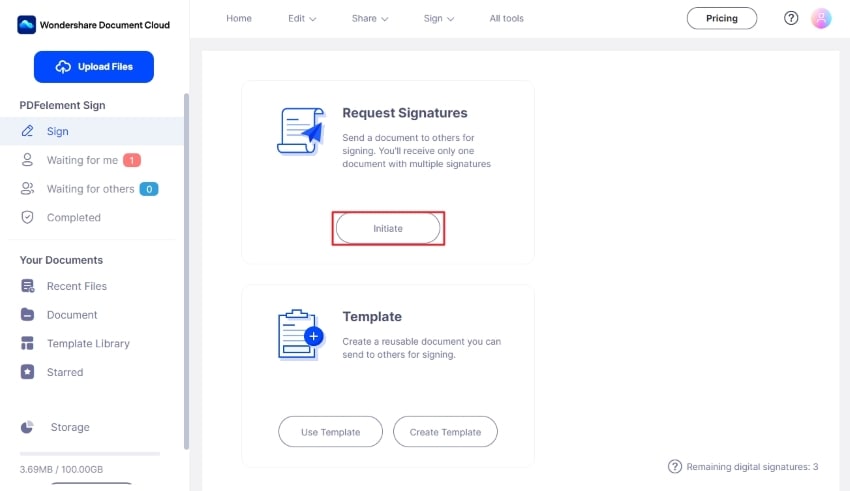
- Drag and drop the file you want to get signed in the box in the new window. Alternatively, click Add File and open the file.
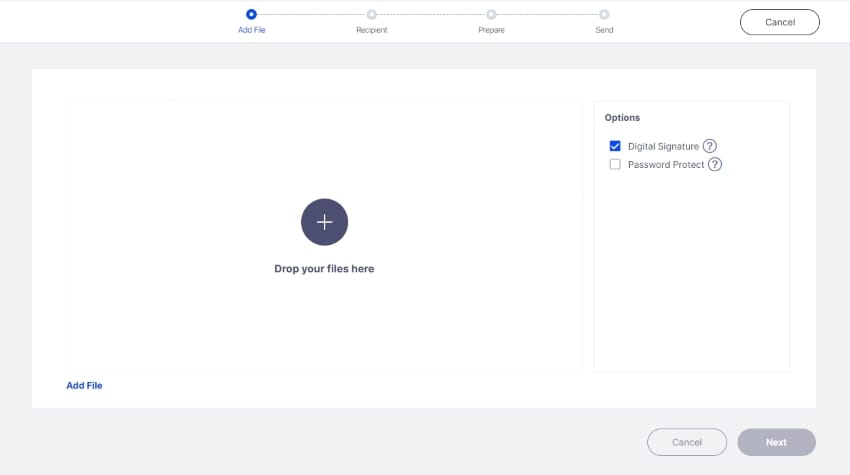
- Check Digital Signature > click Next.
- If you want to sign the document, check the box for I want to sign the document. Choose between Sign first and Sign last to specify your place in the signing order.
- Add the email addresses of the signers and click Next.
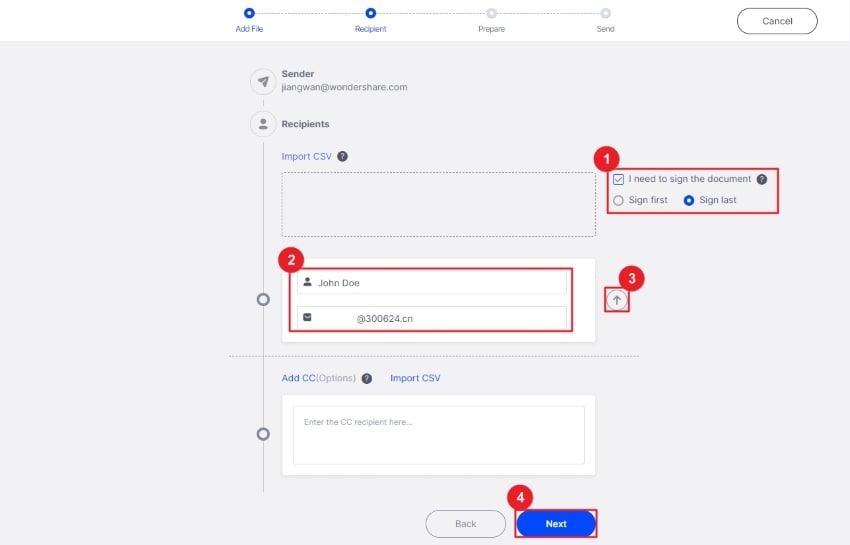
- Drag and drop the signature fields to their position. Click Next.
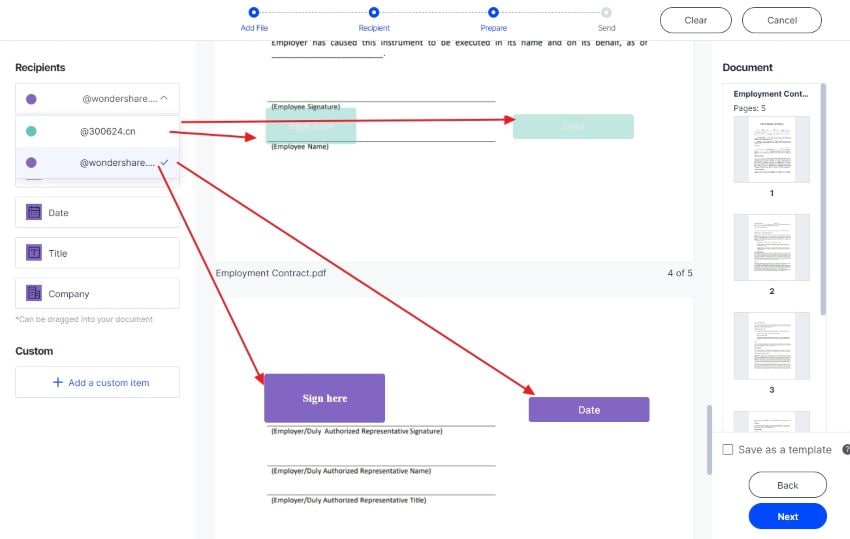
- Click Send to send the signature request.
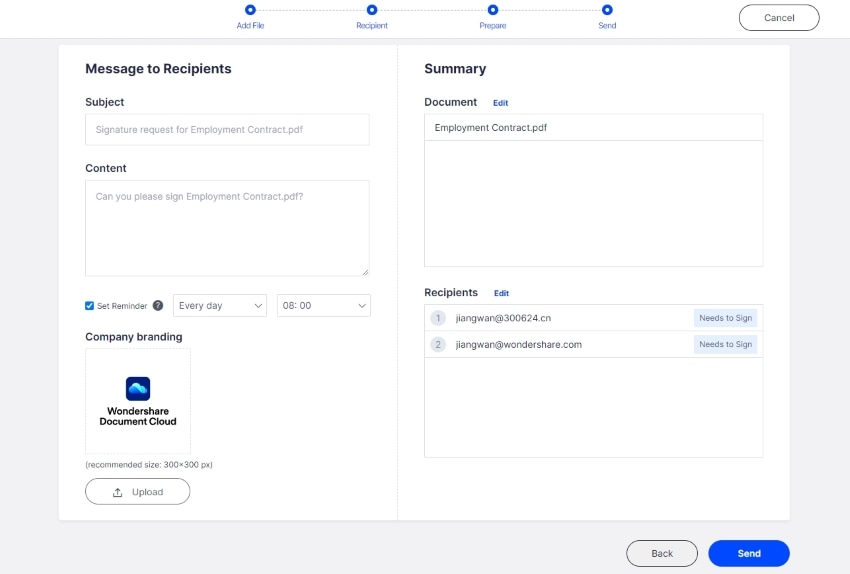
Part 3. How To Sign Contracts Using Wondershare PDFelement Cloud
Besides allowing you to collect signatures, Wondershare PDFelement Cloud also lets you sign digital documents. The best thing is that it is so easy to use. Additionally, Wondershare's eSign tools adhere to legal and security standards like HIPAA and ISO 27001. Meaning the electronic signatures are secure.
In this section, we'll explain how to use Wondershare PDFelement Cloud to sign contracts online:
- Check your email notifications. There, you will find out if someone sent you a signature request. Open one and click Sign the Document.
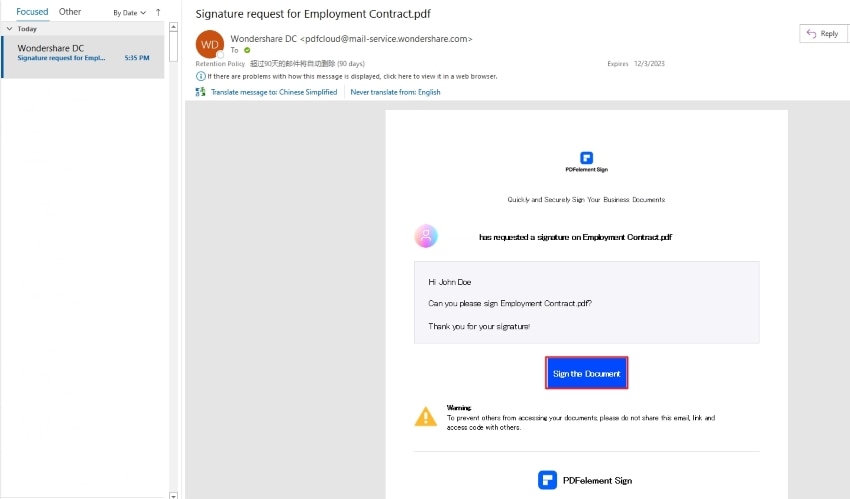
- You will be directed to a webpage where you will be asked to agree with EULA and the Privacy Policy. Check the box > Click Continue.
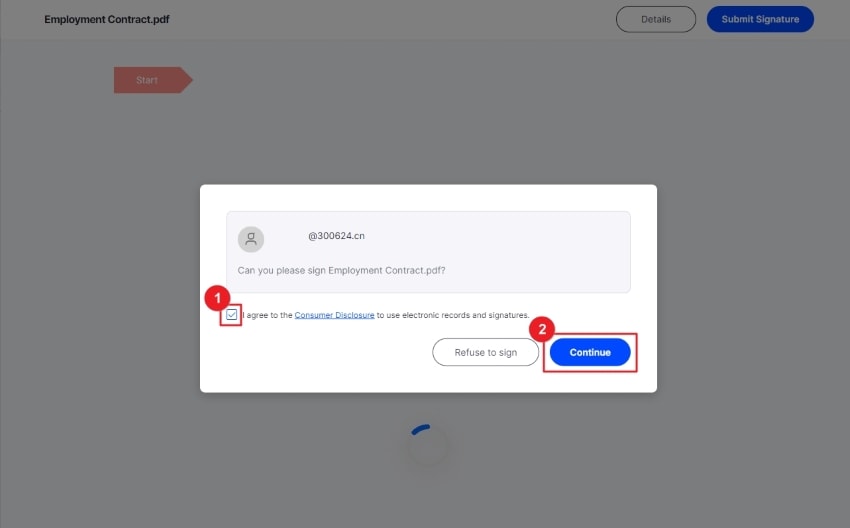
- Click the signature field assigned to you. You then need to create a signature. You can type it or draw it. Alternatively, you can upload an image of your signature and use it.
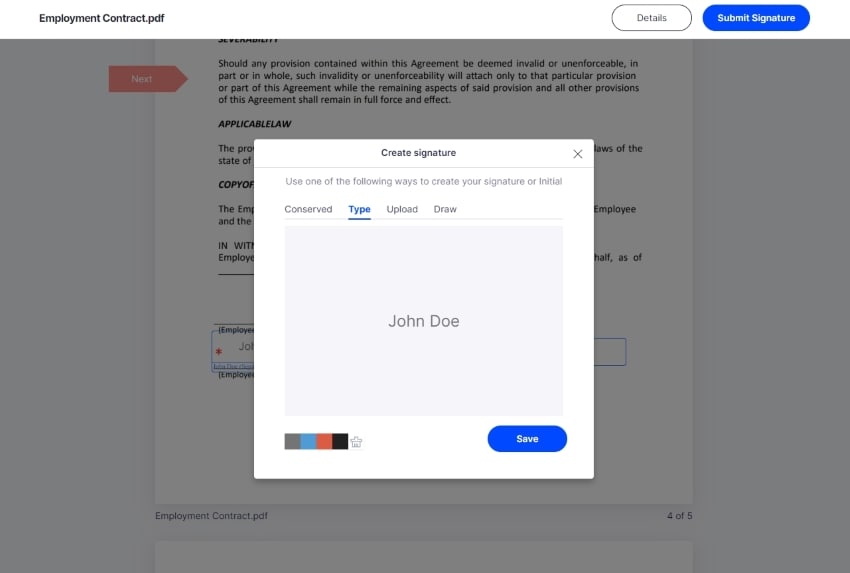
- Click Save to apply the signature to the document and save it for future use.
- Click Detail to view the activity on the contract and ensure your signature was applied.
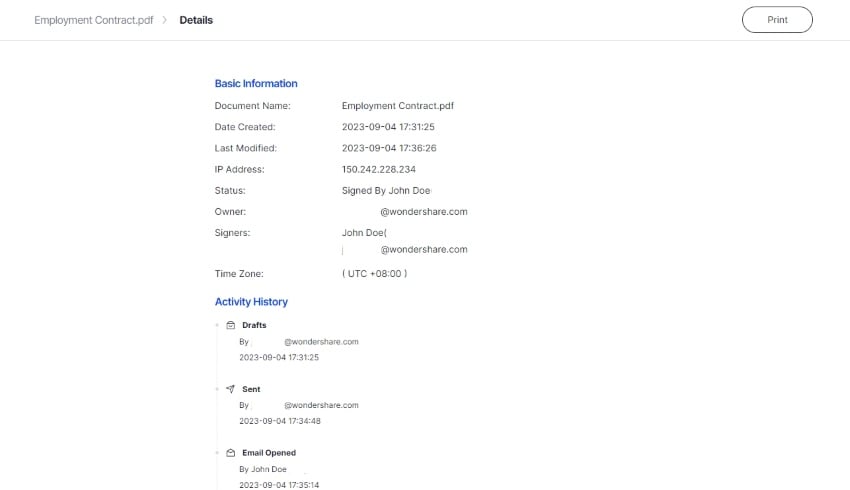
Part 4. How To Check the Status of Sent Contracts and How To Append Signatures
Online contract signing does not end after you send the signature request. You need to check from time to time to see if all signers have signed the document. Also, depending on how you set it, it would not progress until you signed the document yourself.
Let us discuss how you can do that using the Wondershare PDFelement Cloud.
A. Check the Status of Sent Contracts
- Under PDFelement Sign on Wondershare PDFelement Cloud, and click Waiting for others.
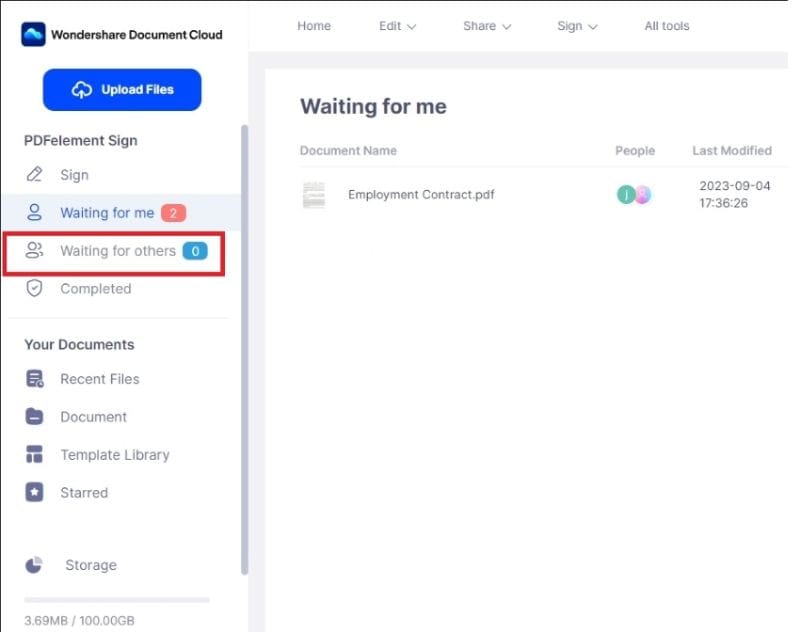
- The new window will show you the documents that are still waiting for signatures from others. You can see how many have signed and how many are yet to sign.
- If you can't find the contract there, the contract may have been signed by everyone already. To confirm, click Completed and find the contract in the new window.
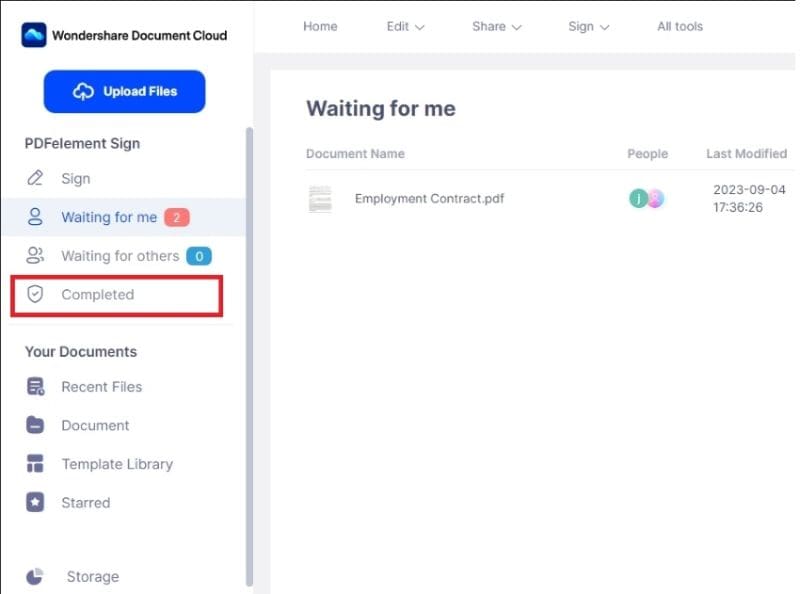
B. Append Your Signature in Wondershare PDFelement Cloud to Progress the Contract
- Click Waiting for me under PDFelement Sign.
- Click the Sign button on a contract.
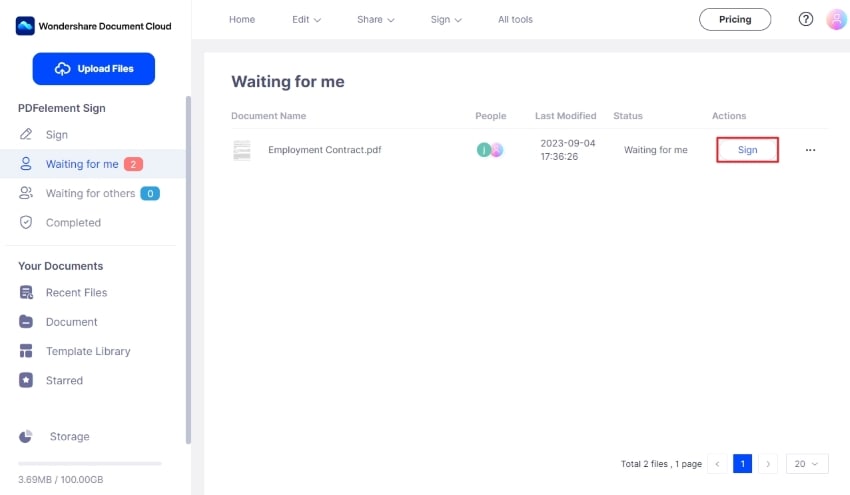
- The contract will open, and a pop-up window will appear. Check the I agree to the Consumer Disclosure to use electronic records and signatures checkbox. Click Continue.
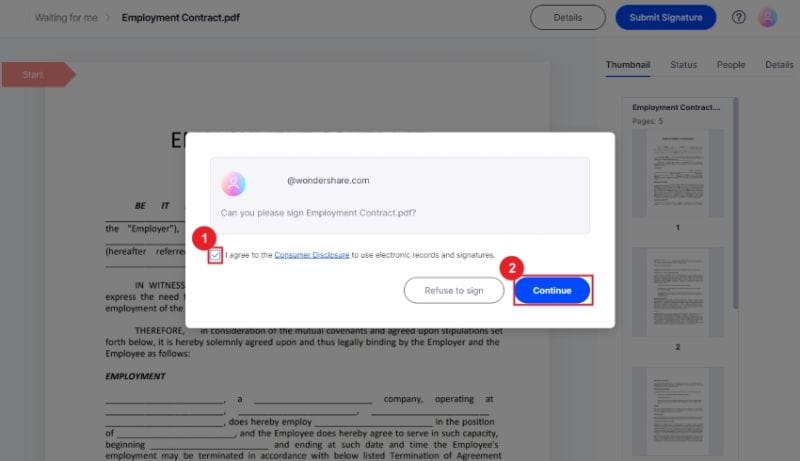
- Select your signature or create one by typing it, drawing it, or uploading an image. Click Save > Submit Signature when done.
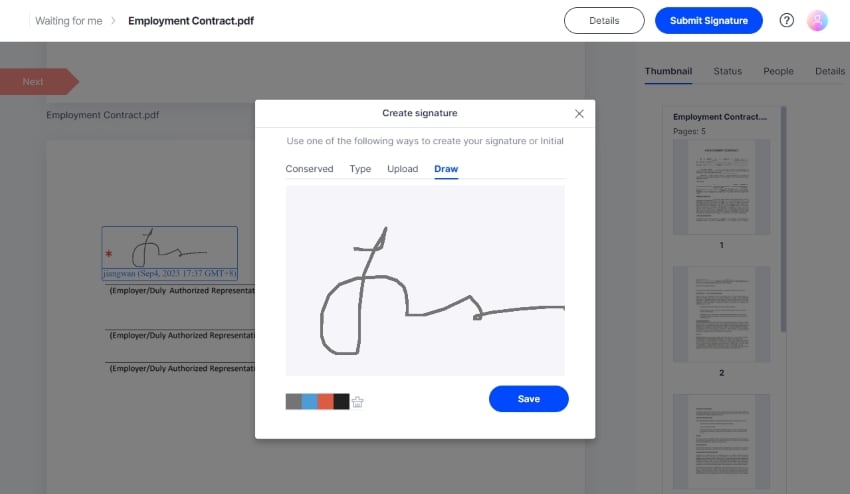
Part 5. How To Download the Signed Contract
Suppose the online contract signing is done; all of the signers have appended their signatures. You would want to save a copy of the completed contract. Thankfully, Wondershare PDFelement Cloud also lets you do that easily. Follow the series of steps below to do it:
- Wondershare will inform all signers when the contract has been completed. Open the email notification and click View the Document.
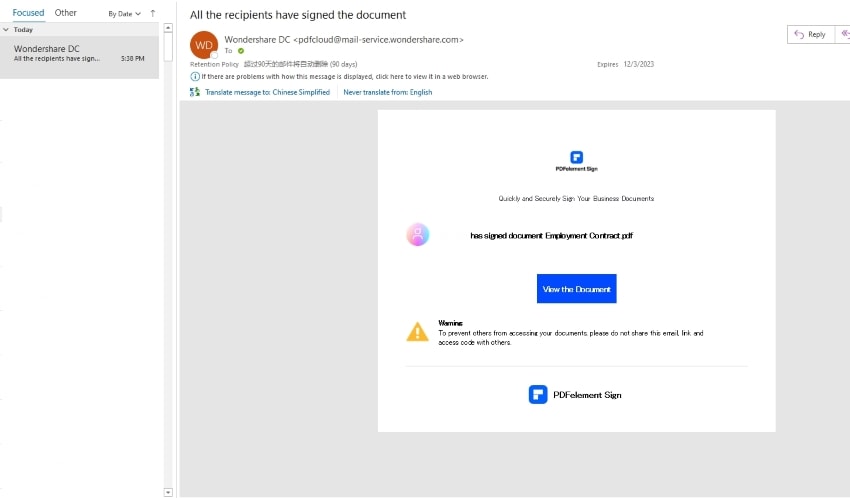
- Review the signature fields to double-check if all have been signed.
- Click Download.
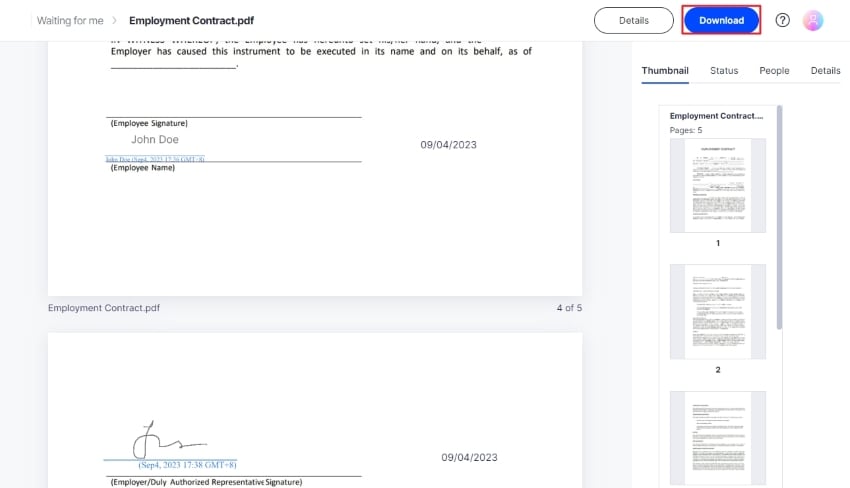
Part 6. How To Check the Signature Certificate in the PDF
How authentic are the signatures in the PDF? You should always be asking this question after an online contract signing. Fake signatures would cause big problems. Don't worry. Wondershare has made it a trivial task.
Here is how you can check signature certificates using Wondershare PDFelement.
- Open the contract in Wondershare PDFelement.
- At the notification bar at the top, click Signature Properties.
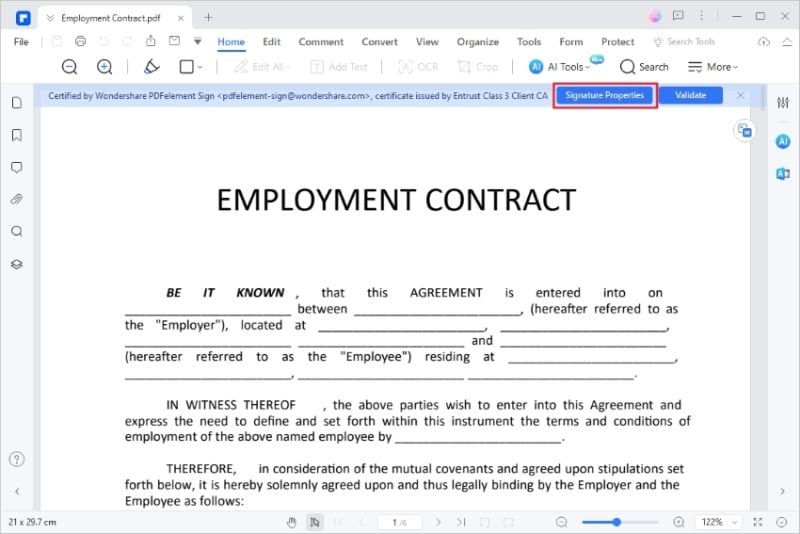
- In the popup window, click Show Certificate
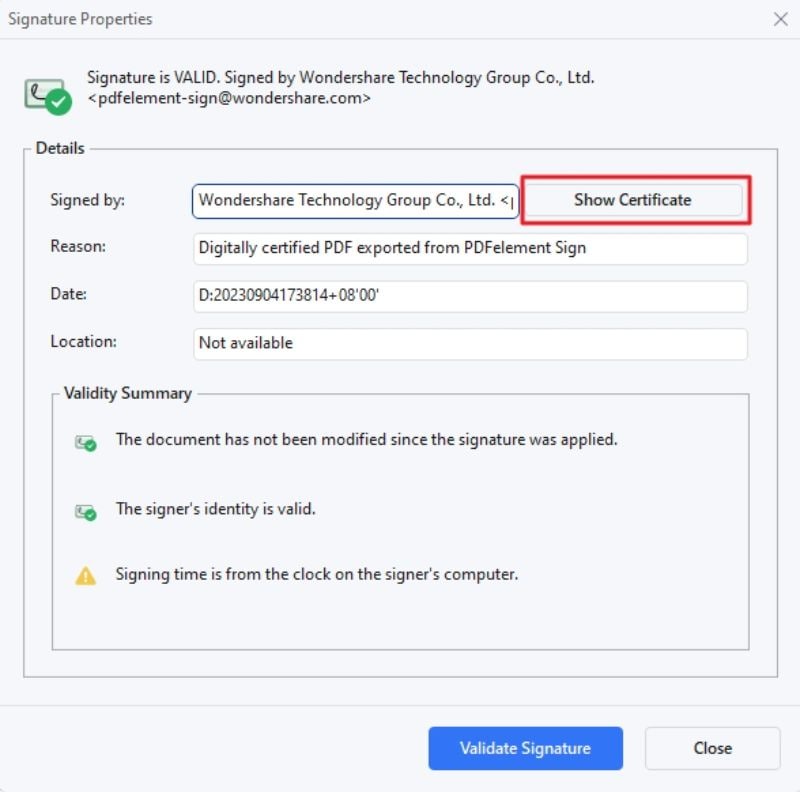
- Examine the digital certificate used to sign the contract.
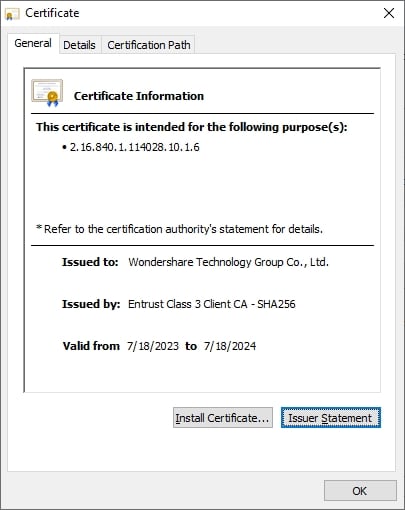
Part 7. Bonus: Contract Signing With Wondershare PDFelement Application
Wondershare PDFelement has built-in features that let you sign contracts or send contracts to others for their signatures. It makes things so much more convenient since you can sign or request eSign immediately after creating the contract in PDFelement.
Here are the steps to sending eSign requests with this tool:
- Click Protect > Request eSign.

- On the new window, add the email addresses of the signers. Also, enter your message to provide recipients with some context on what the file is about.
- Set the signing order and the frequency of reminders. Click Next.

- Drag the signature fields and drop them where they need to be.

- Click Send.
Part 7.1. How To Track Status of Sent Contracts With Wondershare PDFelement
Here is how to check the status of sent contracts:
- Go to the Agreement tab.
- Check the list of contracts and see the “Status” section. It will tell you how many signers have signed and how many are yet to sign. If all has been signed, the label will be “Completed.”
- Click the Update button to refresh the list.

Conclusion
Online contract signing, enabled by eSign tools, is a more convenient way to seal contracts. You can do it remotely, and it helps you save resources. Wondershare PDFelement and Wondershare PDFelement Cloud are the best tools for this task. They let you do many things, including sending signature requests, signing documents digitally, verifying certificates, and more!
Free Download or Buy PDFelement right now!
Free Download or Buy PDFelement right now!
Buy PDFelement right now!
Buy PDFelement right now!
Up to 18% OFF: Choose the right plan for you and your team.
PDFelement for Individuals
Edit, print, convert, eSign, and protect PDFs on Windows PC or Mac.
PDFelement for Team
Give you the flexibility to provision, track and manage licensing across groups and teams.



Audrey Goodwin
chief Editor
Generally rated4.5(105participated)