Mastering Adobe Contract Signing: A Step-by-Step Guide and Alternative
2024-04-18 14:00:40 • Filed to: Signature Tips • Proven solutions
Contract signing is a crucial part of business and everyday life. It seals the deal, whether it's for a job, a house, or a partnership. But it is not very clear. That's why we're here to help.
In this article, we'll show you the process of Adobe contract signing. It's like having a virtual pen and paper. Plus, we'll introduce you to PDFelement, a fantastic alternative. With our step-by-step guide, you'll master the art of contract signing. This will ensure smoother transactions in no time. Say goodbye to confusion and hello to efficient agreements. Let's get started!
Part 1. Using Adobe for Online Contract Signing
Adobe plays a vital role in the world of digital contract signing. It makes signing contracts online a breeze. In today's fast-paced world, getting signatures on important documents is crucial. Adobe Acrobat online services make it easy. With their "Request e-signatures" tool, you can have others sign PDFs online without fuss.
Let's dive into why Adobe is important and how to use it for online contract signing.
Step 1. Start by clicking the "Select a file" button or drag and drop your document into the designated area.
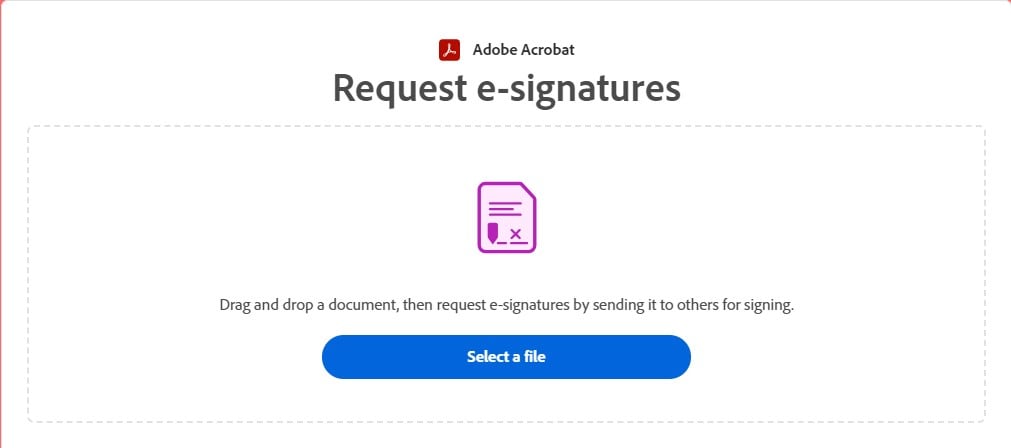
Step 2. Pick the document you want to send for e-signing.
Step 3. After Adobe uploads your file, sign in to your account.
Step 4. Enter the email addresses of the people who need to sign the document, then click "Next."
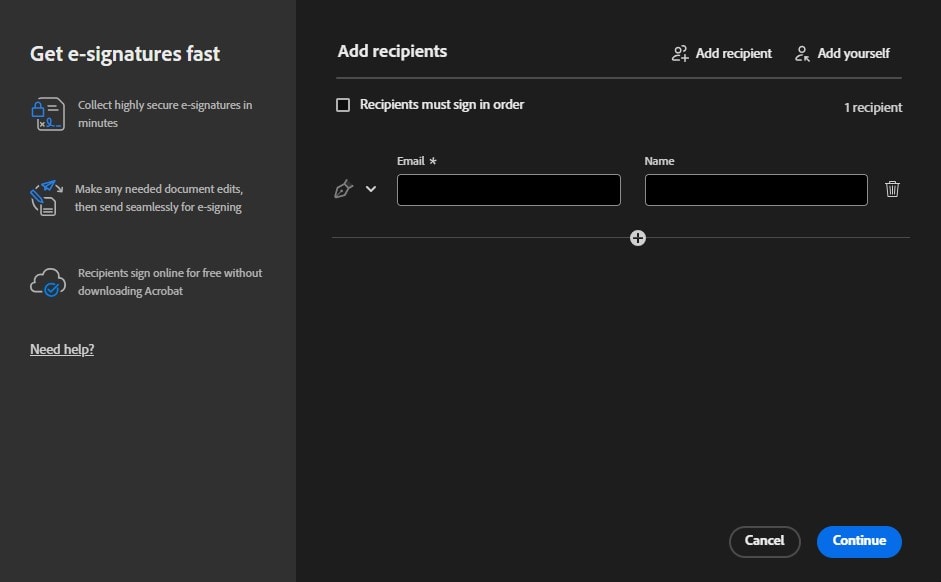
Step 5. Indicate where the signers need to fill in and sign on the document.
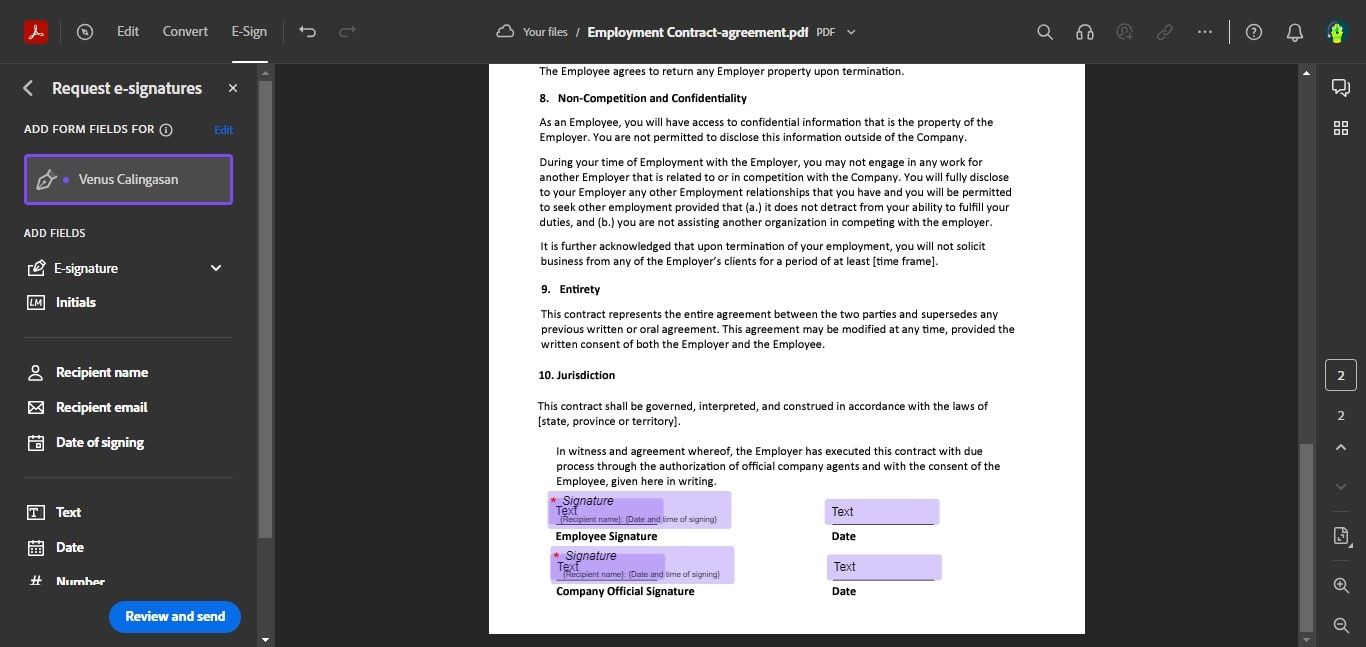
Step 6. Click "Send" to dispatch your document for e-signing.
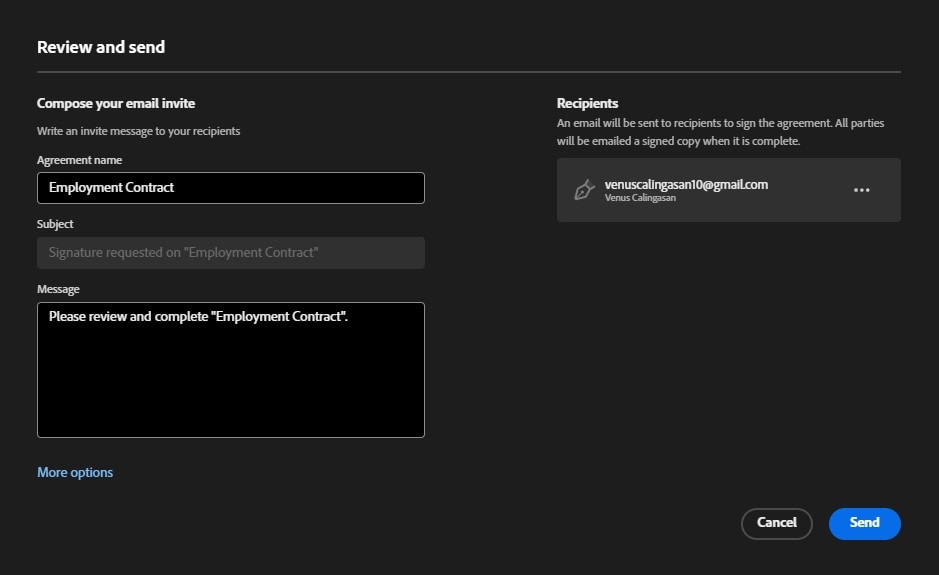
Step 7. Keep an eye on the progress of your document. If necessary, send reminders to ensure things move smoothly.
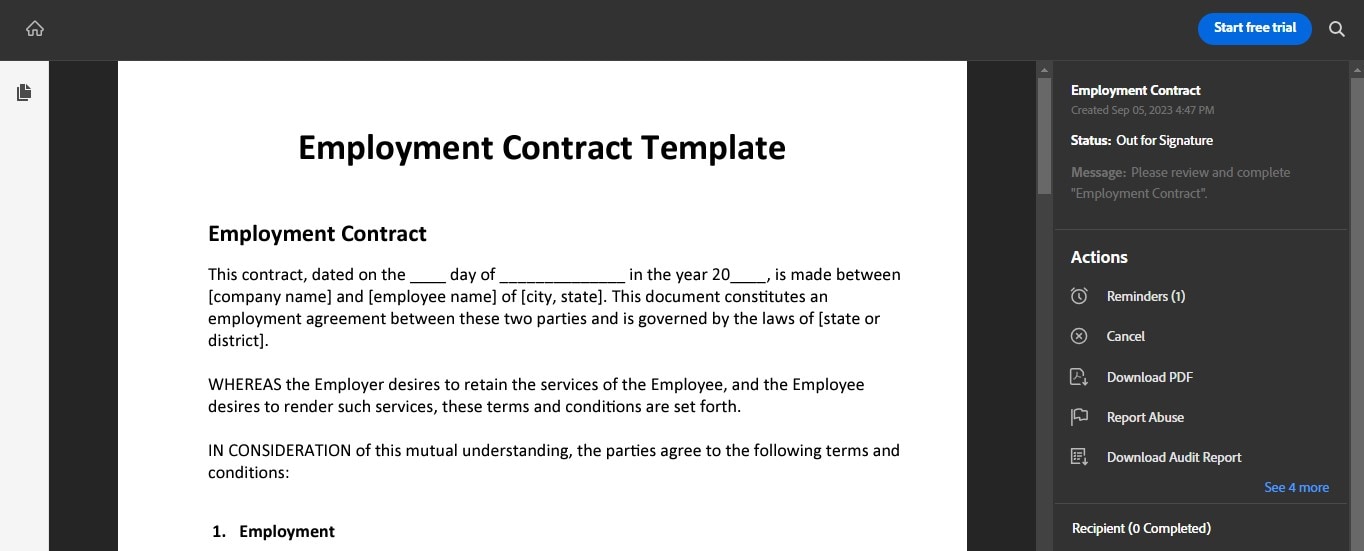
Recipients will receive an email with a link to the online agreement. They can sign it online in just seconds, and the best part is that it's free and doesn't require downloads, sign-ups, or scanning.
Using Adobe for e-signatures speeds up the entire process. You can send a contract in minutes instead of waiting for documents to be mailed or faxed. Recipients can then immediately add their e-signatures online.
You can trust Adobe's e-signature tool to keep your agreements safe. It uses Acrobat Sign technology to make sure your signed contracts are tamper-proof. You have full control over the signing process from beginning to end.
And here's the bonus: You can try out Adobe's high-quality e-signing tools for free. With a free Acrobat account, you can complete two request e-signature transactions every 30 days on an ongoing basis.
Part 2. Signing Contracts With Adobe Acrobat Desktop
Adobe Acrobat Desktop is another powerful tool for contract signing that offers many advantages. It allows you to complete your edits before you sign a document. The signed agreement is certified by Adobe Acrobat Sign, ensuring its authenticity. Edits made after signing will lose this certification.
Here, we'll introduce you to the key features and steps for using Adobe Acrobat Desktop for contract signing.
Step 1. Start by opening the PDF form in Adobe Acrobat or Acrobat Reader. Then, choose "Tools" > "Request E-signatures."
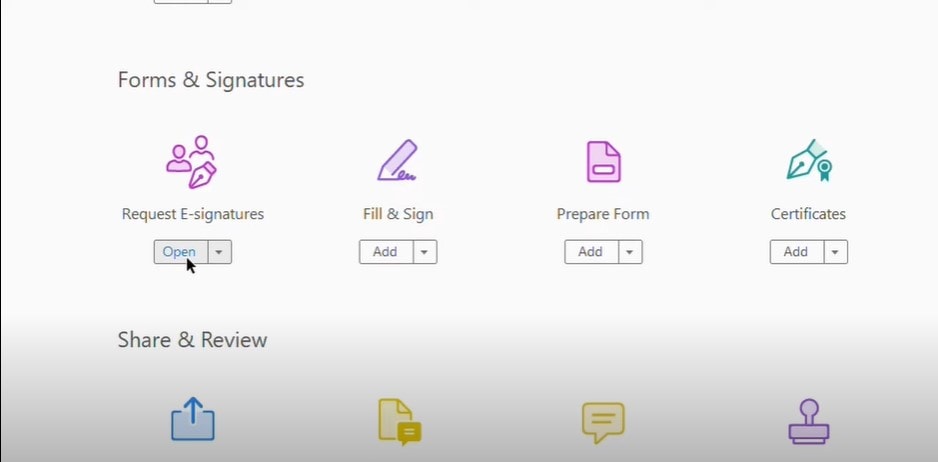
Step 2. In the "Signers" field, add the recipients' email addresses in the order you want the document to be signed. You can also customize the subject and message if needed.
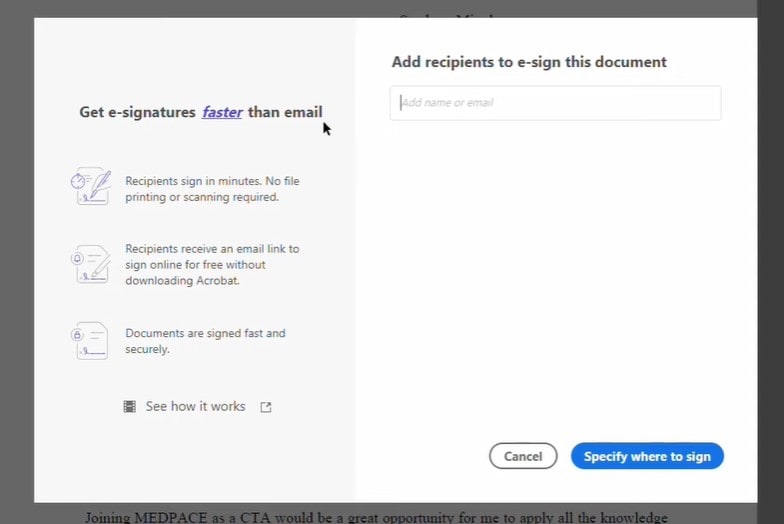
Step 3. If you want to inform others without requiring their signatures, use the "Add CC" button to include their email addresses in the CC list.
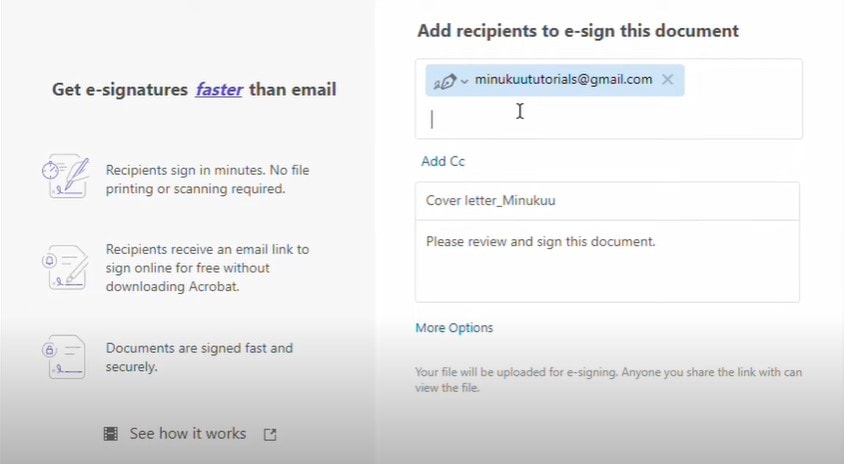
Step 4. You can add more documents by clicking "Add Files" and selecting the additional documents.
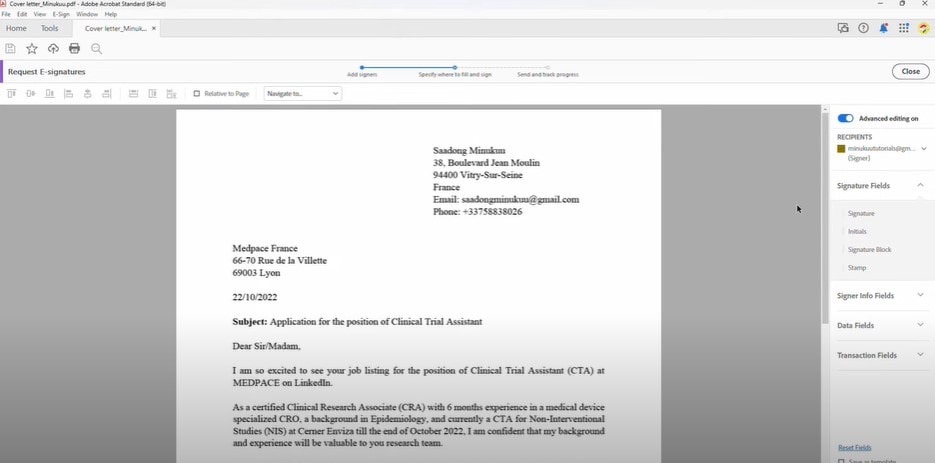
Step 5. Click "Specify Where to Sign" or "Next." In this step, you indicate where the signers must fill in or sign.
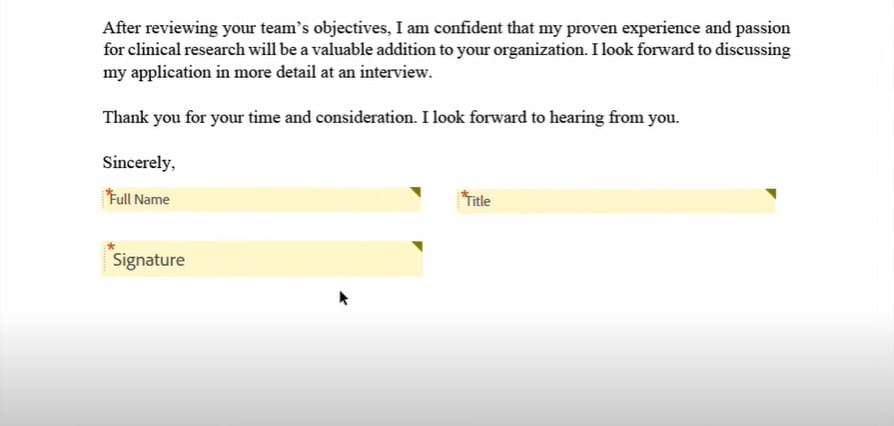
Step 6. Choose Signing Mode:
- Simplified Mode for Single Signer: If there's only one signer, you'll see a simplified option. Click where you want the signature or other fields and adjust their properties.
- Simplified Mode for Multiple Signers: This mode lets you assign fields to multiple signers. Select a signer from the right pane and add fields to assign them. Different signers are color-coded for easy distinction.
- Advanced Mode for Multiple Signers: You'll have more options if multiple signers exist. You can place form fields in the document by clicking the button or dragging and dropping fields from the right pane.
Step 7. Once all desired fields are in place, click "Send." The document is sent to the recipients for signature.
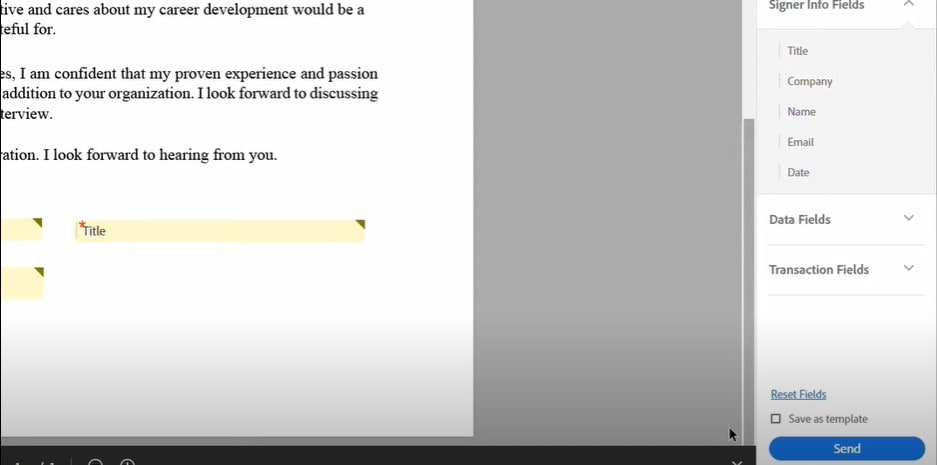
Step 8. Signers receive an email with a link to sign the agreement. Each signer, in turn, signs the document, and it's sent to the next signer until everyone has signed.
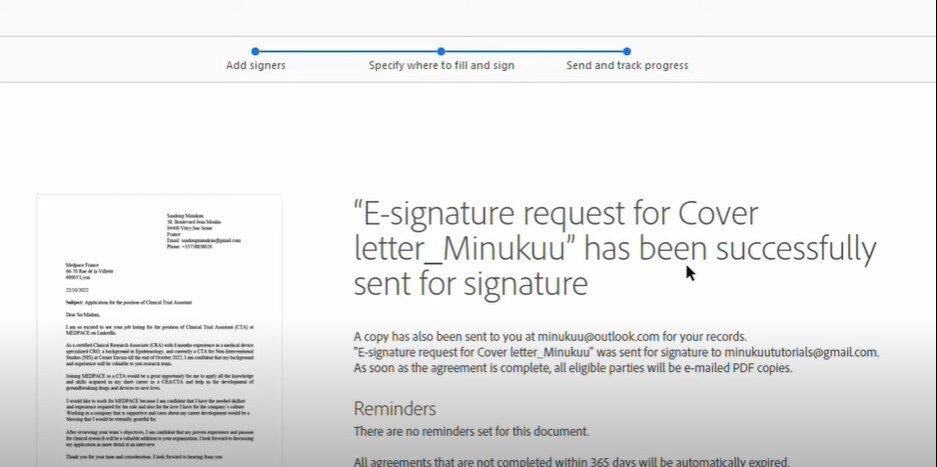
Step 9. Everyone involved receives a copy of the signed agreement, ensuring that all parties have the finalized document.
Adobe Acrobat Desktop simplifies signing contracts, offering flexibility and security. It's a valuable tool for ensuring your agreements are signed promptly and accurately.
Part 3. PDFelement: The Best Alternative to Adobe Contract Signing
If you're looking for a solid alternative to Adobe for contract signing, PDFelement is a top choice. PDFelement is a user-friendly software that's perfect for handling PDFs, including contract signing. It offers an "eSign" feature, which allows you to electronically sign documents easily.
PDFelement's eSign feature simplifies adding your signature to PDF documents. It lets you sign electronically, just like a pen on paper, but in a digital format. You can place your signature precisely where needed on the document, ensuring accuracy and professionalism.
With PDFelement's eSign feature, you can:
- Easily upload your document.
- Place your signature where it's needed.
- Send the document to others for their signatures.
- Receive signed documents electronically.
PDFelement takes security seriously and aligns with various industry standards and data protection regulations. This means your sensitive information remains protected:
- ISO 27001: PDFelement adheres to ISO 27001 standards, ensuring robust information security management.
- HIPAA: PDFelement meets HIPAA requirements for healthcare-related documents, safeguarding patient data.
- GDPR: It complies with GDPR, ensuring that European data privacy standards are upheld.
- Internet Security Standards: PDFelement aligns with PDS2, Swift, CMMC, and NITES, providing a secure online environment.
With PDFelement, you get the convenience of electronic signatures while ensuring that your contracts meet the highest security and compliance standards.
How To Sign Contracts With PDFelement
Signing contracts with PDFelement's eSign feature is a straightforward process that ensures security and compliance with various standards. Here's a step-by-step guide:
Step 1. Open PDFelement and load the agreement that needs signatures. Look for the "Request eSign" button under the "Protect" tab.

Step 2. In the popup window, find the "Add recipients" field. Enter the recipients' email addresses in the order you want them to sign. Easily adjust the signing order by dragging and dropping recipient names. You can also use the "Add CC" button to include email addresses for informational purposes.
Step 3. Decide whether you want to sign the document using the "Add me the first" or "Add me the last" option.
Step 4. Go to the settings section and set the desired email-sending order. You can also determine the frequency of reminders to ensure timely signatures.

Step 5. Click the "Next" button to proceed after configuring the settings.
Step 6. Make the agreement ready for signatures by adding essential fillable fields such as Signature/Initial, Date, Title, and Company. Drag and drop these fields to the appropriate spots within the agreement. Assign each field to the respective recipients as needed.

Step 7. After adding the required fields, double-check that everything is in place. Then, click the "Send" button to dispatch the agreement to the recipients for their signatures.
PDFelement's eSign feature ensures you can collect signatures from multiple parties smoothly and securely. It aligns with industry standards like ISO 27001 and HIPAA, data protection regulations like GDPR, and various internet security-related standards. Throughout the process, you can track the signing progress in the Agreement panel within PDFelement, providing complete control and visibility.
With PDFelement, signing contracts becomes a hassle-free and secure experience, making it a dependable choice for individuals and businesses.
Part 4. Benefits of Using PDFelement for Contract Signing
Choosing PDFelement for contract signing offers several advantages.
- User-Friendly: PDFelement is designed with simplicity in mind. Its user-friendly interface makes it easy for anyone to navigate, upload contracts, and collect e-signatures without a steep learning curve.
- Affordability: PDFelement is cost-effective, saving you money while providing powerful e-signing capabilities. It's a budget-friendly alternative to pricier options.
- Efficiency: With PDFelement, you can streamline your contract signing process, reducing the time and effort needed to get agreements signed.
- Real-World Success: Many businesses and individuals have used PDFelement for contract signing, resulting in quicker deals and improved efficiency. It's been a game-changer for professionals in various industries.
Conclusion
Adobe offers a user-friendly way to sign contracts online, while PDFelement is a suitable alternative, meeting industry standards. Whether it's Adobe or PDFelement, choose the one that fits your needs best. Explore both options to find the perfect match for your contract signing convenience and security.
Free Download or Buy PDFelement right now!
Free Download or Buy PDFelement right now!
Buy PDFelement right now!
Buy PDFelement right now!
Up to 18% OFF: Choose the right plan for you and your team.
PDFelement for Individuals
Edit, print, convert, eSign, and protect PDFs on Windows PC or Mac.
PDFelement for Team
Give you the flexibility to provision, track and manage licensing across groups and teams.



Audrey Goodwin
chief Editor
Generally rated4.5(105participated)