Understanding and Filing ACA Reporting Forms 1094 C and 1095 C
So, you learned you need to prepare a form 1095 C. It is the first time your company reached an employee count of 50. It would not be surprising if you did not know how to prepare it. Then, you learned that you also need to prepare Form 1094 C. Thus, you are confused and overwhelmed. Do not worry. We are here to guide you.
What are they for? Both forms are used by applicable large employers (ALEs) to report their offer of health coverage to full-time employees. This article will teach you how to fill out those forms, how to review your submissions, and how to print them. In these guides, we will use Wondershare PDFelement, the best PDF tool for this job.
On this page
- 01 Differentiating 1094 C and 1095 C: What Is a 1094 C form?
- 02 Differentiating 1094 C and 1095 C: What Is a 1095 C Form?
- 03 What Are the 1094 C and 1095 C Form Reporting Requirements?
- 04 Print and Secure 1094 C / 1095 C Forms Using PDFelement
Part 1. Differentiating 1094 C and 1095 C: What Is a 1094 C form?
Form 1094 and 1095 C are IRS tax forms that some companies need to issue every tax year. These forms are only required when a company has at least 50 full-time employees, called applicable large employers (ALEs).
For an overview, Form 1094-C is a transmittal form used to summarize and transmit Form 1095-C to the Internal Revenue Service (IRS). It reports information about the health insurance coverage offered to their employees.
The form includes the following information:
- Information about the employer, including name, address, employer identification number (EIN), and contact information
- The number of full-time employees and total employees
- Details about the health insurance coverage offered to employees, including any applicable codes to indicate the coverage offered
Part 2. Differentiating 1094 C and 1095 C: What Is a 1095 C Form?
Form 1095 C is the actual form that ALEs submit to the IRS and issue to their employees. An ALE is required to provide one to each of its full-time employees. It must contain information about the health insurance coverage offered to the employee and their enrollment in the coverage. A Form 1095 must be provided to employees even if they are not enrolled in the health insurance coverage offered.
The information a Form 1095 C contains includes:
- The employer's information
- The employee's information
- The health insurance coverage offered
- Details about the months of coverage offered and any applicable codes to indicate the coverage provided.
Part 3: What Are the 1094 C and 1095 C Form Reporting Requirements?
Let us refresh a bit and tackle more information about forms 1094 and 1095 C.
Who should file these? Applicable large employers or employers with 50 full-time employees and more. When do they need to file it? If you are filing electronically, the deadline is March 31 of the year following the tax year. Please note that employers with at least 250 1094 C and 1095 C forms are required to file electronically. Meanwhile, for paper filing, ALEs must file forms 1094 C and 1095 C before February 28 ends. February 28 is also the deadline for issuing Form 1095 C to their employees.
Where should an ALE send the forms? The answer varies.
Suppose you have chosen to submit paper forms. Please check the IRS' mailing address for your location, as it is not the same from place to place. For example, the mailing address for New Jersey is Department of the Treasury, Internal Revenue Service Center, Austin, TX 73301. Meanwhile, people in Indiana have to send it to the this address: Department of the Treasury, Internal Revenue Service Center, P.O. Box 219256, Kansas City, MO 64121-9256.
For filing 1094 C and 1095 C electronically, you can use any IRS-approved e-filing service.
Part 4: Print and Secure 1094 C / 1095 C Forms Using PDFelement
What to do after you have filed Form 1094 C and 1095 C? Some would move on to another task. But we recommend rechecking the file you sent to look for incorrect information. If there are errors, you can quickly send a Corrected form.
The same goes for recipients of Form 1095 C. It is true that the information on Form 1095 C is not included in your tax returns. However, you need to correct them on your Form 1099 A.
These forms are usually in PDF format.
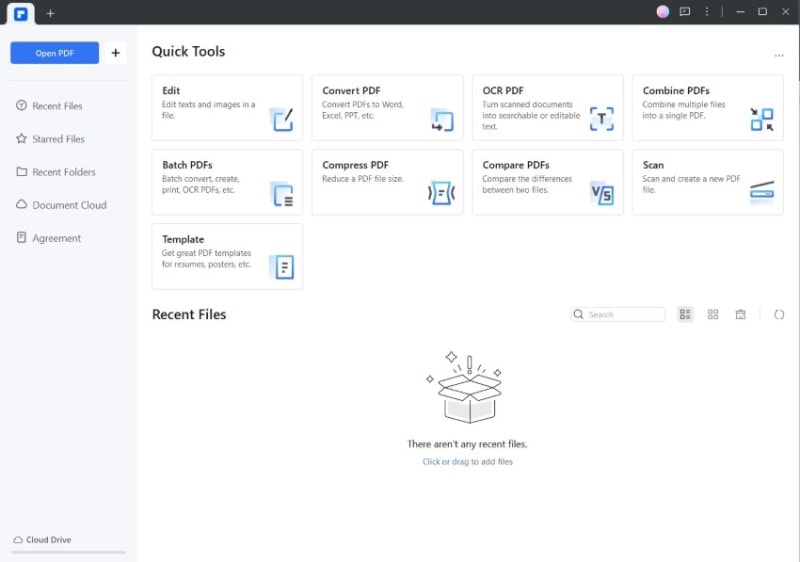
With that being said, Wondershare PDFelement can help you. It has multiple features that can help you. To start, Wondershare PDFelement is a very good PDF reader. It gives you different layout options.
On top of that, Wondershare PDFelement has Encrypt and Share features. You can use the Encrypt feature to set passwords to your IRS form. That way, you can safely share them with others that need to see them.
Finally, Wondershare PDFelement has new Print features. You can now do collated printing with this tool. How is that different from regular printing? In the past, when printing multiple copies of your Form 1094 C or 1095 C, Wondershare PDFelement would print Page 1 multiple times. It will only stop printing Page 1 and proceed to Page 2 when it has reached your desired amount of copies. That means you have to separate the pages and rearrange them after printing.
With collated printing, things are much easier. Wondershare PDFelement prints all pages at least once first. Then, it will print another copy of the document. So, while you still have to separate the pages, it takes less work as you do not need to rearrange them.
Part 4.1. How To View Form 1094 C & Form 1095 C on Wondershare PDFelement
Here is a guide on how to change the layout on Wondershare PDFelement.
- Open your Form 1094 C on Wondershare PDFelement.
- Click View.
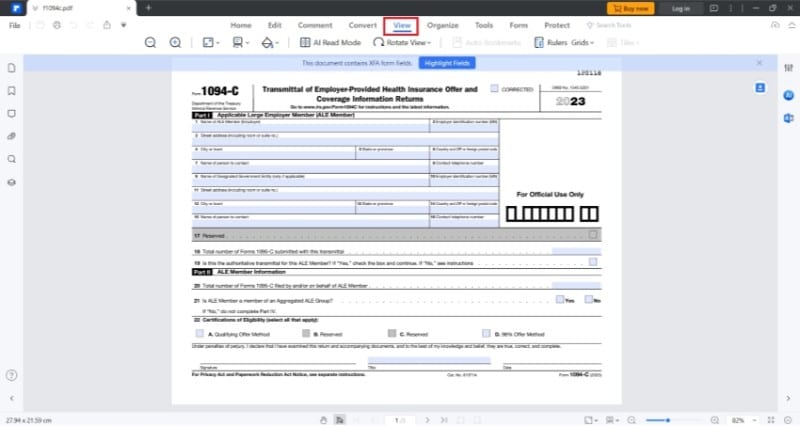
- Click the Page Size button. Select your preferred setting.
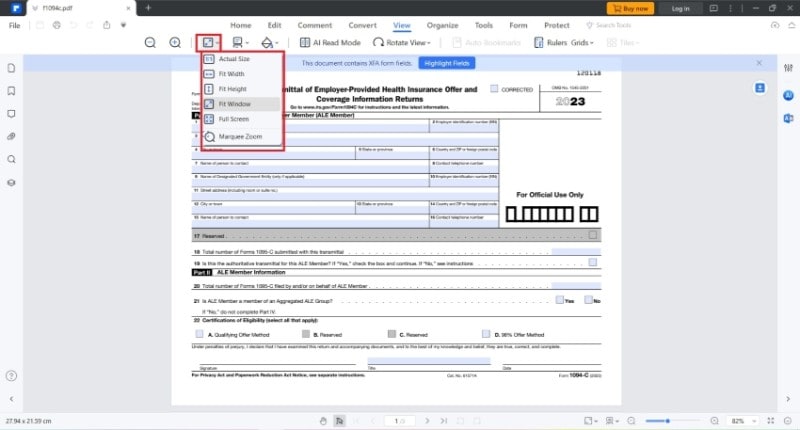
- You can also change the Page View. Click the button next to Page Size and select your preferred setting.
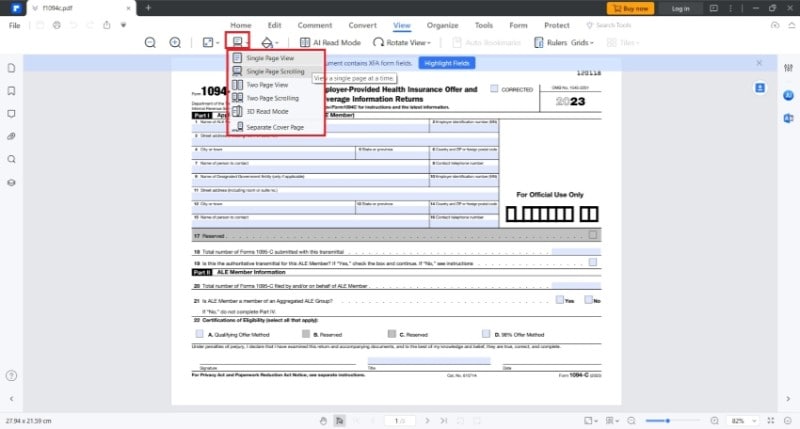
Part 4.2. Password-Protect 1094 C Form Using Wondershare PDFelement
Follow these steps to encrypt your Form 1094 C or 1095 C for secure sharing:
- Open your IRS Form 1094 C using Wondershare PDFelement.
- Click Protect > Encrypt.
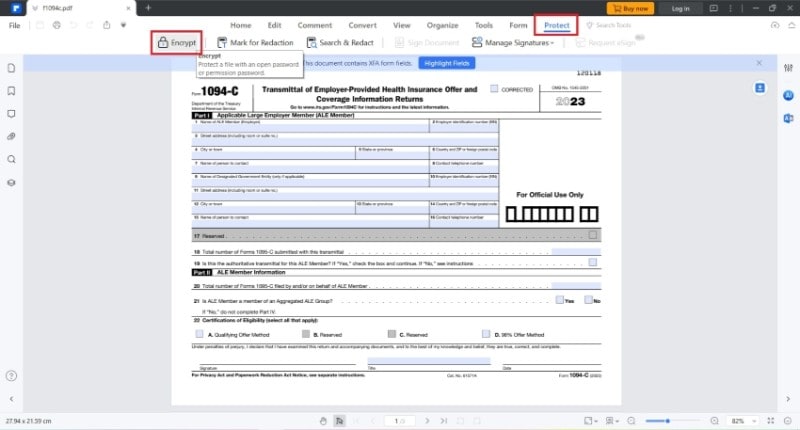
- Check Open password and enter your desired password.
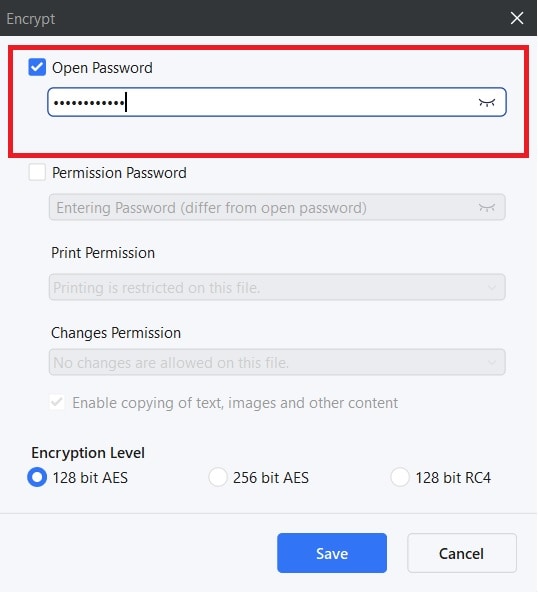
- Check Permission password and enter a different password.
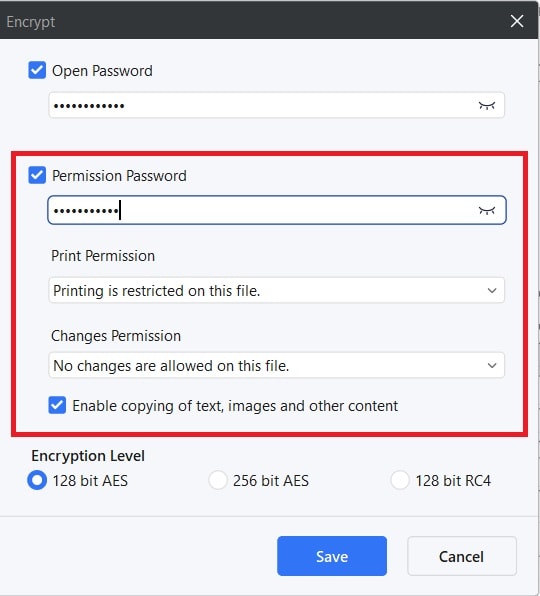
- Adjust the permission settings.
- Click Save.
Part 4.3. Share Form 1094 C Using Wondershare PDFelement
Here is how you share a Form 1094 C with others without leaving Wondershare PDFelement:
- While the Form 1094 C PDF is open, click Share.
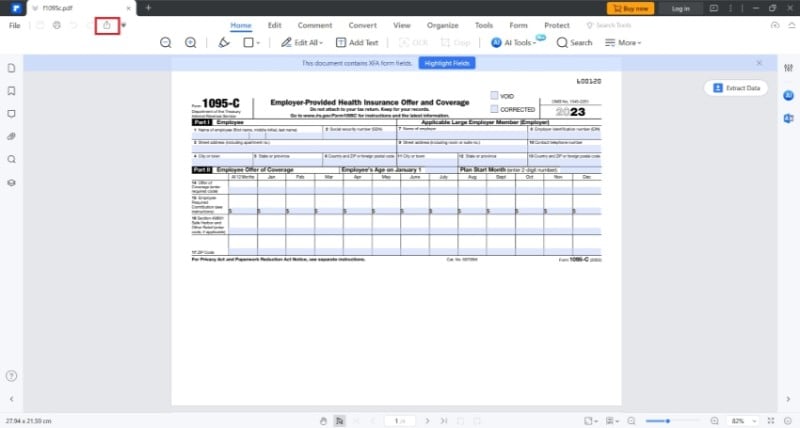
- On the pop-up window, select the way you want to send the Form 1094 C. We recommend sending it through Email.
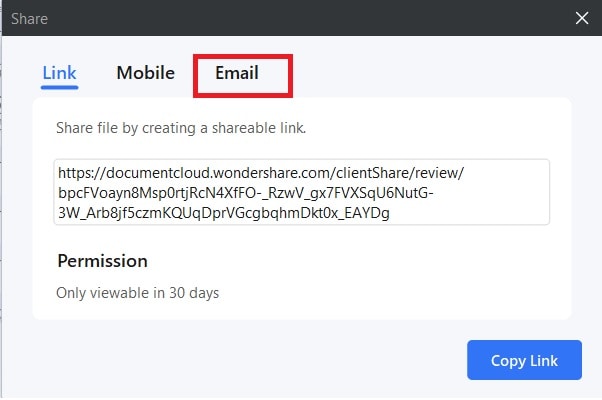
- Select between Outlook and Email Client.
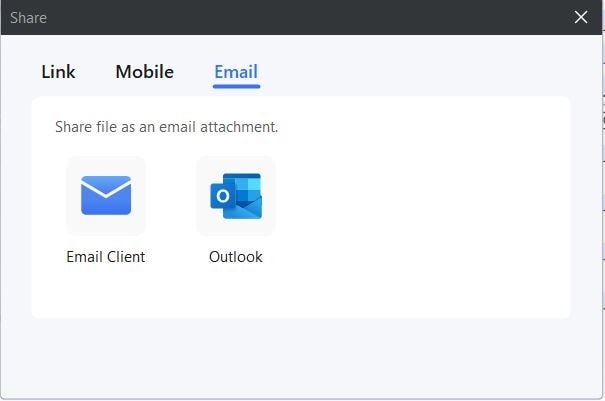
- Compose the email and send it.
Part 4.4. Print Multiple Copies of 1094 C and 1095 C
To do collated printing with Wondershare PDFelement, follow these steps:
- Open your Form 1094 C or Form 1095 C with Wondershare PDFelement.
- Click the Print button
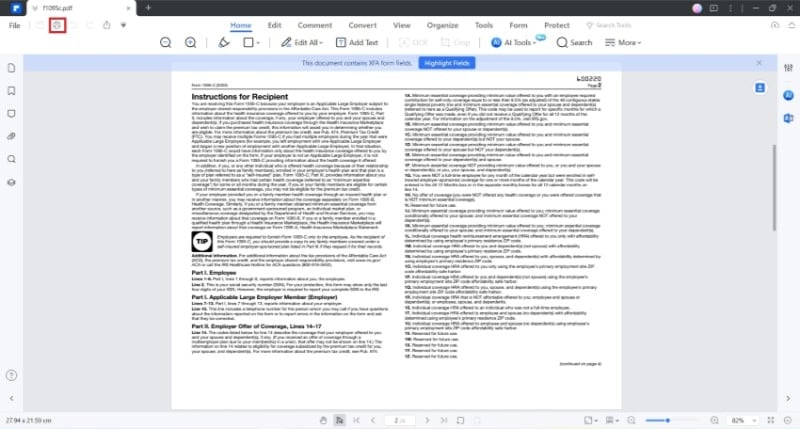
- Select your printer.
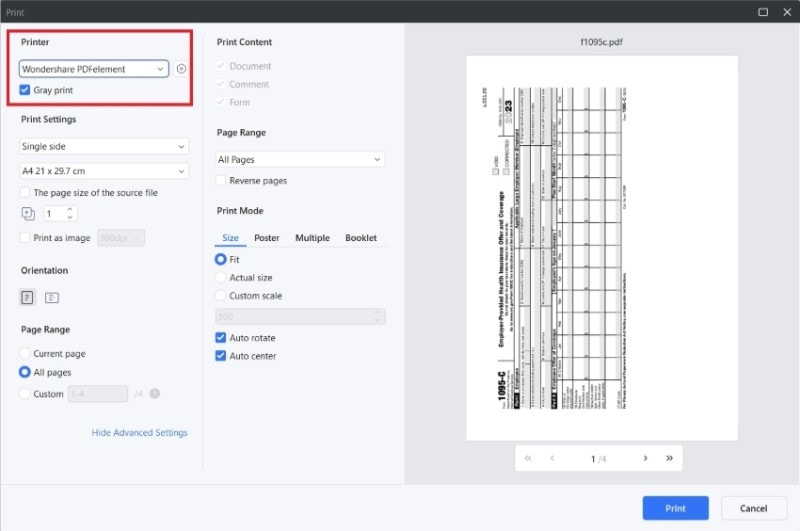
- Specify how many copies you want to print.
- Check the Collated checkbox that will appear.
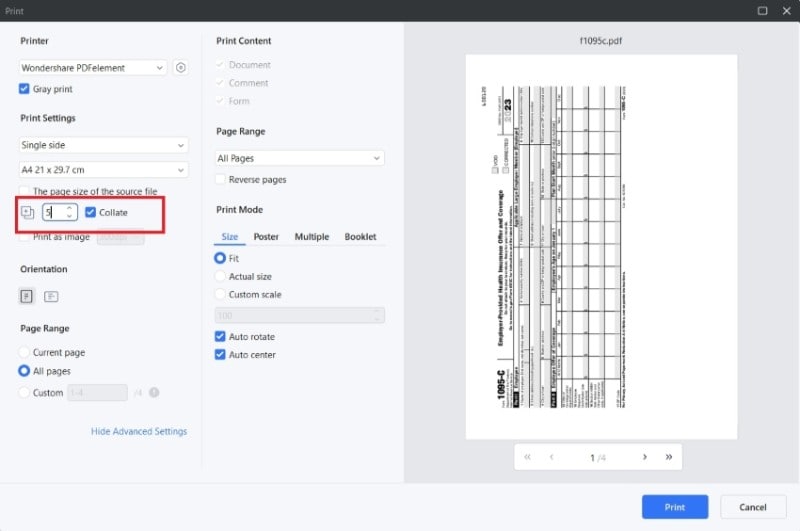
- Click Print.
Conclusion
Forms 1094 C and 1095 C are IRS forms that go together. Companies with 50 full-time employees or more, called Applicable Large Employers (ALEs), have to file these every year. These documents report information about the health coverage ALEs offer to their full-time employees.
Whether you are the one who prepared forms 1094 C and 1095 C or a recipient of 1095 C, you have to view the file. You may find information that needs correction. Wondershare PDFelement is a fantastic choice, as it offers different viewing layouts, PDF encryption, and even collated printing.
 G2 Rating: 4.5/5 |
G2 Rating: 4.5/5 |  100% Secure
100% Secure




















