Are your officemates digitizing their documents? That is a smart move. Doing this allows you to clear space in your workplace and find files easier. And how do you do this? The easiest way is to use camera document scanners. These are apps that let you convert printed files into digital documents using your phone camera.
What are the best docscanners you can download and use? That is a good question. To ensure the scanned document is clear and readable, you need to use a good document camera scanner. Here, we will introduce you to the top picks.
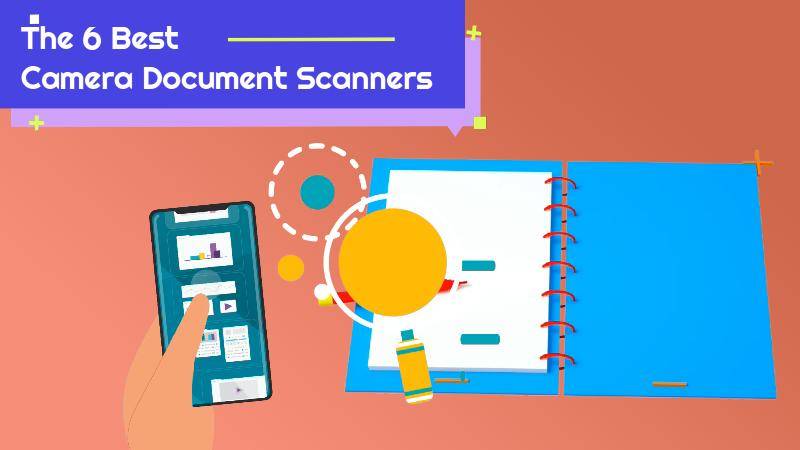
What Are Camera Document Scanner Apps?
Camera document scanner apps are mobile applications. They let you use your camera to capture images of printed documents. Then, they will convert the documents into digital formats.
What is the difference from just taking a photo of the document? Document camera scanners ensure the scan has good readability. The document is also exported in file formats like PDF. Furthermore, many document scanners also offer optical character recognition. It converts the text in the image into editable text.
As you can see, camera document scanners are a must-have for office workers. It makes your work life a lot easier.
Top 6 Camera Document Scanners
Here are some of the best scanners for documents and photos available in 2024.
1.InstaScan
Wondershare InstaScan is a new mobile app for iPhones. It is designed specifically to scan and digitize printed documents. As such, it is a powerful, feature-rich camera document scanner. From detecting page edges to applying filters to organizing pages, InstaScan can do it all.
Pros
InstaScan includes so many features.
It auto-detects and fine-tunes document edges.
This app is completely free, but it comes with features you'll typically find in a premium app.
You can easily share scanned documents using this app.
Cons
This tool is only available for iPhones.
How To Scan Documents Using InstaScan
The scanning process consists of three parts: capturing, adjusting the pages, and organizing the pages.
Step 1Capturing
Tap the green Scan button to begin scanning. Switch between the Manual and Automatic Mode. In the former, you need to capture the image yourself. In the latter, InstaScan will automatically detect and capture the document.
Optionally, use any of the buttons at the top right to use the features. The buttons are for Auto Detect Frame, Grid, and Flashlight.
Another thing you can do is use the features on the bottom menu. These are different scanning modes, determining how many shots the app will take. The available modes are Single mode, Double mode, and Multiple mode.
After scanning, drag and rearrange the thumbnails at the bottom to set the page order. Tap the Next arrow button to proceed to adjust the pages.

Step 2Adjusting the Pages
Tap Crop. Select Crop in the next window. Drag the eight green dots to encompass the parts of the scanned page that you want to keep.
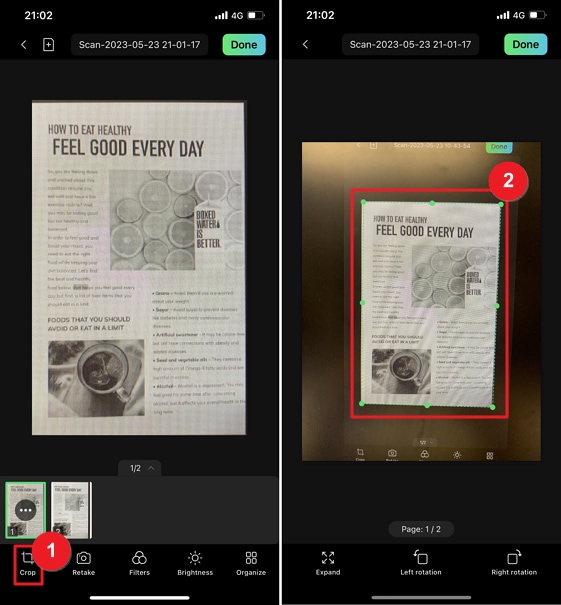
Select Filters to enhance the scanned pages' clarity. Choose the filter that you want to apply to your scanned pages.
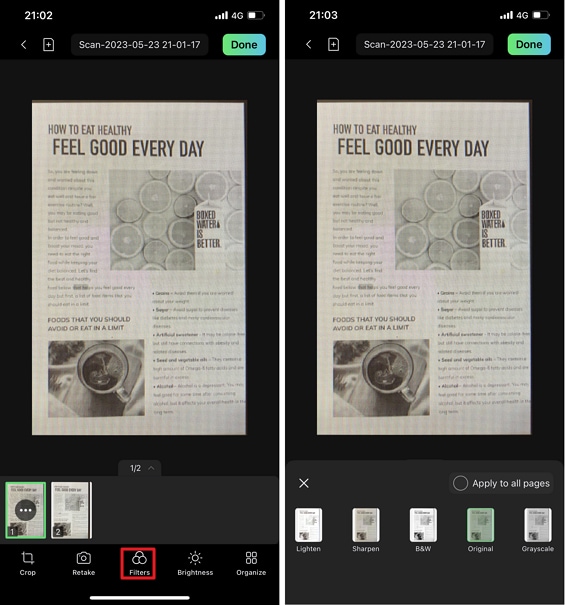
Optionally, tap the Apply to all pages to apply the selected filter to all scanned pages. Tap Brightness to adjust the brightness and contrast. You can also apply the changes to all pages by tapping the Apply to all pages option.
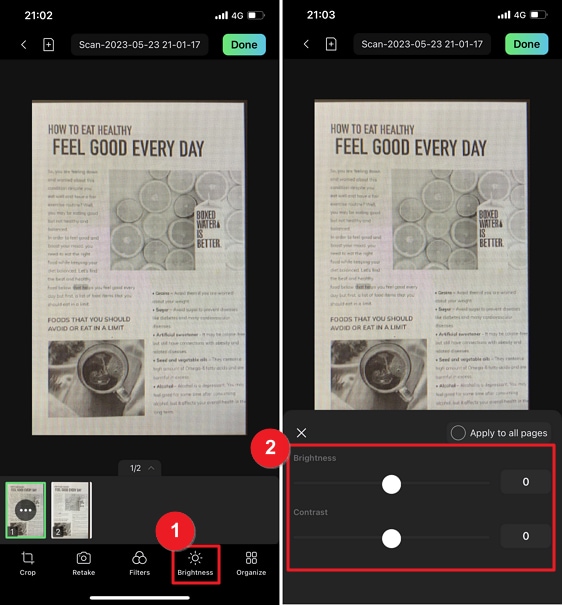
Step 3Organizing the Pages
Tap Organize. Suppose you want to add new pages. Tap the Add button. Capture another photo. InstaScan will add it as a new page.
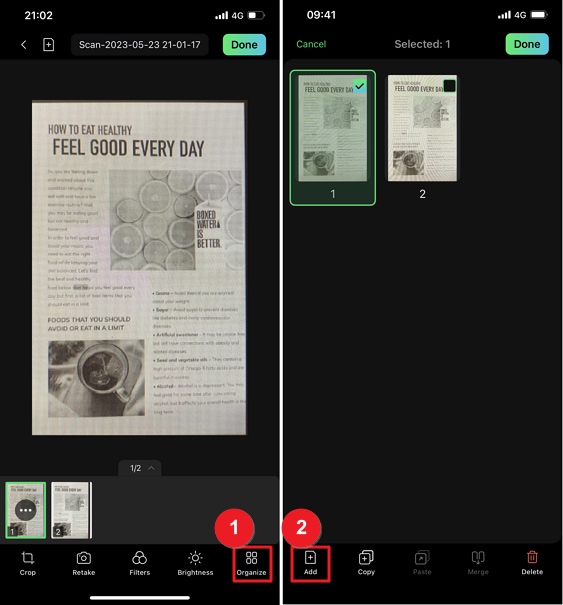
InstaScan also has a feature for copying and pasting pages. Select the pages you want to copy. Tap Copy. Select the page you want the copied page to appear next to. Tap Paste.
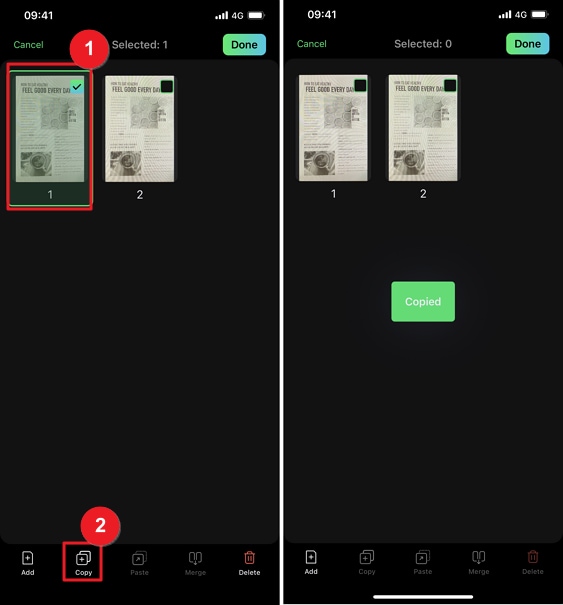
Suppose you want to delete pages. Do this: select the pages you want to delete. Tap Delete > Delete. To merge pages, select the pages you want to combine. Tap Merge. Select one from the merge templates InstaScan provides > tap Next. Preview the merged pages > tap Confirm.
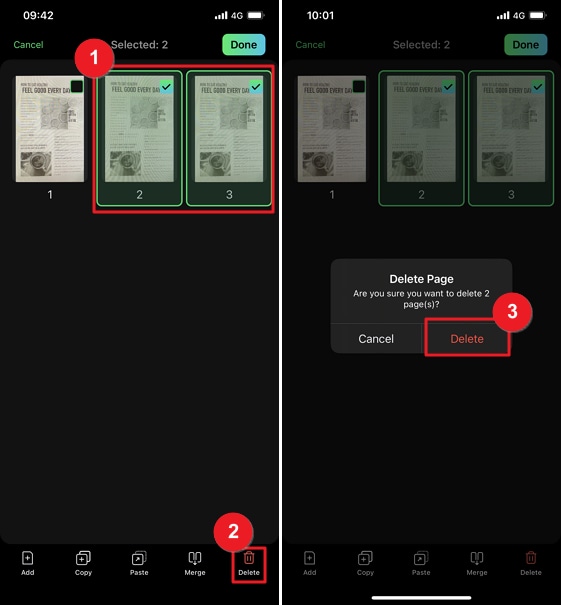
2.Wondershare PDFelement for iOS
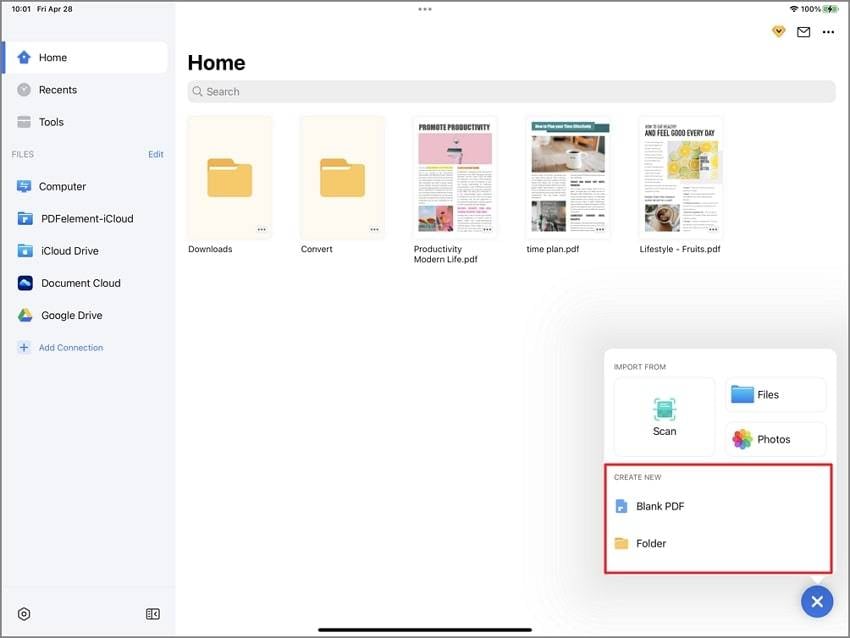
Wondershare PDFelement for iOS is a known PDF solution for mobile. It is also one of the best camera document scanners. The best thing about this tool is it also offers an OCR feature. It is a feature that makes the text and images in the scanned pages editable. And on top of that, PDFelement also offers lots of PDF editing tools, which will come in handy.
Pros
The document camera scanner is built into a powerful PDF solution.
It offers an OCR feature.
Cons
Wondershare PDFelement is not 100% free.
Only the iOS version has the scanner feature.
3.CamScanner
CamScanner is another popular document camera scanner. And that is for a reason. Indeed, it is one of the most reliable tools available in the App Store/ Google Play Store. This Chinese app was released way back in 2011. Until now, CamScanner has been widely used. That is a testament to this app’s reliability.
But please remember that CamScanner is mostly a premium tool. You can start your 3-day free trial to test its features.
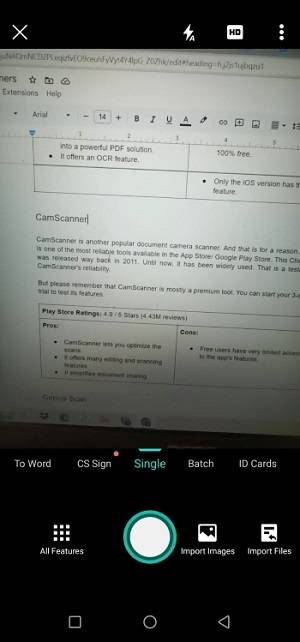
Pros
CamScanner lets you optimize the scans.
It offers many editing and scanning features.
It simplifies document sharing.
Cons
Free users have very limited access to the app's features.
4.Genius Scan
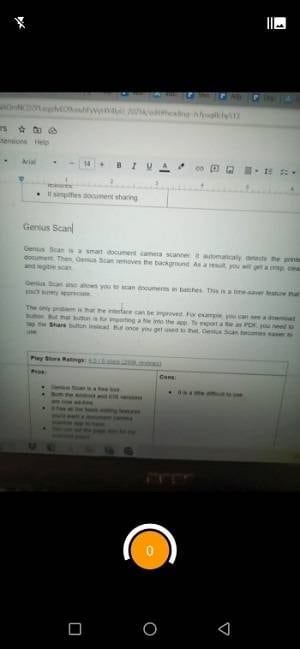
Genius Scan is a smart document camera scanner. It automatically detects the printed document. Then, Genius Scan removes the background. As a result, you will get a crisp, clear, and legible scan.
Genius Scan also allows you to scan documents in batches. This is a time-saver feature that you'll surely appreciate.
The only problem is that the interface can be improved. For example, you can see a download button. But that button is for importing a file into the app. To export a file as PDF, you need to tap the Share button instead. But once you get used to that, Genius Scan becomes easier to use.
Pros
Genius Scan is a free tool.
Both the Android and iOS versions are now ad-free.
It has all the basic editing features you'd want a document camera scanner app to have.
You can set the page size for the scanned paper.
Cons
It is a little difficult to use.
5.Clear Scanner
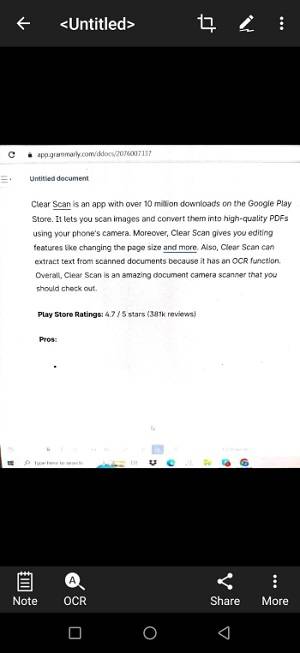
Clear Scanner is an app with over 10 million downloads on the Google Play Store. It lets you scan images and convert them into high-quality PDFs using your phone's camera. Moreover, Clear Scan gives you editing features like changing the page size and more. Also, Clear Scan can extract text from scanned documents because it has an OCR function. Overall, Clear Scan is an amazing document camera scanner that you should check out.
Pros
It automatically detects document edges.
Clear Scan offers many editing features.
Cons
There are ads in the free version.
Not all features are available for free.
6.SwiftScan
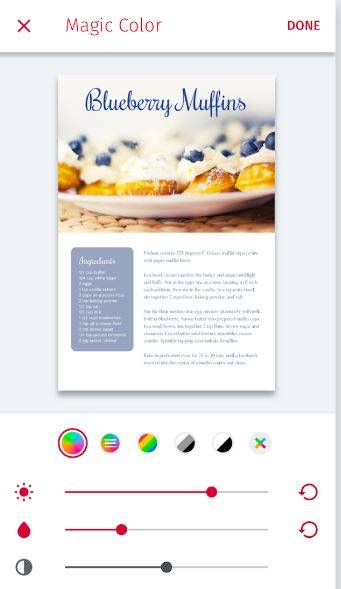
SwiftScan is a powerful document camera scanner. It allows you to scan with 200 DPI and higher, ensuring the clarity of the scans. Another feature that can help with that is the Filters feature. And if you want to edit scanned documents, you can use its editing features and the OCR function.
Here's something to keep in mind, though. The capability to edit pages is locked behind a paywall. Therefore, you can't rotate or rearrange the pages without paying. But the VIP version also adds integration with many cloud services. So it's worth it.
Pros
SwiftScan has integration with many popular cloud storage services
It allows you to scan with 200 DPI or higher.
SwiftScan offers filters and other editing features.
Cons
You can't add, delete, or rearrange pages in the free version.
The app is very sensitive; you need to keep the camera very still.
Conclusion
Document camera scanners are some of the most useful apps for office workers. They allow you to quickly digitize your printed documents without needing a physical scanner.
Some of the best options we currently have include InstaScan and Wondershare PDFelement for iOS. These powerful scanner tools offer many capturing, editing, and sharing features. So you can rest assured that they always got your back.
 Home
Home



