How to Deploy Software with PDQ Deploy - Updated
2025-02-20 18:11:07 • Filed to: Software for Business • Proven solutions
A good deployment tool for software is necessary in any organization. There are many such tools available among which you can use PDQ Deploy. Except for the classic deployment tools like SCCM, windows terminal server, group policy, PDQ Deploy is also very popular and has a great amount of users. This article explains the pros and cons of PDQ Deploy and also the tutorial to deploy software with it.
The Pros and Cons of PDQ Deploy
What is PDQ Deploy? It is a deployment program to install software and patches on workstations of an organization. It supports MSI and EXE files and silently installs them on the target device. You can customize the installs by setting the PDQ Deploy package to install source.
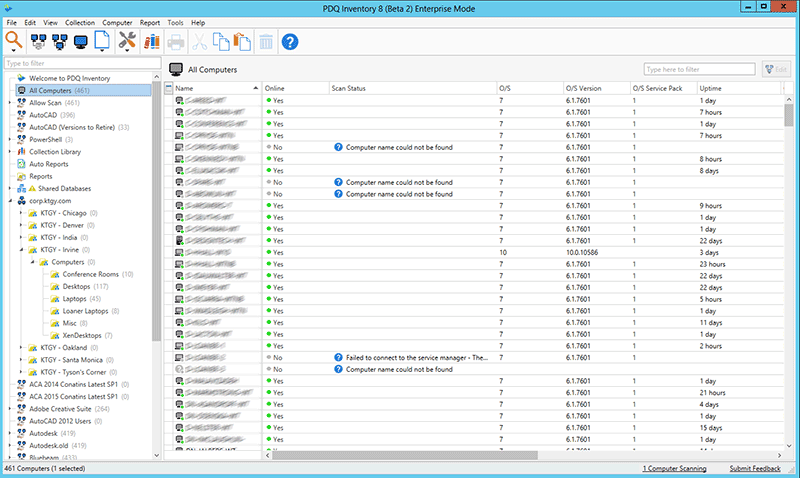
Pros:
- Provides inbuilt range of applications ready to be deployed
- Ability to define targets from AD groups
Cons:
- Initial setting up is time consuming
- Expensive; free version has limited functions
How to Deploy Software with PDQ Deploy
Step 1: Create New PDQ Package for the Software to Deploy
Choose “New Package” from File and give your own name to the project. Set the Copy Mode to pull which is suitable for large sized installations. Or you can just go to the “Package Library” to find all the packages created.
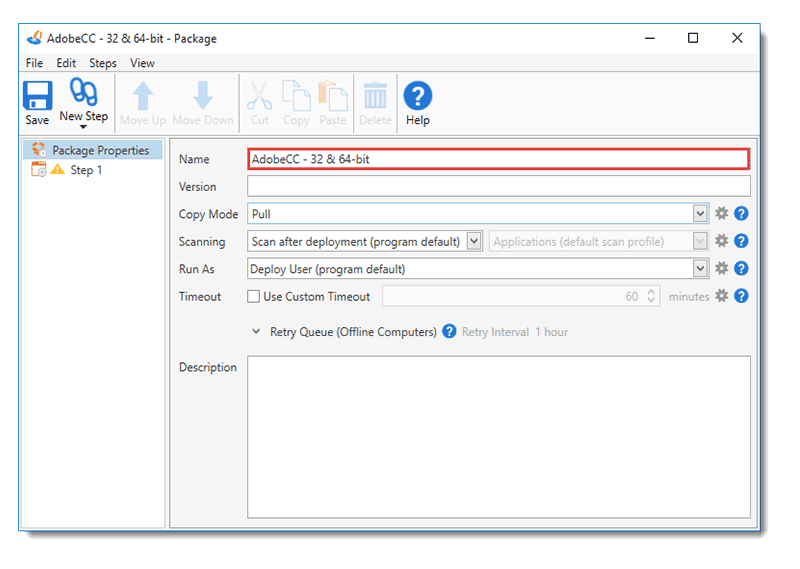
Step 2: Select Package to Deploy
In the list packages of “Package Library”, chose the right one you want to deploy. And then click on the “Import Selected” to import the package you’ve selected to deploy. And set all the necessary options in the pup-up window.
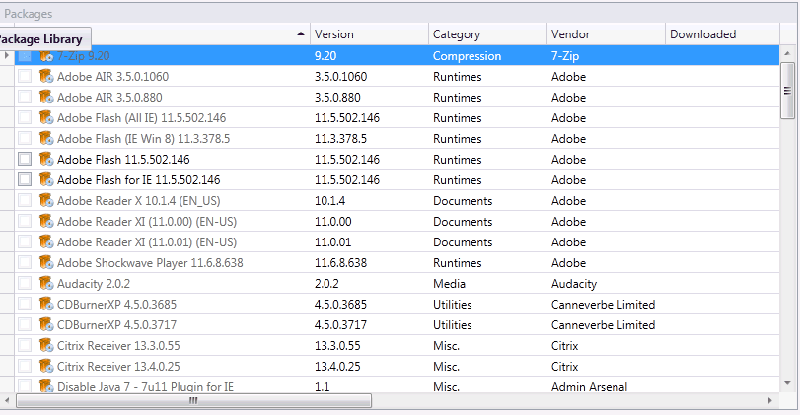
Step 3: Deploy Software Easily
In the pup-up window, type a name for this deployment and click the “Choose Target Option” and there are 5 options for you to choose. After you select the one you need, you can click the button “Deploy Now” to start the deployment process.
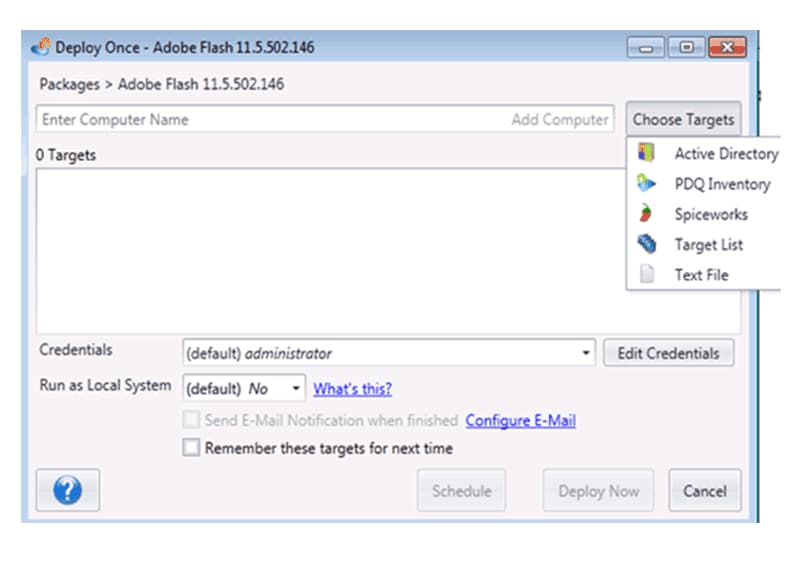
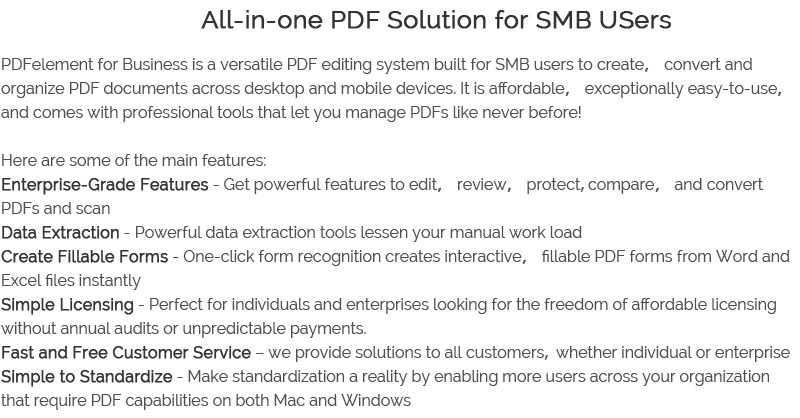

Free Download or Buy PDFelement right now!
Free Download or Buy PDFelement right now!
Buy PDFelement right now!
Buy PDFelement right now!
Up to 18% OFF: Choose the right plan for you and your team.
PDFelement for Individuals
Edit, print, convert, eSign, and protect PDFs on Windows PC or Mac.
PDFelement for Team
Give you the flexibility to provision, track and manage licensing across groups and teams.

 G2 Rating: 4.5/5 |
G2 Rating: 4.5/5 |  100% Secure
100% Secure




Elise Williams
chief Editor
Generally rated4.5(105participated)