How to Deploy Software with Group Policy - Updated
2025-12-22 15:05:38 • Filed to: Software for Business • Proven solutions
Enterprises use many software deployment tools and services to deploy applications and programs to their workstations. Deploying itself can be done in many ways among which Group Policy is a popular one. Deploying software with GPO needs professional tutorials and guide, because the process to deploy software sometimes could be quite complicated. Here introduces you the easiest method to deploy software with GPO.
What Is Group Policy and How to Deploy Software with GPO
What is Group Policy? It is a feature of Windows Server using which admins can install software on all user computers. It can be done remotely without manual intervention. GPO is short for Group Policy. It becomes so popular among companies because it can make deployment clear and easy due to the technology of group policy. It has many benefits like:
- Restrictions can be applied to install or removal of software for better security
- Users outside the group cannot access the software without permission
- Quick and remote way to deploy securely
- Once a group is created, software can be delivered at ease
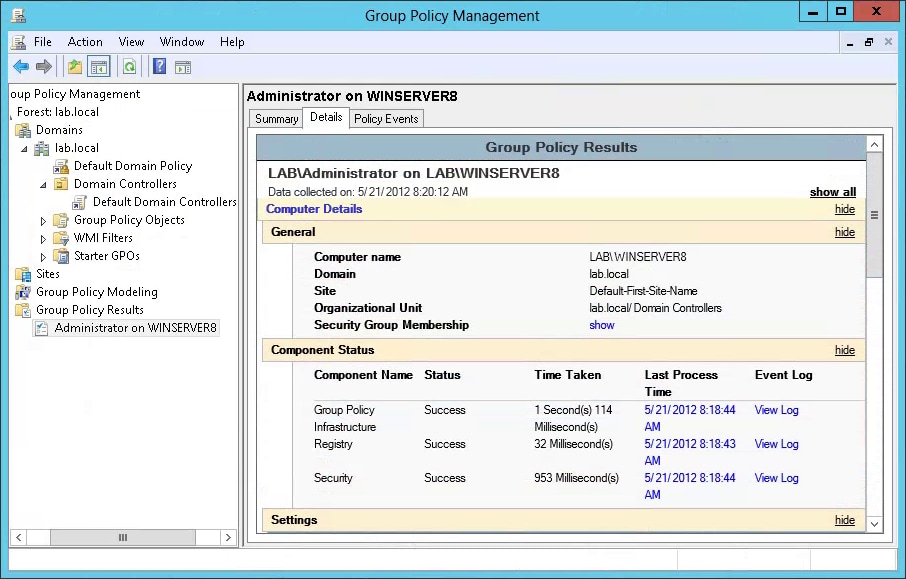
Step No.1: Create a Group Policy
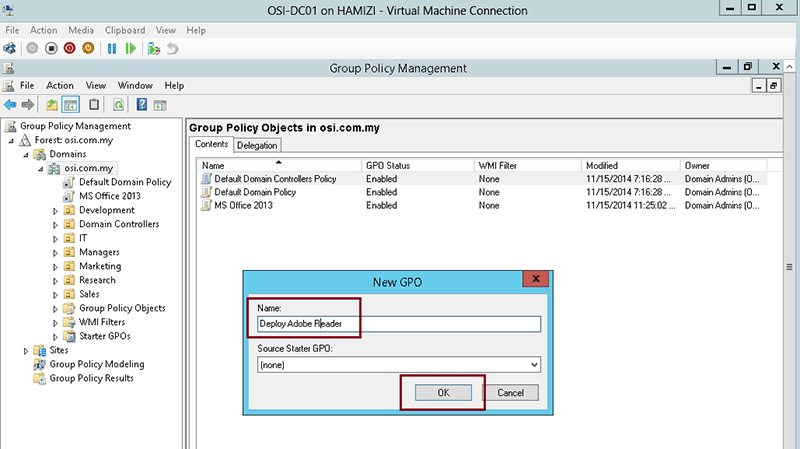
Open the Group Policy Management and add a new policy from Group Policy Objects. This can be done with clicking “Create a GPO in this domain and link it here…” Enter any name and save it. Now access the new policy from right side and right click on the interface and select “Edit”.
Step No.2: Choose Package to Deploy with GPO
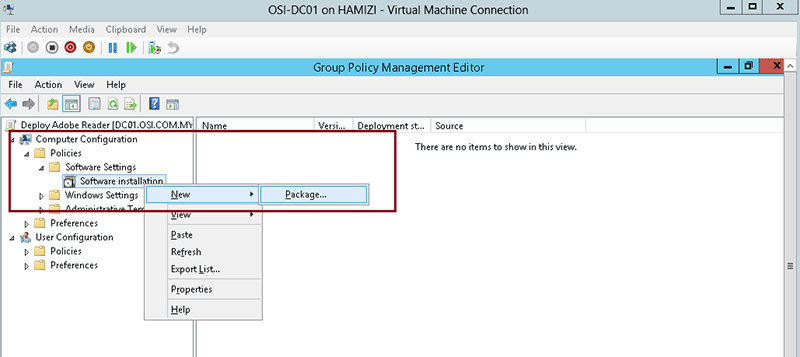
Now expand User Configuration to reach Software Installation. Then click and choose "New" and then click "Package" to set the location of the installation file.
Step No.3: Deploy with GPO Succefully
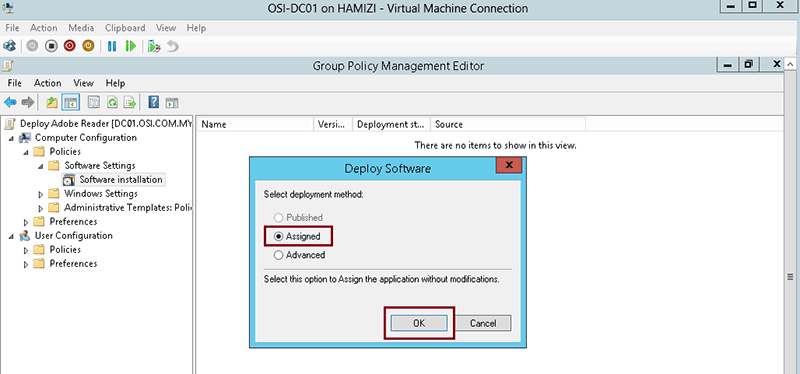
From the pop-u dialog box click on Assigned and press “OK”. After a while the chosen installer file will be displayed in the Software Installation tab. Now double click on the installation package and navigate to properties. Choose Deployment tab at the top and check the Install application at Logon option. You can set the User Interface to Basic if you want limited control of the user.
Now close the window and get back to Group Policy Management. Right click your chosen domain title and select the Link an Existing GPO option. Now set the new policy and press OK. The software is now deployed and will install after the user logs on.
Best PDF Software Can Be Deployed with Group Policy
Every enterprise needs to maintain and exchange important documents with clients and customers daily. It is mostly in PDF format, so the need to make changes to such a document is immense. PDFelement for Business provides the most professional way to edit business PDF files in a simple manner. It is user friendly and can be programmed to meet specific business needs.

- Edit every part of PDF be it words, graphics or logos
- Ensure business security with different deployment options and update authorization
- Protect sensitive PDF with password
- Prevent unauthorized software use with user authorization
- Unparallel customer support and continuous product development
- Attractive discount for business orders and future deals
Free Download or Buy PDFelement right now!
Free Download or Buy PDFelement right now!
Buy PDFelement right now!
Buy PDFelement right now!
Up to 18% OFF: Choose the right plan for you and your team.
PDFelement for Individuals
Edit, print, convert, eSign, and protect PDFs on Windows PC or Mac.
PDFelement for Team
Give you the flexibility to provision, track and manage licensing across groups and teams.

 G2 Rating: 4.5/5 |
G2 Rating: 4.5/5 |  100% Secure
100% Secure




Elise Williams
chief Editor
Generally rated4.5(105participated)