Top 5 Free File Encryption Software
2025-12-22 15:05:33 • Filed to: Software for Business • Proven solutions
If the safety of the documents you send and receive in your business is important to you, you are no doubt aware of the importance of finding the right file encryption software to help you keep the information on these files safe. Free file encryption programs are available and just because they are free doesn't mean that they are ineffective. In this article, we are going to share with you 5 free file encryption software that you can use to keep the data on your documents safe.
5 Best Free File Encryption Software
1. PDFelement for Business
By far the best free file encryption software you will find, PDFelement for Business offers users the ability to not only encrypt documents by assigning passwords to the file but also hundreds of features aimed at making it easy for you to manage PDF documents. The software is a PDF management program that you will no doubt find useful in your day to day business activities.

Pros
- It allows you to password protect PDF documents
- The redacting feature allows even more security by giving you the ability to redact text that is too sensitive to be shared.
- It is very easy to use and even gives you the ability to edit the PDF document in numerous ways, allowing you to edit both text and images.
- It can also be used to annotate a PDF as you read and convert PDF documents to several other formats including Word, PowerPoint, Excel and many more.
How to Encrypt PDF File
If you are wondering how to encrypt PDF files, follow this simple tutorial to learn how you can do it using PDFelement.
Step 1: Open PDF
Assuming that you have installed the program on your computer, launch it and then click on "Open…" to browse for the PDF document you want to encrypt.

Step 2: Edit PDF (Optional)
If you wish to, you can edit the PDF document. To edit the text, click on "Edit" in the main menu and then click on "Edit Text". Click on the text you wish to edit and a text box will appear around it. Click inside the text box to bring up the cursor so you can edit the text.
- To edit images, click on "Edit Objects" and then click on the image you wish to edit.

Step 3: Encrypt PDF File
To password protect the document, click on "Protect" and then click on "Password". This will bring up a dialogue box. Check the box marked "Require a Password to Open the Document" and then enter the password you would like to use. Confirm the password by entering it again and then click "OK" to assign the password to that document.
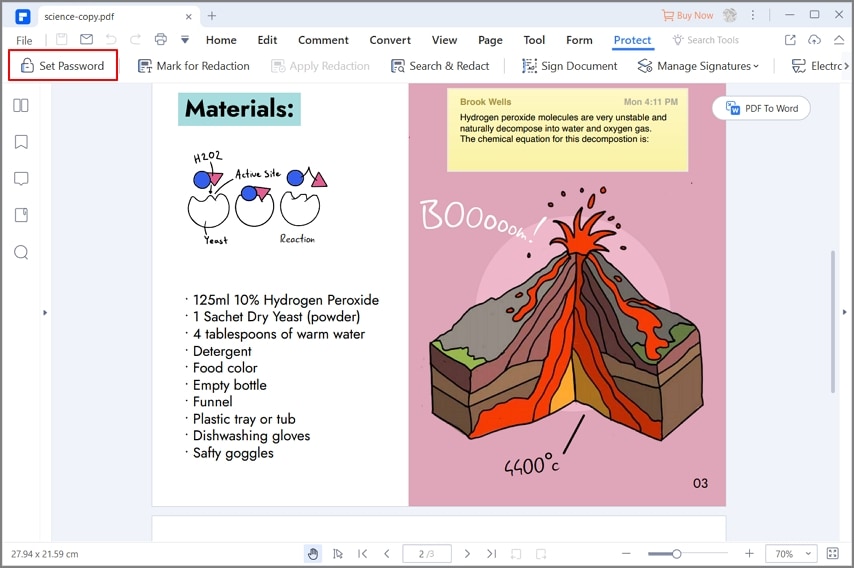
2. AxCrypt
This is a free and very easy to use file encryption program. It is simple enough for the average user to navigate with a pleasing user interface. It even offers public key cryptography got secure sharing of encrypted files.
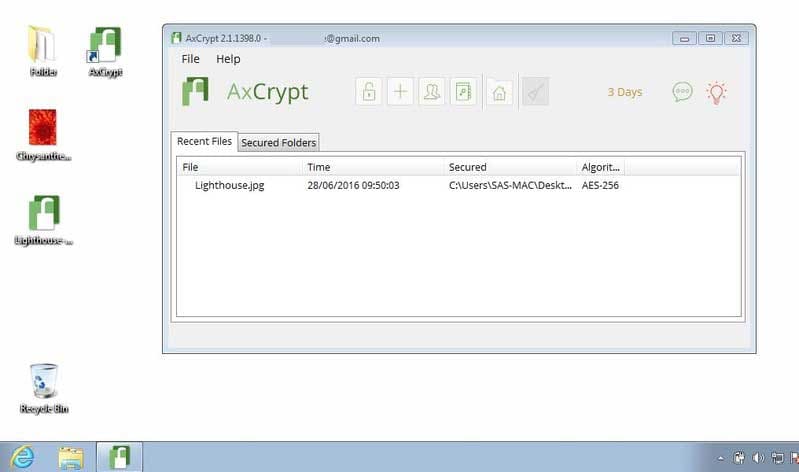
Pros
- It is very easy to use
- You can use it to edit encrypted files
- Public encryption key enables secure sharing
- Can be used to generate passwords
Cons
- If you don't ensure local security, it can be risky to your computer
3. CertainSafe Digital Safety Deposit Box
This is a great choice if you will be backing up sensitive files to the cloud and want an added layer of security. It has great features that are designed to make encryption the best it can be without compromising on ease of use.
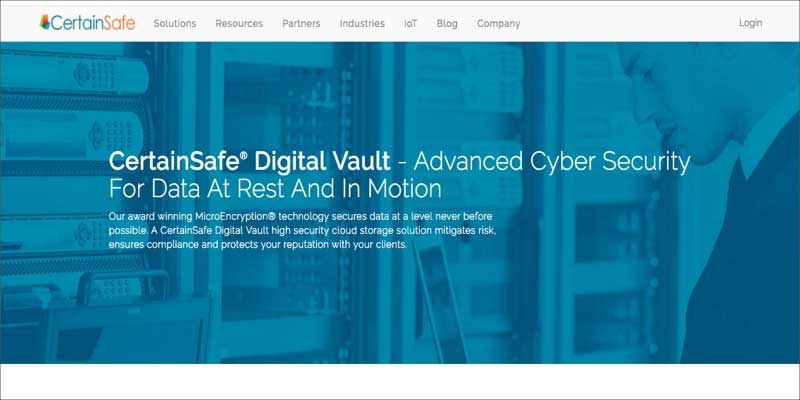
Pros
- It has a micro-encryption feature that renders data breach impossible
- You can share files with guests or other users
Cons
- You lose all access if you forget passwords or security answers
4. Intercrypto Advanced Encryption Package
It is one of the most feature-rich encryption out there. Even though its features make it better than most free file encryption programs in the market, it is not very easy to use and comes with an outdated interface that may intimidate early users.
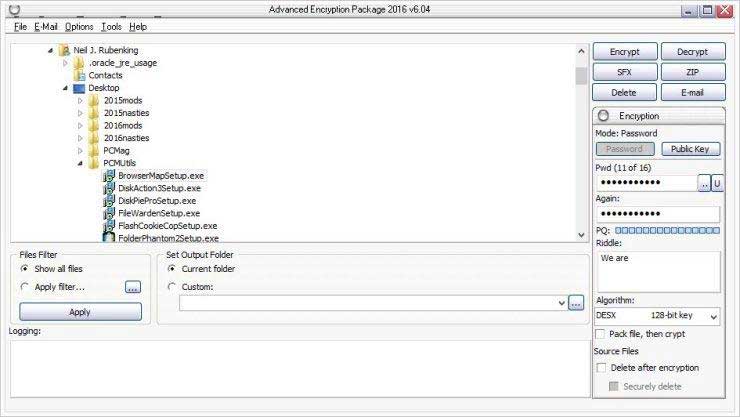
Pros
- It offers over 17 encryption algorithms
- Secure deletion and a good password generator
Cons
- Comes with a dated user interface that may be difficult to use
- The password generator doesn't work very well
- Some advertised features are missing
5. Cypherix SecureIT
It is a great way to encrypt and decrypt files. It is however a very simple file encryption software that lacks some of the more advanced features you will find with the program. It is effective in data encryption, allowing you to easily assign a password to the document.
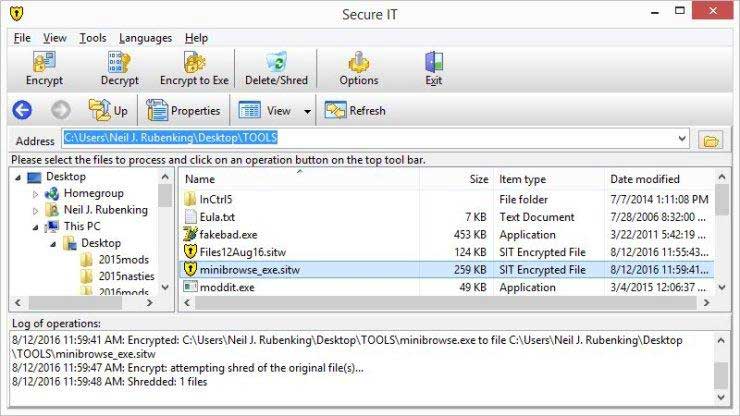
Pros
- Compresses files and folders after encryption
- An easy to use interface that is straightforward and simple
Cons
- Lacks advanced features and doesn't have filename encryption
Free Download or Buy PDFelement right now!
Free Download or Buy PDFelement right now!
Buy PDFelement right now!
Buy PDFelement right now!
Up to 18% OFF: Choose the right plan for you and your team.
PDFelement for Individuals
Edit, print, convert, eSign, and protect PDFs on Windows PC or Mac.
PDFelement for Team
Give you the flexibility to provision, track and manage licensing across groups and teams.

 G2 Rating: 4.5/5 |
G2 Rating: 4.5/5 |  100% Secure
100% Secure




Elise Williams
chief Editor
Generally rated4.5(105participated)