
Imagine you're working on an important project file that requires collaboration with colleagues across different locations. You've saved your work on your office computer, but now you're at home and need to make urgent changes. Or perhaps you're travelling and realize that crucial documents are on your home computer and thus inaccessible. Situations like these highlight the importance of having secure online document storage.
By storing files online, you can access, edit, & share them remotely with an internet connection. Online document storage not only ensures that your data is safe and backed up but also makes collaboration convenient, as multiple people can work on the same file in real-time. However, the question of where to store files online still remains in most users' minds. To address your concerns, we will present five top-notch online file storage services, discussing their pricing, features, and pros & cons.
In this article
What is Online Cloud File Storage?
Online document storage refers to a service that lets you save your files on remote servers accessible via the Internet. Instead of storing files on local devices like hard drives or USBs, you can upload your documents to a cloud-based system. There, they are stored securely and can be accessed from any device with internet connectivity. This method of storing files online saves physical storage space. Additionally, saving files to the cloud also provides added security and easy file-sharing options.
Why Do You Need Cloud Based File Storage?
Based on the necessity of online cloud file storage, it's clear why this technology has become inevitable in our digital lives. Beyond simply saving space on physical devices, cloud storage offers a range of benefits, some of which are given below:
All-Time Data Access
Document cloud storage allows you to access your files from any device, anywhere, anytime. Whether you're at home, in the office, or on the travel, your important documents always remain available.
Automatic Syncing Across Devices
With cloud file sync, any changes made to a document on one device are instantly reflected across all your other devices. This ensures that you're always working with the most up-to-date version of your files.
Simple and Secure File Sharing
Cloud storage services offer free online file sharing and storage options, allowing you to easily share documents with colleagues, team members, and others. You can collaborate in real time, with full control over who can view or edit your files.
Easy Saving Process
If you're wondering, "How do I save a document to the cloud?" don't fret. Cloud file storage is a simple process: just upload your files to a cloud service, and they'll be securely stored.
Enhanced Security
By storing files in the cloud, you benefit from enhanced security features, including encryption and other measures. This ensures that your files are protected from data loss, hardware failures, or unauthorized access.
Explore Best File Storage Services for Seamless File Management
The above section explored the importance of utilizing a cloud storage solution. In this section, we will curate the most efficient platforms where to save files online is not only effortless but also secure. Let's delve:
1. PDFelement Cloud – The Best PDF Cloud Storage Platform
PDFelement Cloud is a robust online doc storage solution that allows you to store your document files on its servers. The platform provides free 1 GB storage to save your files so that you can access them from whatever device you want. Additionally, this file cloud storage automatically syncs changes done to your PDF documents so you can access the latest version.
Apart from being a secure file storage solution, PDFelement Cloud provides advanced PDF editing and management features, including e-signing, annotation, conversion, organization, and more.
| Specification | Description |
| Price |
|
| Compatibility | Windows 10/11, MacOS, Android, iOS |
| Supported File Type | Documents (PDFs, EPUB, and others) |
| Suited For | Users who work with PDF files frequently and need advanced PDF editing features |
| Offline File Access | Yes |
| Collaboration | Real-time collaboration for signing, commenting |
| Version History | Not Provided |
| External Integrations | No Cloud Integrations |
How To Save Documents to Cloud Via PDFelement Cloud's Storage Service?
To use PDFelement Cloud as a PDF online storage platform, follow these steps:
Step 1
Open PDFelement Cloud. Sign in or register your account.
Step 2
Click "Upload Files" to choose the files that you want to upload to its cloud storage.

Step 3
Now, you can access or edit this uploaded file anytime from any device.
2. MEGA – Secure Online File Saver with High-Grade Encryption
MEGA stands out as one of the most secure options for online file storage, making it the best cloud file storage option if you prioritize data protection. Known for its encrypted file storage features, the tool leverages end-to-end encryption to ensure that only you have access to your files.
In addition to its encrypted storage, MEGA offers open source file storage options. While it is not fully open-source, it provides you with partial access to its codebase, allowing tech-savvy users to verify the security measures implemented.
| Specification | Description |
| Price |
|
| Compatibility | Windows, MacOS, Linux, Android, iOS |
| Supported File Type | Documents, Images, Videos, & more |
| Suited For | High-security storage with encryption |
| Offline File Access | Yes (with offline mode enabled) |
| Collaboration | Real-time collaboration with file sharing |
| Version History | Not Available |
| External Integrations | Limited |
How to Save Files to The Cloud Using Mega's Storage Service?
Here's how to store files online using Mega:
Step 1
Create a MEGA account.
Step 2
Upload your files to the MEGA cloud storage through the app or web interface.

Step 3
Now, you can use MEGA's robust encryption features to protect your files and access them securely from any device.
3. Google Drive - Free Cloud File Storage for Google Workspace
Google Drive is one of the most renowned online cloud storage services available and a blessing if you work within Google Workspace ecosystem. As a leading solution, Google Drive provides free file storage and sharing: 15 GB of storage at no cost. This makes it one of the best free file storage options on the market.
Google Drive's integration with Google Workspace allows for real-time collaboration, enabling several users to work on the same document simultaneously. Additionally, Google Drive's cross-platform compatibility ensures that your files are accessible regardless of your device, whether you're using a desktop, laptop, tablet, or smartphone.
| Specification | Description |
| Price |
|
| Compatibility | Windows 10/11, MacOS, Android, iOS |
| Supported File Type | Documents, Images, Videos, & more |
| Suited For | Users and professionals working frequently within Google Workspace |
| Offline File Access | Yes (with offline mode enabled) |
| Collaboration | Real-time collaboration with Google Workspace |
| Version History | 30 Days |
| External Integrations | Google Workspace apps, third-party apps via Google Drive API |
How To Save a Document to the Cloud Using Google Drive's Storage Service?
Let's learn to use Google Drive as a cloud storage solution:
Step 1
Sign up for a Google Drive account.
Step 2
Upload files or folders to Google Drive by clicking "New" and then choosing the respective upload option.
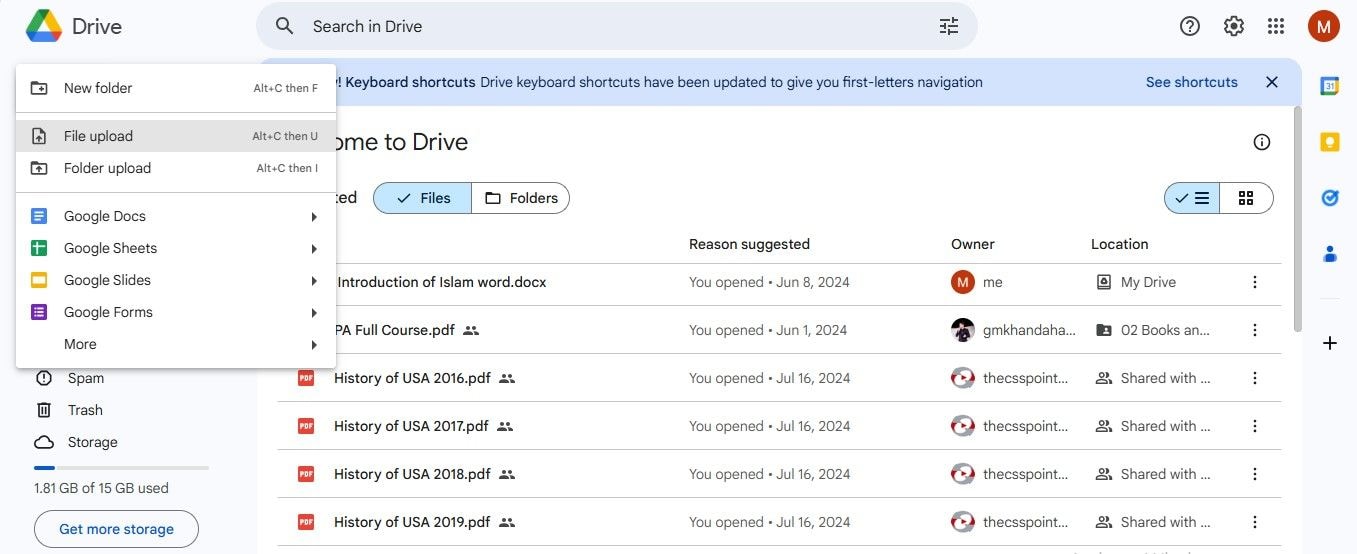
Step 3
Google Drive will now store your files on its cloud servers, with changes automatically synced.
4. Dropbox – Simple and User-Friendly Cloud Storage for Sharing Files
If you are looking for a straightforward and reliable cloud storage solution, Dropbox should be your preference. It offers a sleek and navigable interface that makes file management and sharing incredibly easy, even for those new to cloud services.
With Dropbox, you get online file storage free of charge up to 2 GB, providing a convenient starting point for personal use or small projects. This makes Dropbox a great option when you're considering where to store documents online without the hassle of complicated setups or steep learning curves. Also, Dropbox provides a straightforward platform for free shared file storage, allowing you to easily store and share files with others, even on its free plan.
| Specification | Description |
| Price |
|
| Compatibility | Windows, MacOS, Linux, Android, iOS |
| Supported File Type | Documents, Images, Videos, & more |
| Suited For | Simple and user-friendly file-sharing |
| Offline File Access | Yes |
| Collaboration | Real-time collaboration with file sharing |
| Version History | Not Available |
| External Integrations | Extensive with third-party apps |
How To Store Files In The Cloud Via Dropbox's Storage Platform?
Follow these steps to store files on Dropbox's cloud storage:
Step 1
Create a Dropbox account or sign in.
Step 2
Upload files or folders to Dropbox.

Step 3
Access your files from any device, with changes automatically synced.
5. iCloud – Best for File Sharing and Cloud Storage Across Apple Devices
Lastly, iCloud is Apple's proprietary cloud storage service, offering seamless integration with the Apple ecosystem. The platform is one of the best cloud based file storage solutions for users heavily devoted to Apple devices. Whether you're working on a Mac, iPhone, or iPad, iCloud ensures that your files are securely stored on a cloud server, eradicating the troubles of limited local storage.
With iCloud, file cloud sync is effortless and efficient, allowing you to access and edit your documents, photos, and other files from any Apple device. This is because modifications done on one device are instantly reflected across all other involved devices.
| Specification | Description |
| Price |
|
| Compatibility | Windows 10/11, MacOS, iOS |
| Supported File Type | Documents, Images, Videos, & more |
| Suited For | Apple users seeking seamless integration across Apple devices |
| Offline File Access | Yes |
| Collaboration | Real-time collaboration with iWork apps (Pages, Numbers, Keynote) |
| Version History | 30 Days |
| External Integrations | iWork apps |
How to Save Documents in Cloud Using iCloud's Storage Platform?
Here's the procedure for using iCloud as a cloud storage solution:
Step 1
Sign up for an iCloud account. Set up iCloud Drive on your Apple devices.
Step 2
Upload files to iCloud Drive, which is accessible via Finder on Mac or the Files app on iOS.
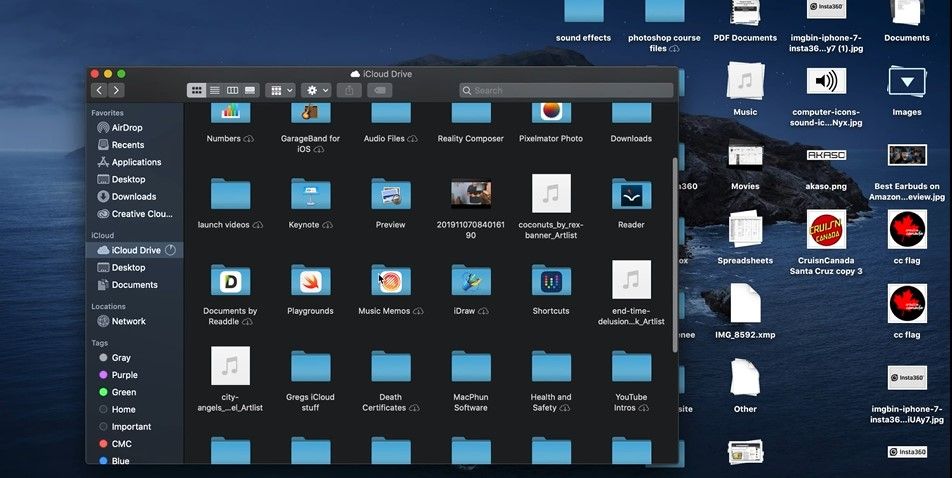
Step 3
Now, you can access and sync your files across all Apple devices, with changes automatically updated.
Tips To Boost Your Online File Storage Experience
After addressing your question, "Where and how do I save files to the cloud?" the next step is to ensure you get a hassle-free data storage experience. Here are some tips to help you get the best out of your chosen storage option:
- Choose the right service for your needs by considering the amount of storage required, security features, and ease of use.
- To avoid clutter and make file retrieval easier, create a clear folder structure when you first start using cloud storage.
- Use selective syncing to avoid unnecessary syncing of large files you don't need on every device.
- To enhance the security of your cloud files, enable two-factor authentication.
- Regularly check how much storage you've used to ensure you don't exceed your plan's limits.
Conclusion
Cloud-based file storage has become the cornerstone for managing and safeguarding your data. If you're looking for free online storage for file sharing or seamless collaboration, the right cloud service can provide the experience you need. In contrast, iCloud and PDFelement Cloud serve intent-specific needs.
By choosing the right cloud storage service, you can elevate your file management experience and get convenience regarding file-sharing. Use your preferred service to stay organized and productive in both personal & professional realms!




