The Top Alternative to Adobe License Manager
2024-04-18 14:00:40 • Filed to: Software for Business • Proven solutions
Organizations usually have multiple different software licenses for multiple different employees. They are desperately in need of resources like license management software to help make their jobs easier. However, selecting the right license management software for their organization’s specific needs is key.
One of the most well-known options available for license management software is Adobe License Manager. Read on to discover how to use the program, and why it might be the right tool for your IT department.
What is Adobe License Manager
It is critical to manage teams effectively to ensure they have all they need to complete diverse tasks. With the Adobe license manager, you are provided with a wonderful way to ensure everything is in order. This license manager ensures that you are able to easily add administrators if needed, assign licenses, invite different users, and buy new memberships.
It’s worth noting the Adobe ID you’ve used to buy the membership for your teams becomes the primary designated admin. As a result, the primary Adobe license manager admin is the only one that can print invoices and update billing and payment details. However, the primary admin can add extra admins to help them with the management of the team.
License management and other management and administrative activities take place within the Admin Console where users are assigned to licenses and invited to join the team to make the most of Adobe services and tools.
Benefits of Using Adobe License Manager
Adobe License Manager has a range of benefits that help you successfully manage your software licenses:
One Central Admin console: You can effectively manage licenses, assign licenses, add and invite users, and manage billing and payment details from one central console.
User-assigned licenses: License are assigned to users through the admin console. Once assigned, Adobe takes over and sends invitation emails to each user. Adobe will then assign the licenses to them after they accept the email invitation. To invite users, you need to have different unassigned licenses.
Easily Revoke invitations: Where an invitation hasn't been accepted, you’re able to revoke the invitation and resend it under ‘Pending Users.’
Simple User removal: If you need to remove an assigned user, you can do so easily in the admin console and assign the license to another individual.
License reassigning: Adobe license manager allows you to easily reassign licenses to a different user or move users to other systems, either through removing existing users or assigning licenses to others.
License removal: Licenses are usually available for 12 months or assigned on a certain anniversary date. The license number you’ve been assigned to must be maintained until this assigned anniversary date. If the licenses were bought through Adobe, they can be removed when needed although, although a cancellation charge will apply. If licenses were bought through a different reseller, they can be removed or the membership can be cancelled within 14 days.
Easy Admin addition: You can easily add administrators through the Admin console by entering their name and email. Once the user has accepted the invitation, the process is deemed complete.
Primary admin change: If, for whatever reason, you need to change your team’s account ownership, the primary admin should transfer this right to a different account admin. Within the admin console, there is the option to change the primary admin, done only by the current primary admin of the account.
Browser requirements: While your Adobe license manager will work well with most browsers, but some are better than others. The best to use to manage your Adobe licenses include:
- Google Chrome, IE 10&11 and Firefox 4 or newer for Windows 7
- Firefox 4, Google Chrome, IE 10&11 or newer for Windows 8
- Firefox 4, Safari 7.X and Google Chrome or newer for Mac OS
How to Use Adobe license manager
Once your account is set, Adobe license manager happens through the admin console where licenses, products and services are administered and managed. It’s through the admin console where users will be assigned licenses and invited to join the team for sufficient access to Adobe services and applications. To use the admin console:
Sign in: Go to the Adobe website using password and Adobe ID. In case you've signed in already, you'll be able to see your name towards top of the navigation bar.
Manage team: Once in, click 'Manage Team' to begin your license management once the 'Manage' has opened up. Go ahead and begin sorting out licenses by status, product or name as you choose the column that corresponds.
User assigning: Assign users by clicking 'Unassigned Licenses’ towards the left side and choose 'Assign user' and add the email address of the use. Optionally, add their name or personal invite message as you send the invitation.
Multiple user assigning: Still within the admin console choose 'Assign Users' on the upper toolbar and enter all the different emails of the individuals you want to assign licenses. Use CTRL +V to easily copy past all email addresses or upload all the addresses using CSV file.
Spam filter caution: While assigning users and sending invites ask users to check their spam filters if the email from Adobe seems to have delayed. The Adobe license manager can send a trial invite and if the invite is lost to spam require adobe.com to be white listed.
Introduction on How to Use Adobe License Manager
If you feel this is the right tool for you, follow these steps to start using Adobe License Manager:
- Sign in: Go to the Adobe website and sign in using your Adobe ID and password. If you are already signed in, you will see your name at the top of the navigation bar.
- Manage team: Once in, click 'Manage Team' to begin your license management. You can do this once the 'Manage' menu has opened up. You can now begin sorting out licenses by status, product type, or name as you choose the column that best corresponds to it.
- User assigning: Assign users by clicking 'Unassigned Licenses’ on the left side and choose 'Assign user' to add the email address of the user. Optionally, you can add their name or a personal message to the invitation.
- Assign multiple users: Still within the admin console, choose 'Assign Users' on the upper toolbar and enter each of the different emails of the individuals you want to assign licenses to. Use CTRL +V to easily copy and paste all email addresses, or upload all the addresses using CSV file.
- Spam filter caution: While assigning users and sending invites, make sure to ask users to check their spam folders for an email from Adobe. Sometimes Adobe emails get delayed or marked as spam.
To understand the full capabilities of Adobe License Manager, take time to read the full online user manual available from Adobe. This guide is only intended as a basic overview of setting-up and using Adobe License Manager and should not be used as a comprehensive manual for setting up the program. Refer to official documentation for full instructions.
Why PDFelement is the Best Adobe License Management Alternative
While Adobe License Manager is a great option, it’s also important to note that PDFelement can be a great alternative license management tool as well.
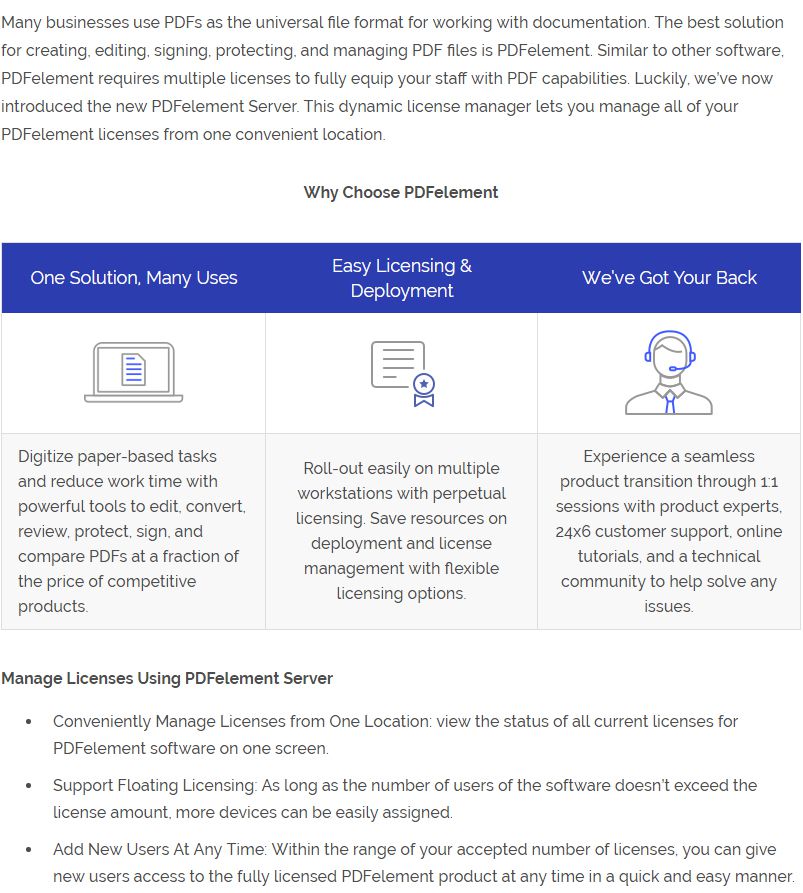
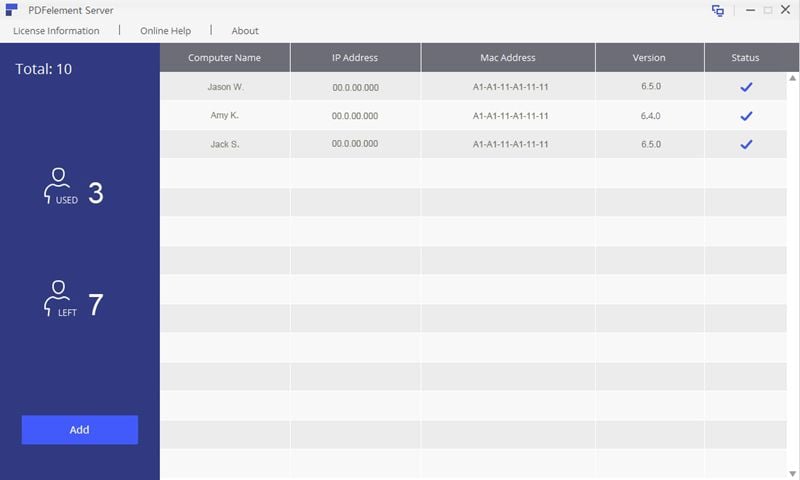
Free Download or Buy PDFelement right now!
Free Download or Buy PDFelement right now!
Buy PDFelement right now!
Buy PDFelement right now!
Up to 18% OFF: Choose the right plan for you and your team.
PDFelement for Individuals
Edit, print, convert, eSign, and protect PDFs on Windows PC or Mac.
PDFelement for Team
Give you the flexibility to provision, track and manage licensing across groups and teams.

Elise Williams
chief Editor
Generally rated4.5(105participated)