How to Flip PDF Pages and Save
2024-05-17 17:41:33 • Filed to: Rotate PDF • Proven solutions
It is not uncommon to sometimes have a PDF document that was scanned upside down and is now in the wrong orientation. The best course of action, in this case, is to flip PDF pages so that they are in the correct orientation. But how do you flip PDFs to the correct position? To do that easily and quickly, you need a PDF management tool that has the necessary features to help you do that. Here, we will share with you the best tool - Wondershare PDFelement - PDF Editor for the job as well as how to use it.
Method 1: How to Flip PDFs by Page Right-click
PDFelement is an all-in-one PDF software that can help you open, read, create, convert, annotate, print, and protect PDF files. It is very easy to use, allowing you to flip PDF files in two ways. The following is one of those ways:
Step 1: Open a PDF File
Once you have installed PDFelement to your computer, open it and then click on "Open files" on the Home window to select the PDF file you would like to rotate.

Step 2: Click "Rotate Pages"
Click on the "Thumbnail" option on the left side to display the thumbnails of the pages. Right-click on the page you want to flip and then choose the "Rotate Pages" option.
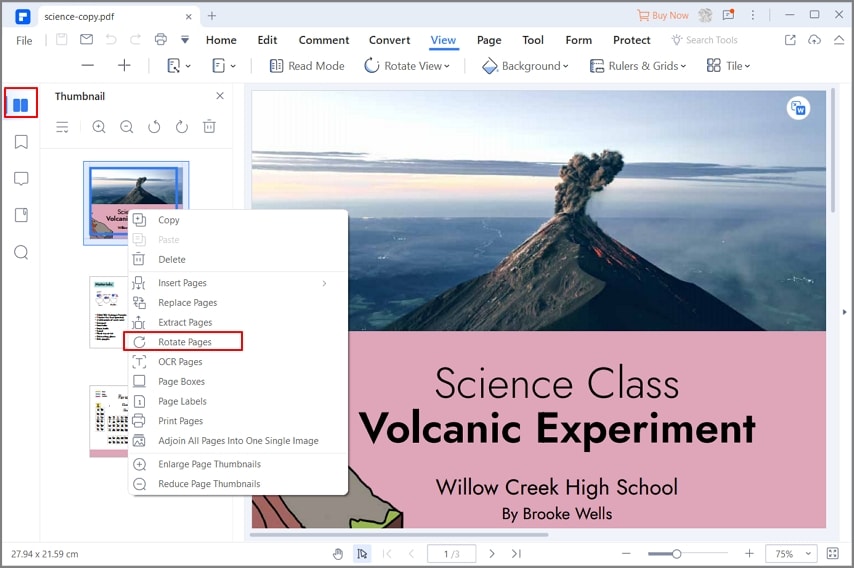
Step 3: Flip PDF Pages
In the popup window that appears, select the direction that you want to flip the PDF pages and then choose your desired page range. Click "OK" when you're and the PDF pages will flip the pages according to your selected preferences.

Method 2: How to Flip PDF Pages by Page Menu
Rather than use the thumbnail method above, you can also flip PDF pages from the "Page" menu. Here's how to use this method:
Step 1: Go to "Page" Menu
Click on the "Page" button in the main menu and PDFelement will display all the pages in the document.

Step 2: Flip PDF Pages
Click on the pages you would like to rotate to select them and then use the clockwise or anti-clockwise icons at the top to flip the PDF pages to your desired orientation.

PDFelement is clearly the best tool to use when you want to flip PDF document's pages. But it can do so much more in terms of PDF management. The following are just some of the features that make it the ultimate PDF management tool:
- It is very easy to edit the numerous aspects of your PDF document including the text and images. For example, you can use PDFelement to edit the text by changing the text font, text style and text size as desired. You can do the same with images, moving and resizing them as desired.
- It can also be used to merge several PDF documents into one or even split a large PDF document into many documents.
- PDFelement also comes with highly useful annotation features that allow you to comment, add stamps and even highlight and underline text. This is ideal when teams are collaborating on a single document.
- It is also one of the best solutions when it comes to the creation of PDF documents; all you have to do is open any document in any format using PDFelement and it is automatically converted into PDF.
- You can also use it to convert PDF documents into a variety of other formats including Word, HTML, PowerPoint, TXT, Excel and so much more.
- It comes with an OCR function that can be used to edit scanned PDFs.
- You can also use one of the many security features to protect the document from unauthorized access. These include adding a signature, adding a watermark, or even redacting some of the text.
Free Download or Buy PDFelement right now!
Free Download or Buy PDFelement right now!
Buy PDFelement right now!
Buy PDFelement right now!



Margarete Cotty
chief Editor