Top 4 PDF Applications for Windows PC
2024-04-18 11:56:27 • Filed to: Best PDF Software • Proven solutions
While working with PDF documents on a Windows device, you can easily view PDFs with built-in applications such as Microsoft Edge. However, if you need to edit PDF files, that isn't quite easy. Perhaps you want to create, convert or edit your PDF. In that case, you'll need a third-party PDF application. This article lists the best PDF app tools for Windows 11/10/8/7 that will help you increase productivity vastly.
The Best PDF Applications on Windows 11/10/8/7
1. PDFelement - Best PDF App for the Beginners
Verdict: It offers a user-friendly interface with a wide range of convenient and advanced AI features, making it the ideal PDF editor app for individuals and small businesses.
Wondershare PDFelement - PDF Editor tops the list of PDF app. This PDF application has an easy-to-use interface, which makes it simple to view, annotate, edit, convert, and sign PDFs.
The PDF application is packed with all the standard features you'd expect from a PDF application, along with advanced options to simplify PDF tasks. For instance, it offers AI-powered support for summarizing, proofreading, rewriting, and translating PDF content, making it an ideal productivity tool for researchers, lawyers, and corporations. It also supports batch processing for converting, compressing, creating, and watermarking large volumes of PDF files at once. Additionally, its OCR tool can easily convert images into editable PDFs to save you time.
Regular updates and new features keep the application current. Users can enjoy a free trial and choose between a one-time purchase or a yearly subscription. The customer service team is responsive and helpful, ensuring a smooth experience for users.
This PDF application supports Windows 11, 10, 8, 7, XP, and Vista.

2. Foxit Reader - Best PDF App for Reading Only
Verdict: This free, lightweight PDF application is designed for users who frequently read PDFs and need simple annotation tools. It's ideal for those who want a straightforward solution for viewing PDF files without unnecessary complexity.
Foxit Reader stands out as a versatile PDF application compatible with Windows 11, and 10, as well as earlier versions including Windows 7, 8, Vista, and XP. This lightweight tool effortlessly opens and views PDF files while also offering the ability to create PDFs from any file format, including scanned documents—a particularly handy feature.
Beyond its basic functions, Foxit Reader boasts a rich set of features designed to enhance your reading experience. It can count words, lines, and characters in PDFs and even measure and scale distances within documents.
Moreover, Foxit Reader let you fill out PDF forms and add electronic signatures, supporting XFA forms for added versatility. Integration with popular cloud storage services like Dropbox, Google Drive, and OneDrive ensures seamless document syncing and sharing across multiple platforms.
While Foxit Reader covers basic PDF editing needs, for more advanced editing capabilities, users can turn to the paid version, Foxit PhantomPDF.

3. Adobe Acrobat DC - Best PDF App for Business
Verdict: This comprehensive PDF application is tailored for business users ready to delve into its features.
Acrobat stands out as one of the top PDF apps, offering seamless editing, commenting, file creation, and conversion functionalities. Beyond these basic features, Adobe Acrobat DC provides tools for digital signing, form filling PDF files. Catering to specific business needs, Acrobat offers advanced features like OCR for converting scanned documents into searchable PDFs, redaction capabilities to safeguard sensitive information, and PDF-signing tools for streamlined document processing. Moreover, Acrobat integrates smoothly with email and storage services, simplifying the online sharing of PDF files.
However, as an industry-standard PDF application, Acrobat is quite expensive. Acrobat Pro is priced at $19.99 per month with a one-year commitment or a discounted rate of $239.88 per year for upfront payment. If you're seeking an affordable, straightforward PDF application for smaller operations, Acrobat may not be the most suitable choice.

4. PDF-XChange Editor - Best Lightweight PDF App for PC
Verdict: As the successor to the popular PDF-XChange Viewer, PDF-XChange Editor comes packed with an abundance of features tailored for creating, editing, annotating, and securing PDF documents. It's an ideal choice for users seeking basic editing capabilities.
PDF-XChange Editor is a tool from Tracker Software Products. It is a reliable, fast, and efficient application for Windows 10, 8, 7, Vista, and XP. This PDF application allows you to view your PDF files and edit them where necessary. It is built with an OCR plugin that lets you scan image-based files and makes them editable as well.
PDF-XChange Editor is useful when you want to markup pages, comment on PDFs, add annotations, sign PDFs, create PDFs, and export pages on PDF. It is also useful when you want to share PDFs via email. With the advanced version of this software, you can fill out PDF forms, create stamps, and convert PDFs to any file format.
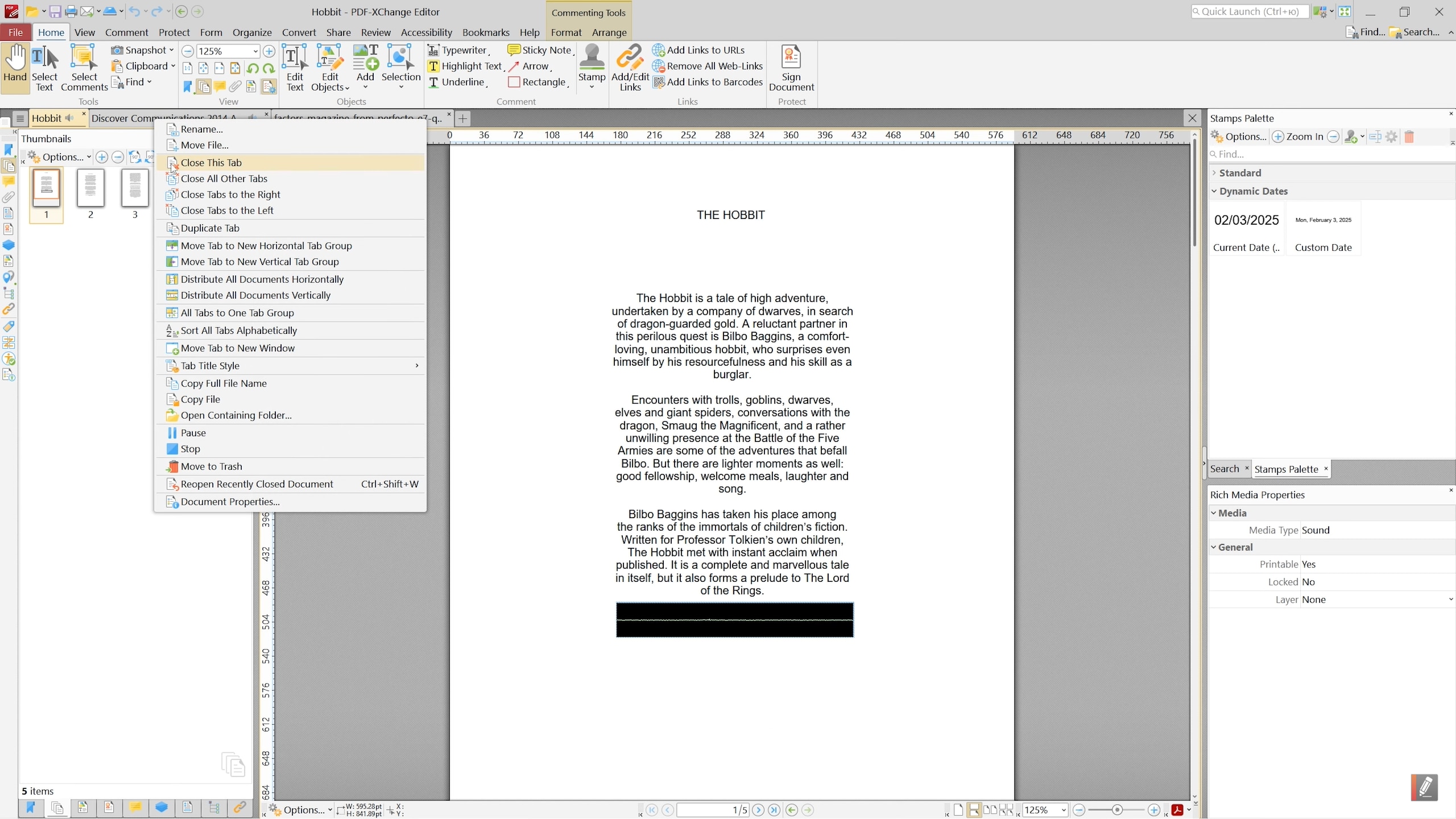
Tips: How to Edit PDF Files with the Best PDF Application
Below we cover the steps to edit PDF files with PDFelement - the best PDF app for PC on your Windows computer:
Step 1. Open a file in the PDF App
Open Wondershare PDFelement - PDF Editor on your computer. Next, click on the "Open File" button in the home window. You can also open files by clicking on "File" then "Open" at the main menu. Select the appropriate PDF file and upload it.

Step 2. Edit PDF File
The uploaded PDF file will then be displayed in a new window. Move to the top menu and click on the "Edit" button in the top left-hand corner. Move your cursor to the text field and click on it. From there you are able to edit, delete, or add text.
To edit images, you can still use the "Edit" button or select the "Add Image" icon to add an image. You can then move your cursor to the area on the document where you want to add or modify the image.

Step 3. Save PDF Files
Once you are done editing text and images as required, you can save the changes you've made. Go to "File" and click on "Save" button. If you want to save the file to a new folder or rename it, click on the "Save As" option.

Free Download or Buy PDFelement right now!
Free Download or Buy PDFelement right now!
Buy PDFelement right now!
Buy PDFelement right now!



Audrey Goodwin
chief Editor