Can't Open PDF on Mac? Get the Best Solution Now
2024-04-30 10:47:36 • Filed to: Open PDFs on Mac • Proven solutions
Having trouble opening PDFs on your Mac? If you're looking for a reliable way to open and view PDFs on Mac, there are tools such as Adobe Reader and other similar PDF programs out there that let you easily read PDF files. Some of them even offer limited options for editing your PDF as well. If you want a complete system that will help you not only view but also edit your PDF files in a number of different ways, Wondershare PDFelement - PDF Editor is a great solution. In this article, we'll outline how to open PDF on Mac with PDFelement.
Part 1. How to Open PDF on Mac
PDFelement is compatible with macOS X 10.12, 10.13, 10.14,10.15 Catalina, and 11 Big Sur. The following simple steps will help you open your PDF files on Mac using PDFelement.
Step 1: Begin by Opening Your PDF File
Download and install PDFelement on your computer and then launch the program. To open PDF on Mac, click on the "Open" button and browse for the PDF file you would like to open. Alternatively, you can also just drag and drop the PDF file into the program window.
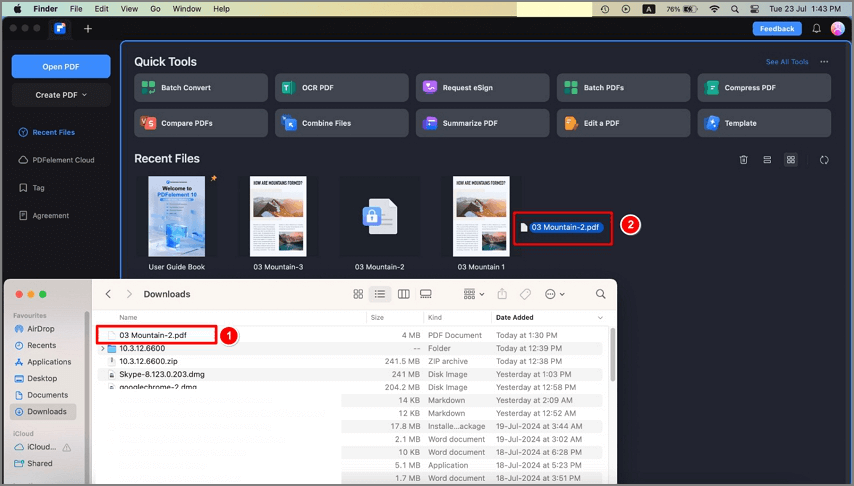
Step 2: Edit the Document after Opening a PDF
Once the document is open in PDFelement, you can easily edit the text and images in the document. You can change font style, font size, and even color. Select the "Text" button to turn on the editing functionality, and then click on the text you want to edit. You should see a blue box around the text. Double click on the text to bring up the cursor and then select the text to change its font style, size, or color.

To add text, click on the "Add Text" icon at the top column and then click on the page where you want to add text. An input box will appear where you can proceed to type in the text.
To add an image to the document, click on the "Add Image" button. Select the image you wish to add to the document. You can resize the image by clicking on the edge of the blue box and then dragging it to adjust the size.
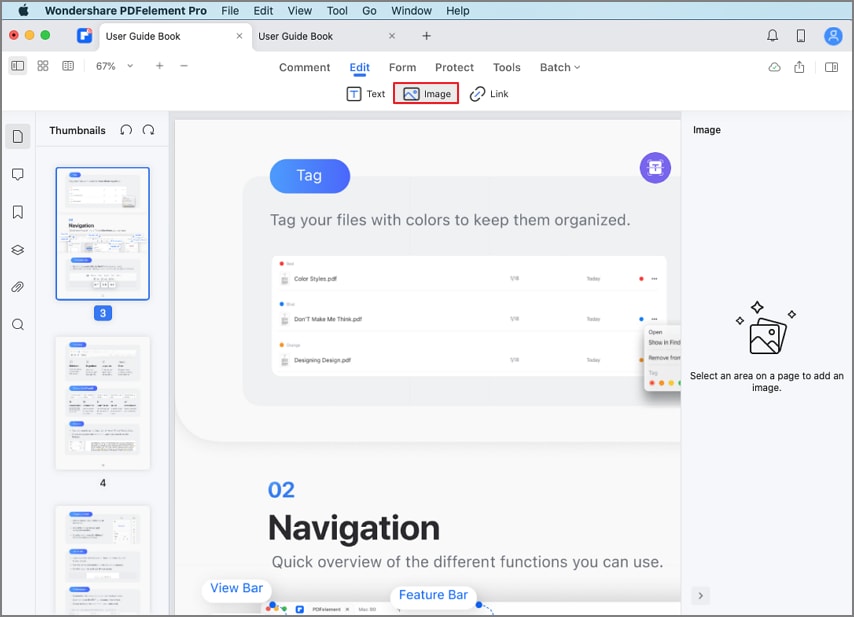
Step 3: Share the File after Opening PDF
Once you are happy with all the changes, click on "File" > "Share" and then "Mail". Log in to your email account to attach the PDF to an email. You can then simply send the PDF via email right from PDFelement.
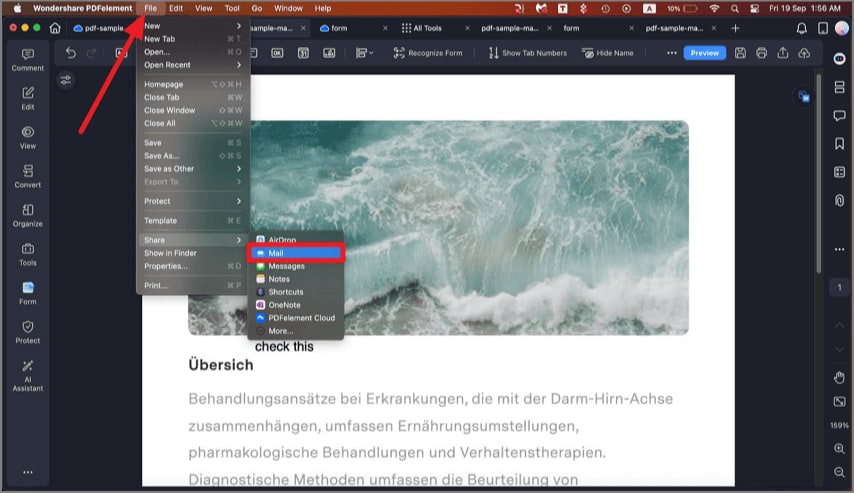
Video on How to Open PDF on Mac
One of the best options for viewing PDF files on Mac is PDFelement. The software is designed to make it easy for you to read PDF, as well as use its full set of features to easily annotate your PDF file. This means that you can highlight, strikethrough, underline, or add notes and stamps.
PDFelement also lets you add passwords to documents and even restrict opening, printing, and editing of your PDF document on Mac. You can also sign the PDF file using an encrypted signature from your own handwriting. Most importantly, the interface is simple and easy to navigate for Mac users.
Solutions for PDF Won't Open on Mac
"My MacBook Pro can't open PDF files, especially those embedded in emails as attachments. Why can't I open PDF attachments?"
- Many factors can block you from opening a PDF file on Mac. These include damage to your PDF file, incompatibility issues between your PDF reader and files, and PDF protection that prevents a PDF file from being opened by unauthorized users. If you can't open a PDF file on Mac, try looking into these issues first.
- PDF files can't be opened due to file damage issues. Some PDF files will be damaged during the process of downloading or sharing. If a prompt from a PDF reader tells you that the PDF file you're trying to open is damaged, try asking for the PDF file to be re-sent, or save it to your local drive before opening it.
- PDF reader for Mac can't open a PDF file on Mac. Sometimes your PDF reader just can't open a PDF file because it doesn't support a PDF file that doesn't conform to certain industry-specific PDF standards. In this case, you should choose another PDF reader for Mac to open it.
Part 2. How to Open PDF Files on Mac
PDFelement for Mac Now Integrated with Wondershare Cloud. Users of the latest PDFelement for Mac now have direct access to their Wondershare Document Cloud online account on their desktops. Several new features have been added to this powerful PDF editor for Mac, as outlined in the following sections.
1. Open Files from Wondershare Cloud
Follow these steps to open a file stored in your Wondershare Cloud account online.
Step 1: Go to homepage > Document Cloud to show your cloud-stored PDF files
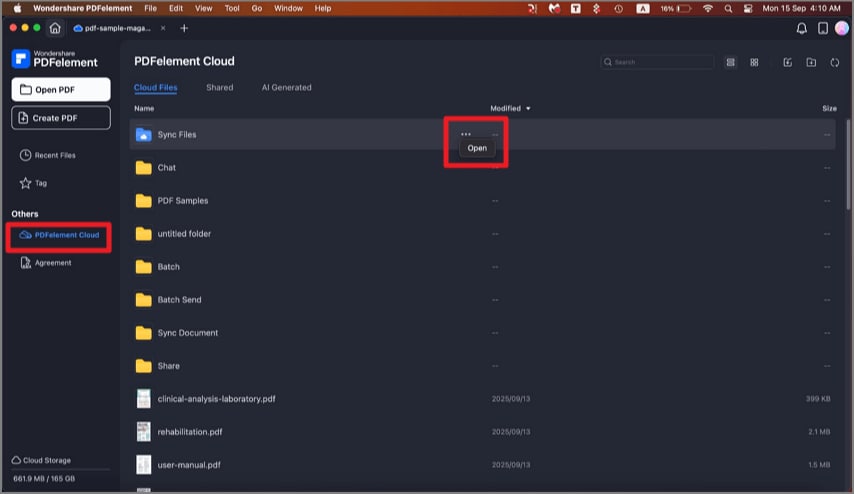
Step 2: In the Wondershare Cloud Window, scroll to locate the file to be opened
Step 3: To download and view the file, follow the steps in the next section
2. Download Wondershare Cloud Files
Once you are able to see the files you stored earlier in your Wondershare Cloud account, you can proceed with the next set of steps to download and open the file.
Step 1: Click the corresponding file in the Wondershare Cloud window in PDFelement for Mac
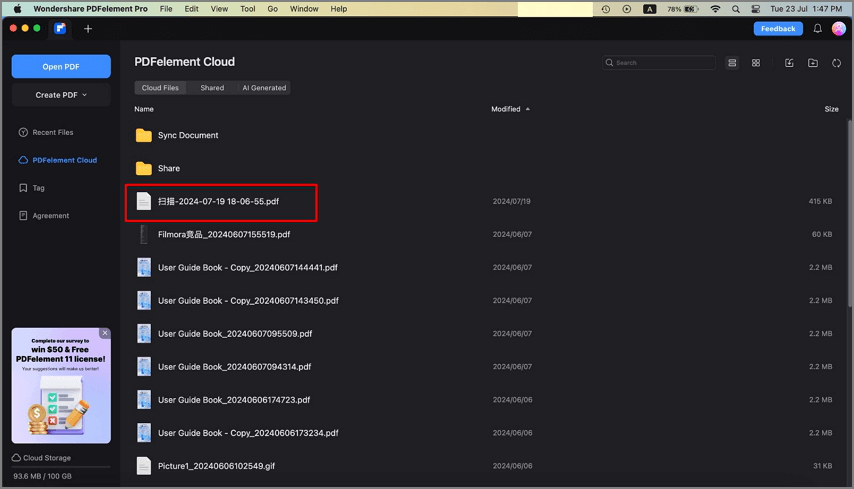
Step 2: You will be prompted to choose a location, then click Open
Step 3: The file will be saved to the desired folder and open in PDFelement, ready for editing and other actions
Note: Multiple files can be downloaded this way. Just click on each one to download and open the file in a new PDFelement tab. These downloaded files are now dissociated from your cloud account so if you make any changes they will need to be uploaded again, as shown in the next section.
3. Transfer (Upload) Files to Wondershare Cloud
To upload a file to Wondershare Cloud or refresh the cloud file with recent desktop edits, follow this process:
Step 1: With your document open in PDFelement, click File and go to Share → Wondershare Cloud
Step 2: A small pop-up window will list your file and ask you for confirmation
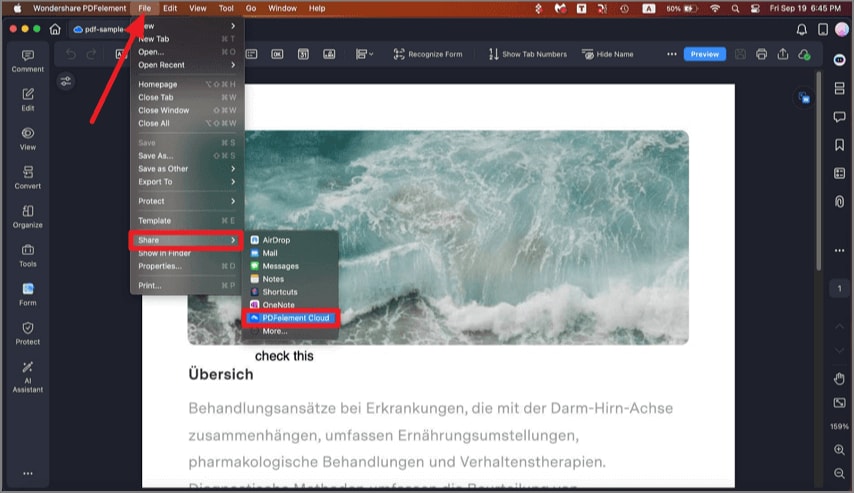
Step 3: You can click Upload to confirm the action
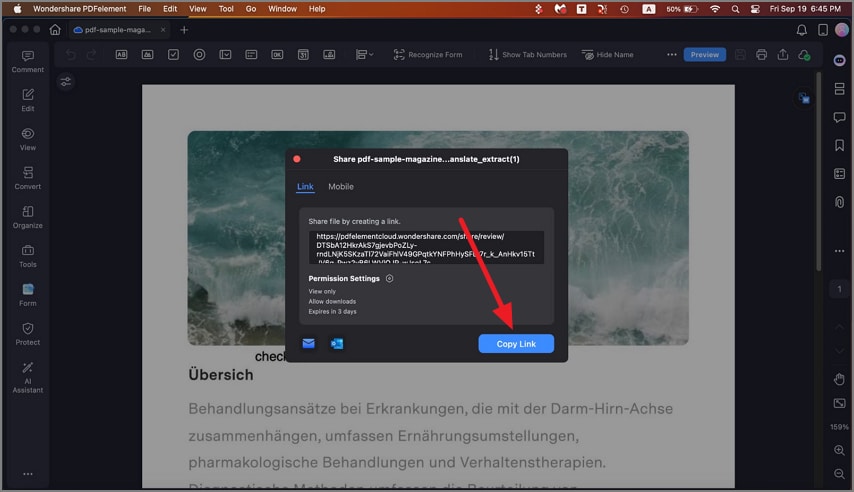
Note: Clicking the Cloud Details option in the pop-up window after the file is uploaded will trigger your browser to open Wondershare Cloud, where you can see your files as they are stored in the cloud. Unlike downloading from the cloud, however, only one file can be uploaded at a time.
Part 3. Other Tips for "Can't Open a PDF in Safari
Safari is the web browser included in macOS and iOS. Safari users have a whole ecosystem of applications and web services that make their interaction friendly and very effective.
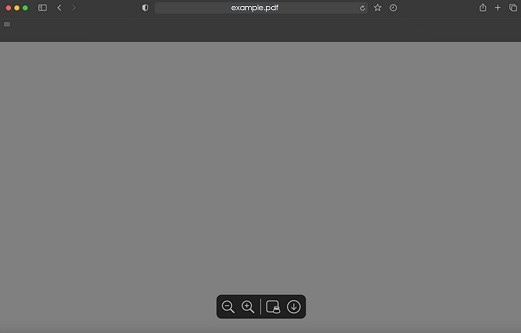
Among all these advantages that Safari offers its users, it also has the native ability to view PDF files. However, there are situations where Safari cannot open PDF documents, and if this is the case for you, there are some alternatives you can try.
Solution 1. Try another browser
If you could not view a PDF document with Safari, there may be a problem related to the plug-ins installed in your web browser.
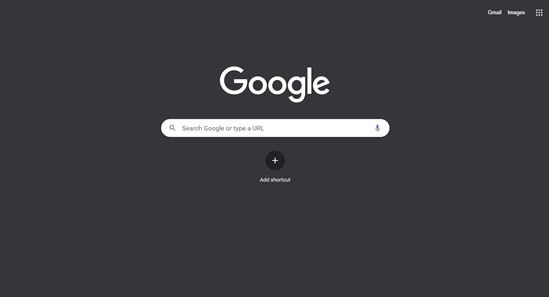
To fix this, you can try using a different web browser. Google Chrome and Microsoft Edge are two of the most popular web browsers, and you can download them for free. Both browsers are natively capable of viewing PDF files.
Solution 2. Download PDF
If you were unable to open your PDF file with web browsers, it might be because the document you are trying to open is very heavy or contains multimedia files that browsers cannot process.
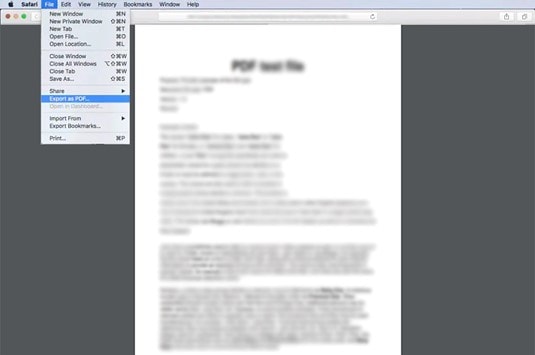
To deal with the limitations of PDF viewers in web browsers, you can download the document by going to the "File" menu and choosing the "Export as PDF ..." option. Once you have downloaded the document, you can open it with a desktop PDF viewer.
How to Get Safari to View PDFs Again
There are many reasons why Safari might not open a PDF document. Still, as I mentioned earlier, it is most likely due to a conflict between Safari's native viewer and some plug-ins for viewing PDF files in web browsers as Acrobat Reader. If this is the case, all you have to do is make sure to remove these plug-ins from the Safari plug-in directory completely.
Conclusion
If you cannot view your PDF file with Safari, you can rely on other browsers such as Google Chrome and Microsoft Edge to fix the problem. On the other hand, if the only option you have available is to use Safari, make sure that it does not have any add-ons installed, as these can cause problems that prevent you from viewing PDF documents on your Mac.
Free Download or Buy PDFelement right now!
Free Download or Buy PDFelement right now!
Buy PDFelement right now!
Buy PDFelement right now!

Audrey Goodwin
chief Editor
0 Comment(s)