If you are a student, manager, or top executive, you have probably interacted with PowerPoints several times this year. Presenting your project or proposal via a PDF wouldn't make sense. PowerPoints are easier to follow, more visually appealing, and can hold your audience's attention for much longer than PDFs.
However, you might wonder how to convert a PDF to a PPT format without breaking a sweat, especially if you are a novice. This article will present the best tools to convert your PDF into a PPT.
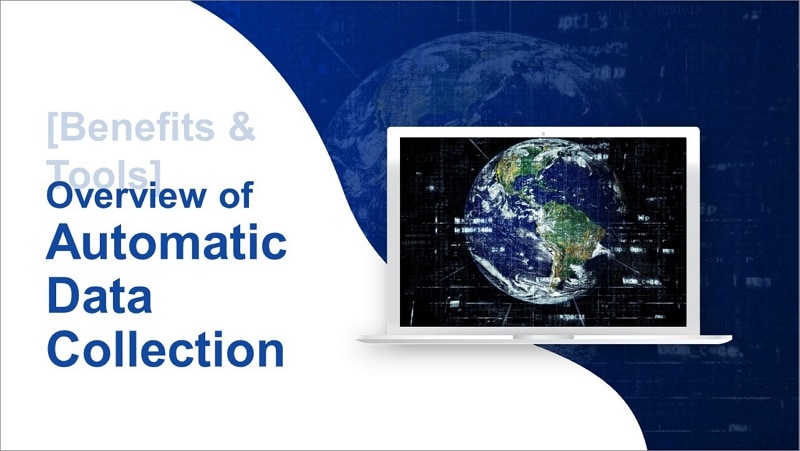
In this article
Part 1. Why Convert PDF to PPT
First and foremost, PowerPoints are a superior choice to PDFs because the visual elements and animations grab the reader's attention. You can also insert 3D models that come alive and solidify the content within the slides. PDFs are static, and your audience might get bored along the way.
Secondly, PowerPoints add a touch of motion to the content with smooth transitions between each slide. These transitions also add a sense of depth that PDFs cannot deliver.
Another reason you should convert your PDF to a PPT is that the latter offers you more control during a presentation. You can set your PowerPoint to Show Mode and step aside and let it play on its own while you speak. Suppose you notice a spelling mistake as you present your slides. The editing features can help you promptly fix any mistakes in less than a minute.
Part 2. 5 Best PDF Into PowerPoint Converters for Desktop
Technology has evolved over the years, and numerous tools, applications, and platforms are available online to convert a PDF to a PPT and vice versa.
Developers have really outdone themselves and are working tirelessly to make the best tools for their clients. When they notice a flaw, they correct it as soon as possible so you can have a positive experience. The reviews have also gone a long way to help developers make appropriate changes and updates to the software.
With all the choices floating around on the Internet, you might be torn and wonder which tool or platform will best suit your needs. This section of the article will dissect five converters that can help you convert a PDF to a PPT on your desktop.
1. Wondershare PDFelement - An All-in-One PDF to PPT Converter Free for Download
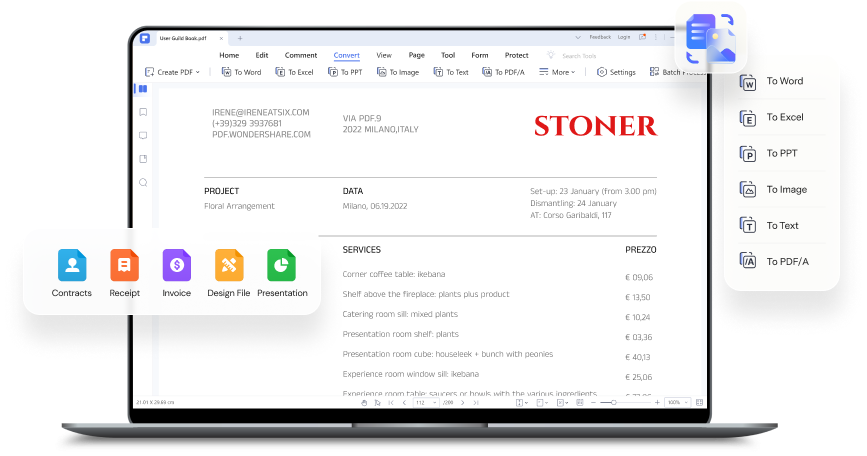
The first PDF into PPT converter on our list is Wondershare PDFelement - PDF Editor, which ranks among the highest editing tools for all your PDF-related needs. This table summarizes all you need to know about this platform.
Ratings from G2 |
4.5/5 (538 reviews) |
| Editor’s verdict | The easiest way to create, edit and convert PDFs on Mac and Windows. |
| Pricing plan | Perpetual package - $79 per user, Pro Perpetual package - $129 per user |
| Compatibility | Windows, Mac, iOS, Android |
| Pros |
User friendly. Feature-rich. The add-ons are helpful. You can access your files from anywhere. |
| Cons |
Very expensive. Low level of deployment when making edits. The support team is sluggish. |
Wondershare PDFelement ranks number one on our list because of its top-tier features and efficiency. It is also very affordable and won't place a dent in your pocket. For the price you will pay, we guarantee that Wondershare PDFelement will give you value for your money.
Apart from the Convert feature that allows you to turn a PDF into a PPT, this platform comes with other exciting features: editing, OCR, organizing, annotation, reading PDFs, and password protection.
Here is a detailed guide on using Wondershare PDFelement to convert a PDF to a PPT in no time.
Step 1. Go to the homepage and click on "Open PDF."
Step 2. Upload the PDF you want to convert and click on the small PowerPoint icon at the top right of the screen.

Step 3. Specify the preferred output format and click on "OK."
Step 4. Once the conversion is complete, save your work in your storage.
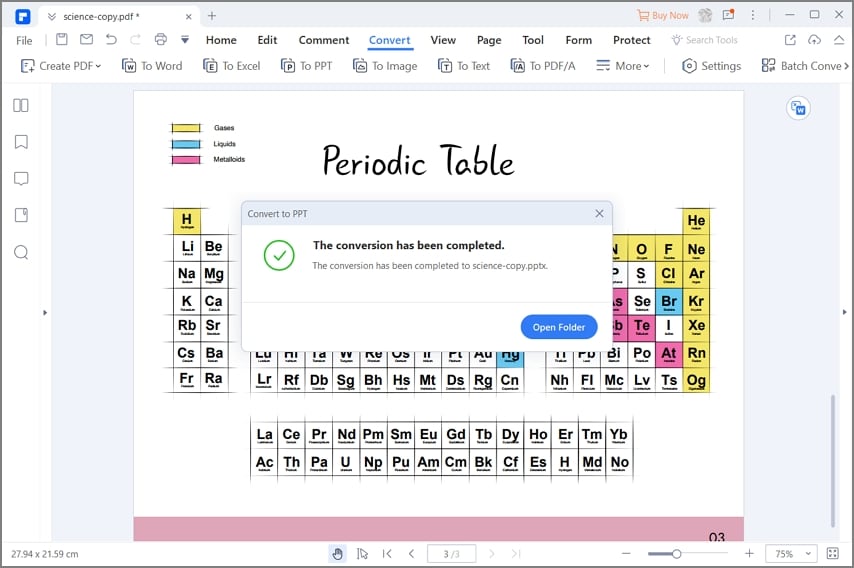
In addition to the steps described above, you can check the video below to learn the step-by-step guide about convert your PDF to PPT files.
2. Adobe Acrobat – A leading PDF Into PPT Converter
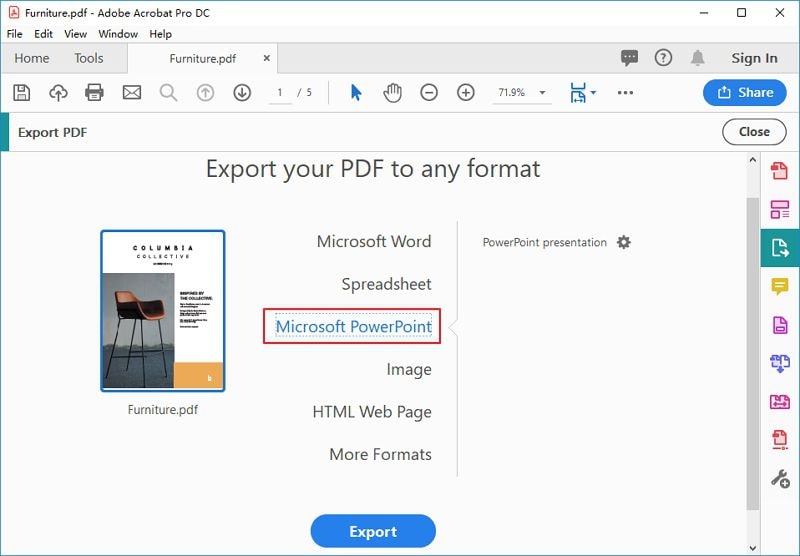
Adobe Acrobat is the next PDF into PowerPoint converter on our list. The following table summarizes critical information such as the pricing plan, g2 rating, and advantages and disadvantages of using this app.
Ratings from G2 |
4.5/5 (2805 reviews) |
| Editor’s verdict | A platform that connects people and pushes businesses forward. |
| Pricing plan | Standard package -$14.99 per license per month, Acrobat Pro - $22.19 per license per month |
| Compatibility | Windows, Mac, iOS, Android |
| Pros |
Easy to use Retains the original format of the document. Free access to online documents with the free plan. It features password protection. You can zoom in without losing the quality of the image . |
| Cons |
You need a license to access all the features. High price tag. The free version lacks essential features. There is a bit of a learning curve with this platform. |
By now, you already know about Adobe Acrobat because of its widespread use. Its easy-to-use tools, such as PDF editing, multi-device support, exporting other file formats scanning to PDF, and e-signature management, make editing a breeze.
In addition, you use Adobe Acrobat to work on the go and complete your tasks wherever you are. The free account allows you to try over 20 PDF editing tools, edit in Microsoft apps online, store files online, share links, and fill, sign, and comment on PDFs.
3. Foxit PDF to PPT Converter Software

If you are looking for a lightweight PDF to PPT converter software, then Foxit is the best solution. Take a look at the table below to learn more about the software.
Ratings from G2 |
4.6/5 (1695 reviews) |
| Editor’s verdict | The leading software provider of fast, affordable, and secure PDF solutions. |
| Pricing plan | Editor Windows - $14.99 per license per month, Editor Windows - $79 for one license per year, Editor Pro+ Windows - $149 for one license per year, PDF Editor Mac - $159 for one license with a one-time purchase |
| Compatibility | Windows, Mac |
| Pros |
It is highly responsive. The learning curve is minimal. The cursor changes from Hand mode to Select mode effortlessly. Tools are easily accessible from the toolbar. Excellent PDF optimizer. |
| Cons |
The application crashed periodically. No add-on for Microsoft products like Word. Editing the drawing is difficult. The e-sign pricing model is not ideal as on other platforms. |
It doesn't matter where you are while editing your PDFs with Foxit. You could be at the office, at home, or at a lunch meeting. This simple yet powerful tool allows you to streamline workflows across your desktop, mobile, and web without breaking a sweat.
There is also a free trial that contains useful features that you are bound to like. Some features you can enjoy with Foxit include PDF editing, filling and signing documents, easy sharing, and conversion to other file formats.
4. PDF-Xchanger Editor – A Fast PDF to PowerPoint Converter
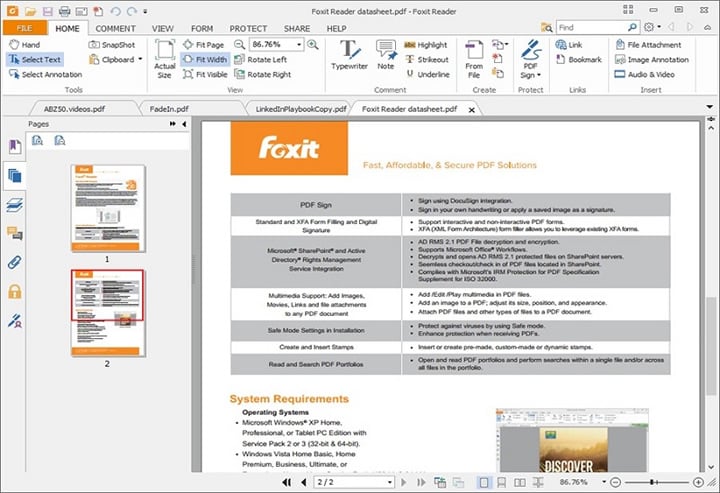
Converting PDFs to PPTs can be pretty time-consuming with the wrong tool. PDF-Xchanger editor is a short PDF to PPT converter free download tool that does the job for you within minutes, saving precious time you would have used elsewhere. The table below tells you everything you need to know about this nifty converter.
Ratings from G2 |
4.6/5 (127 reviews) |
| Editor’s verdict | The smallest, fastest, most feature-rich free PDF editor and viewer you will come across. |
| Pricing plan | It would help to reach out to their sales department or the service providers for the pricing plan. |
| Compatibility | Windows |
| Pros |
Menus are well-organized It doesn't take up a lot of storage space. You can customize the interface according to your language. The platform merges numerous PDFs for you. You don't need to download the desktop app. |
| Cons |
The vibrant colors might disrupt your reading flow. Some features are unavailable in the free plan. |
PDF-Xchanger editor has a free version that contains most of the cool features you would expect in an editing and converting tool. The rest of the restricted features account for only 30% and are available in the paid version. Here are excellent features that help you with all your PDF-related needs.
● Enhanced OCR engine
● Creation of dynamic stamps
● Creation and editing of fillable forms
● Compare documents
5. FineReader – PDF Into PowerPoint Converter
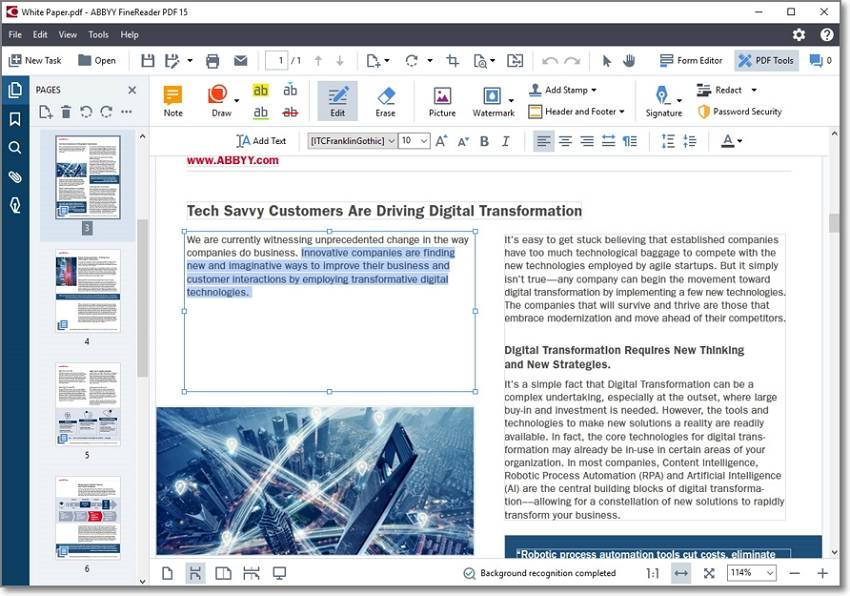
Last but definitely not least, we will discuss FineReader, a mighty PDF to PPT converter free download platform that suits your needs. Check the table below to learn more about the pricing plans, pros and cons, and G2 rating.
Ratings from G2 |
4.5/5 (189 reviews) |
| Editor’s verdict | An all-in-one OCR and PDF software application designed to increase business productivity. |
| Pricing plan | FineReader PDF for Mac - $69 per year, FineReader for Windows Standard - $99 per year, FineReader for Windows Corporate - $165 per year |
| Compatibility | Mac and Windows |
| Pros |
The price is reasonable. User-friendly. The extracted text is accurate. |
| Cons | Not cost-effective for numerous users due to the limit of allowed pages you can process at a time. |
With FineReader, you can easily integrate any digital document into your workflow, making you more efficient and productive. You also have a chance to focus more on honing your skills while FineReader handles the administrative tasks for you. Here are some of the critical features of this platform.
● Password protection
● Comparison of documents in different formats
● Creation of fillable forms
● Creation, editing, and organizing PDFs
● Optimized digitization and conversion routines
● Collaboration on approval of PDFs
Conclusion
PDFs and PPTs are both excellent ways to store and share content with your colleagues, classmates, and subordinates. However, PPTs are the preferred choice for a presentation. Suppose you didn't know that you needed to convert your PDF document into a PPT, and you only have a few minutes for your presentation.
Fortunately, this article has dissected five (5) top-tier tools you could use to convert the digital document, save face and crush your presentation. You don't need to go through a learning curve with these tools as long as you follow our outlined easy steps.


