How to Edit PDF Text on Mac (2024 Updated)
2024-04-12 10:55:47 • Filed to: Edit PDFs on Mac • Proven solutions
PDF is a popular format among academic institutions and businesses. It is a great format for retaining original formatting and sharing, except for the fact that it is a challenge to edit PDFs if you don't have the right program installed. Do you want to add or remove text from a PDF file? Some Mac applications won't let you edit PDF text. So what should you do if you need to edit PDF text on Mac? The answer is with - PDFelement for Mac.
3 Steps to Edit PDF Text on Mac
PDFelement is compatible with macOS 11 Big Sur, macOS X 10.15 (Catalina), 10.14 (Mojave). Download and install this application to get started.
Step 1. Open a PDF File to Edit
Once you have downloaded and installed PDFelement on your Mac, launch it to add files to the program. Just click on the "Open File..." button. The program will then direct you to the finder where you will have to search and open the PDF file you need.

Step 2. Edit Text in PDF
In the top toolbar, click the "Text" button to enable editing mode. You can then click the text block to modify, insert, or delete text. To easily and smoothly edit text, you can also choose between "Select lines only" and "Select whole paragraphs". These allow you to edit the text in a line or paragraph bounding box.
To insert new text, click on the "Add Text" icon. Using your mouse, draw a text box in the desired area of your document and then start typing your content. To remove text, simply select the text and press the "Delete" key.

Step 3. Save PDF after Editing Text
To apply the changes permanently, you need to save your work. Go to "File" and click on the "Save" option to save the changes.
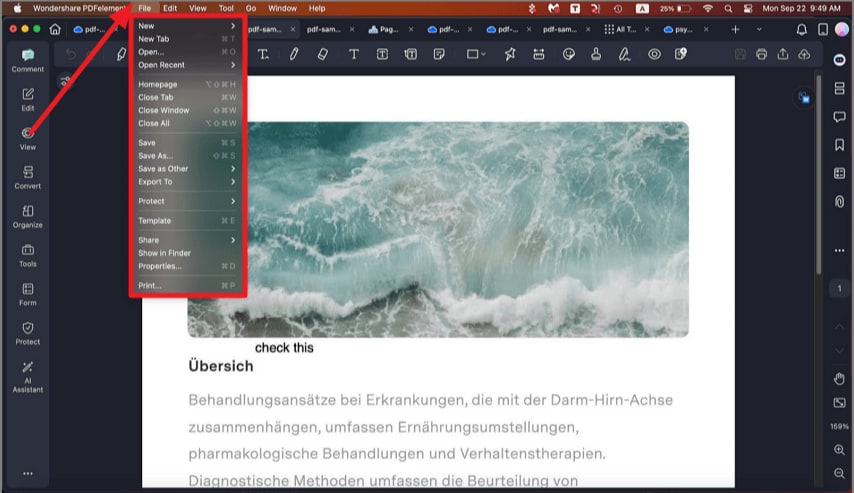
Best PDF Text Editor for Mac
PDFelement is an all-in-one PDF solution, which can also help you convert PDF to Excel, Word, EPUB, PPT, Pages, HTML, RTF, text, images, and more. You can create industry-standard PDFs from various source files and can add passwords to protect PDFs from being viewed, copied, edited, and printed. You can also hide sensitive content with redaction tools.
- Edit PDF text, add or delete text as smoothly as you would in Microsoft Word.
- New content, text, and lines will automatically match with original styles.
- Make any change to your document without messing up the original document formatting.
- In addition to text, images and pages can also be edited easily.
- Directly edit image-based or scanned PDFs with advanced multi-lingual OCR features.
How to Edit PDF on macOS by Preview
Preview is another solution that allows you to edit PDF text on Mac. Here we'll also show you how to make changes to text on PDF using Preview.
Step 1. Edit PDF Document Text with Mac Preview
Open PDF files in Preview, and then click on the "T" icon on the menu tab. After a new text box appears in the PDF, you can start typing in the box to add PDF text to your file. You can also go to "Tools" and click on "Text Selection". There you can select the text of the PDF and right-click to copy it.
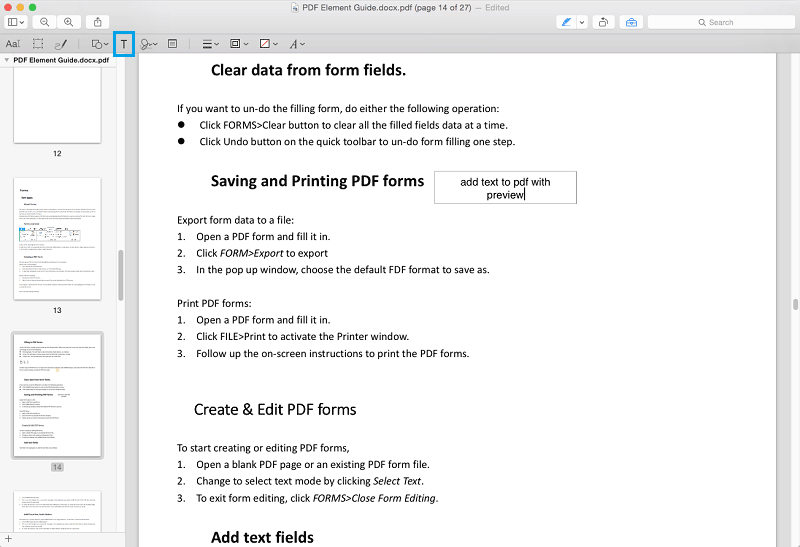
Step 2. Add Annotation to PDF with Preview
After editing PDF text, you can also insert annotations to the PDF files for your own use. Click the "Note" icon on the menu bar. Then click on the location within the PDF where a note must appear. Here you can insert comments in the text box for annotation. You can also drag your mouse to create the required annotation.
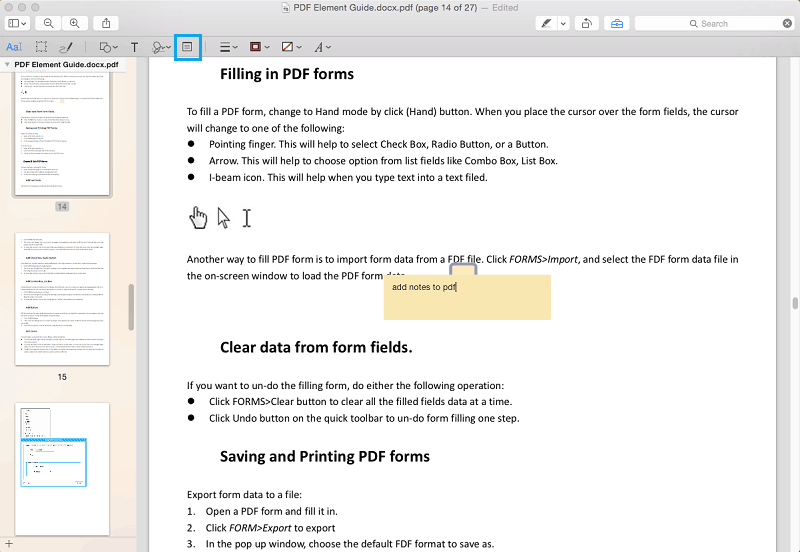
Note: Shapes and signatures are also available on Preview. Click on "Tools" and then select "Annotate". You'll see all of the annotation tools on the menu. Choose the one you require to put in the PDF document.
FAQs
1. How to edit a PDF on Mac without Adobe?
Editing a PDF on a Mac without Adobe can be done using various applications such as PDFelement, Preview, Pages, and online PDF editor. PDF editors like PDFelement allow you to edit existing text in PDFs on Mac, add or delete text, and convert PDF into different formats. And it is worth noting that you can PDFelement for half the price of Adobe while getting as many features as Adobe.
2. How to edit PDF text on Mac for free?
To edit PDF text on Mac for free, you will need to use Preview, which is a built-in tool on macOS. Alternatively, if you have Microsoft Word on Mac, you can use it to edit the text in a PDF document. Open up the document you want to edit, Microsoft Word will then convert the PDF into a Word document, which you can edit as you normally would. Overall, editing text in a PDF document using Microsoft Word on Mac is not a straightforward process. While it is possible to convert a PDF to a Word document, the original formatting may not be preserved and the converted document may not look the same as the original PDF.
Free Download or Buy PDFelement right now!
Free Download or Buy PDFelement right now!
Buy PDFelement right now!
Buy PDFelement right now!

Audrey Goodwin
chief Editor
0 Comment(s)