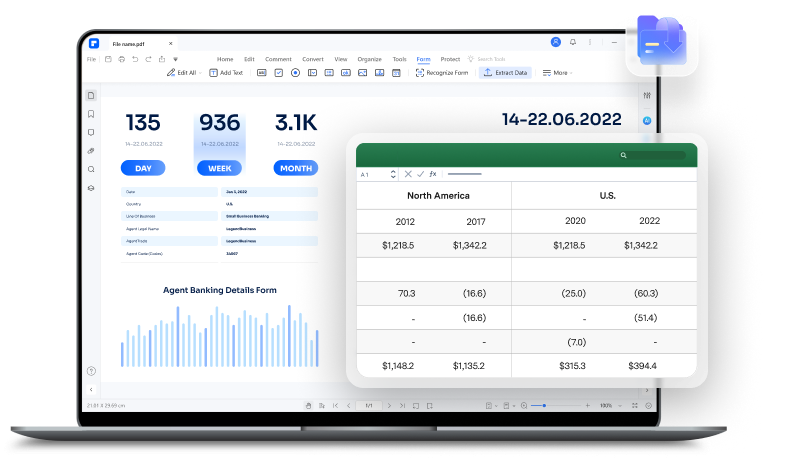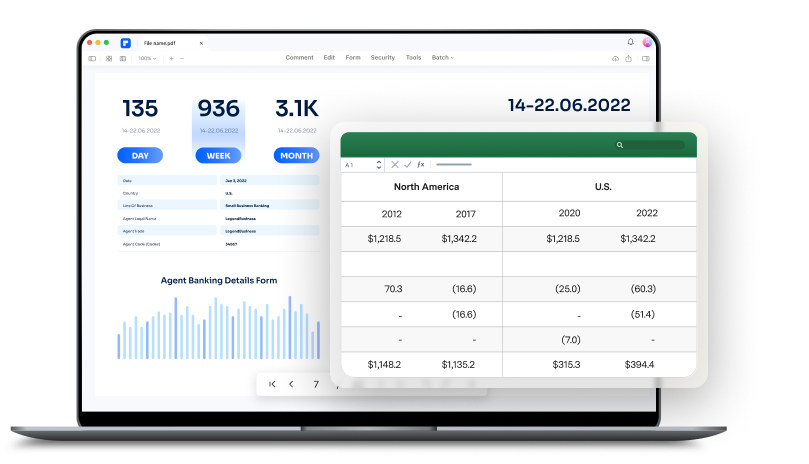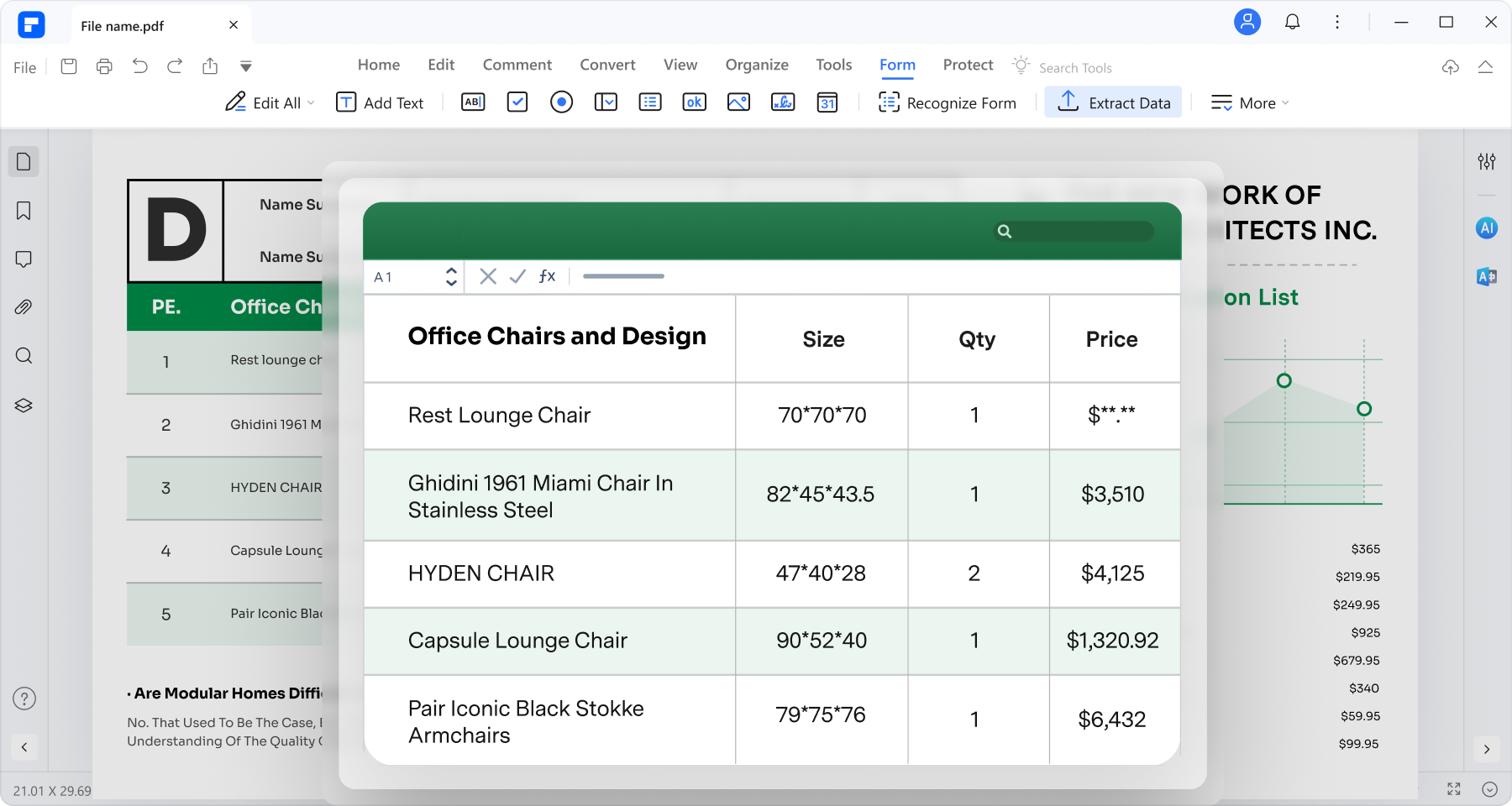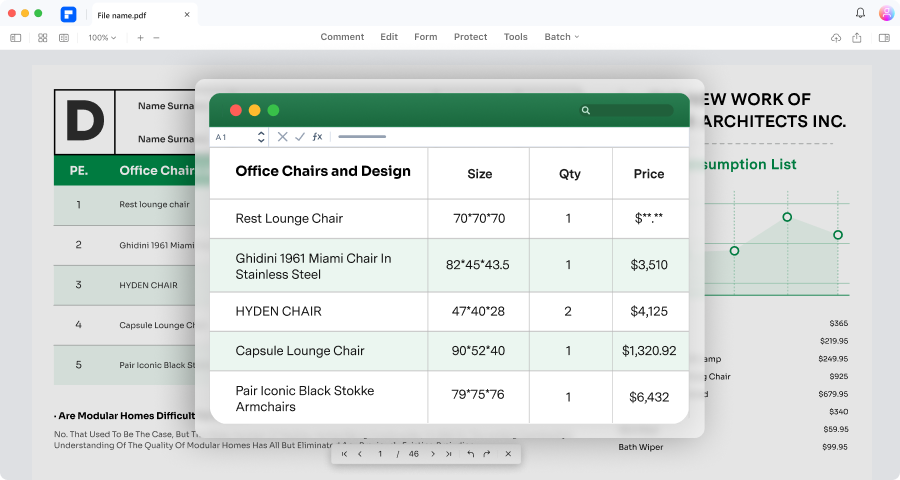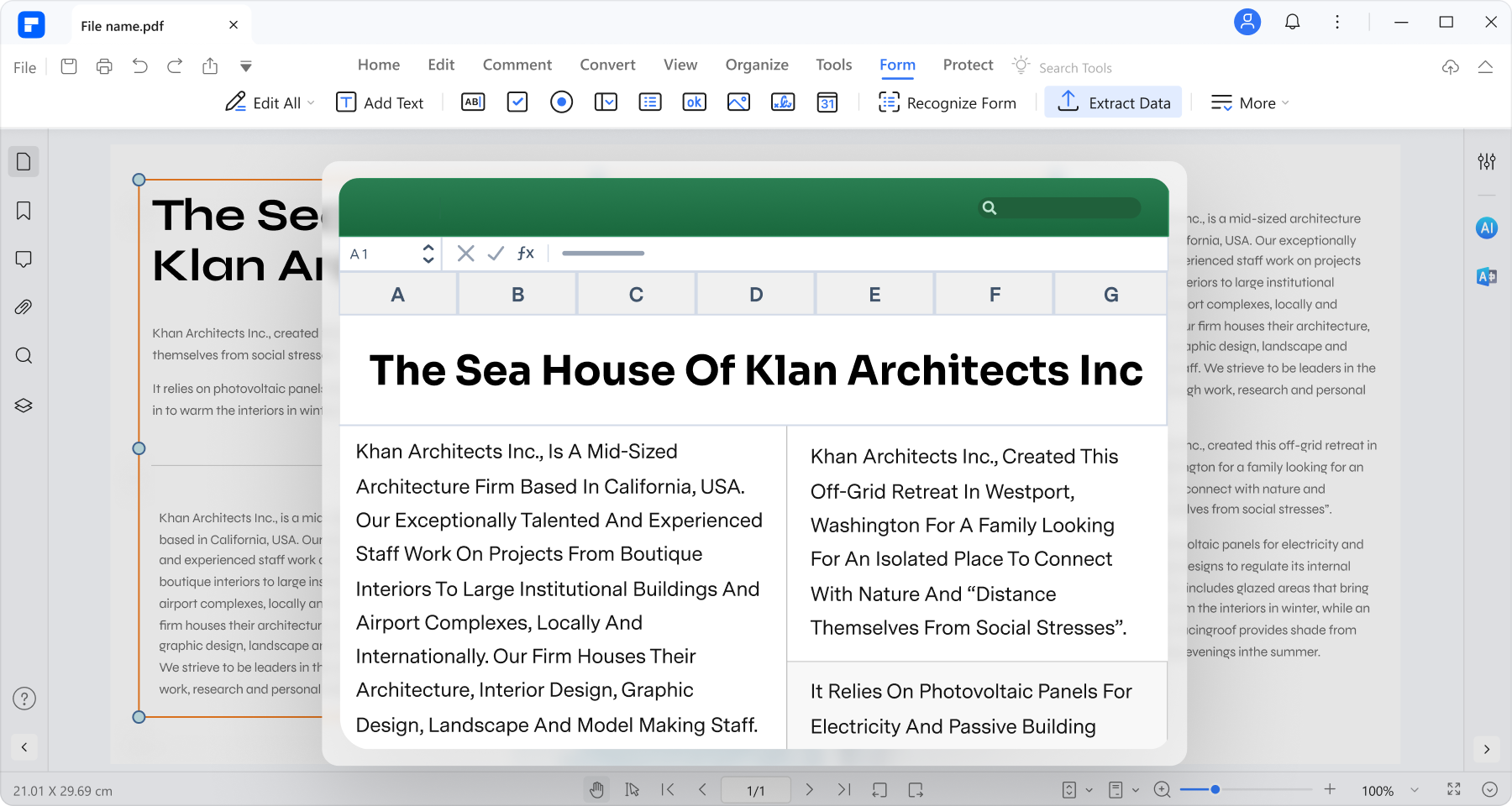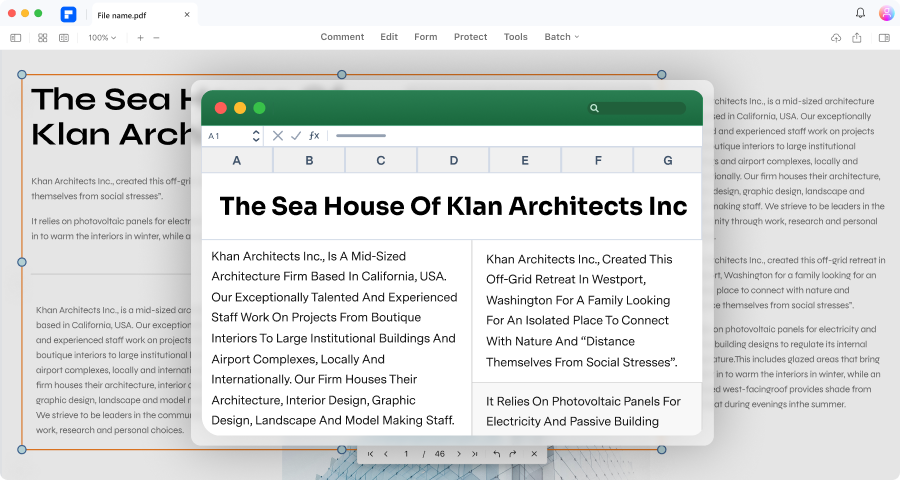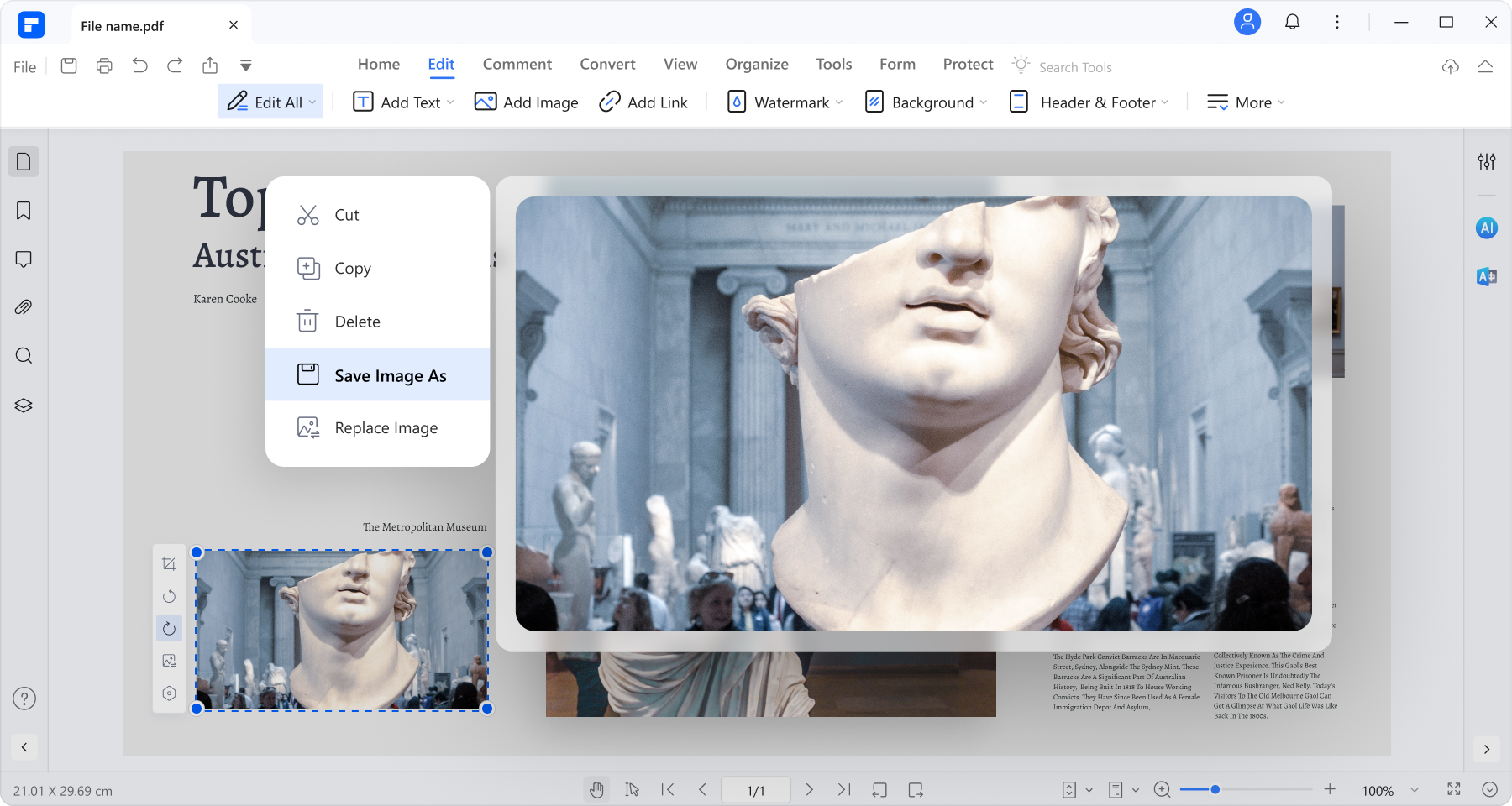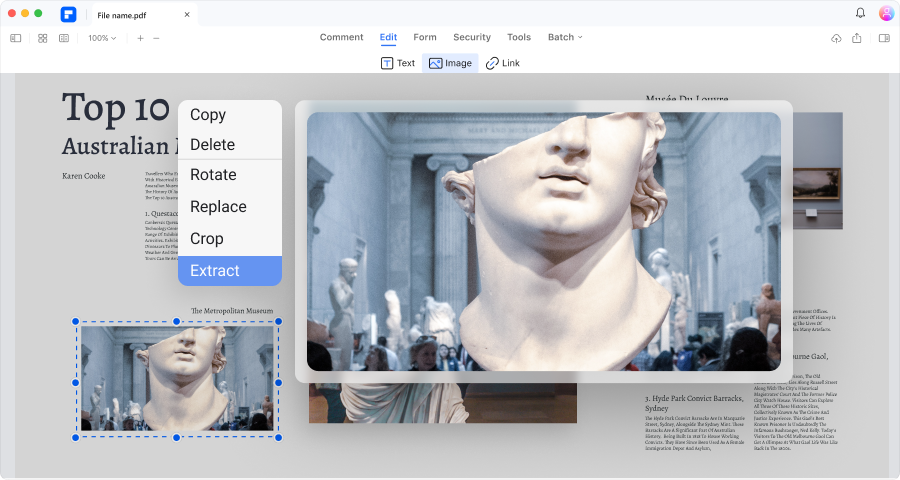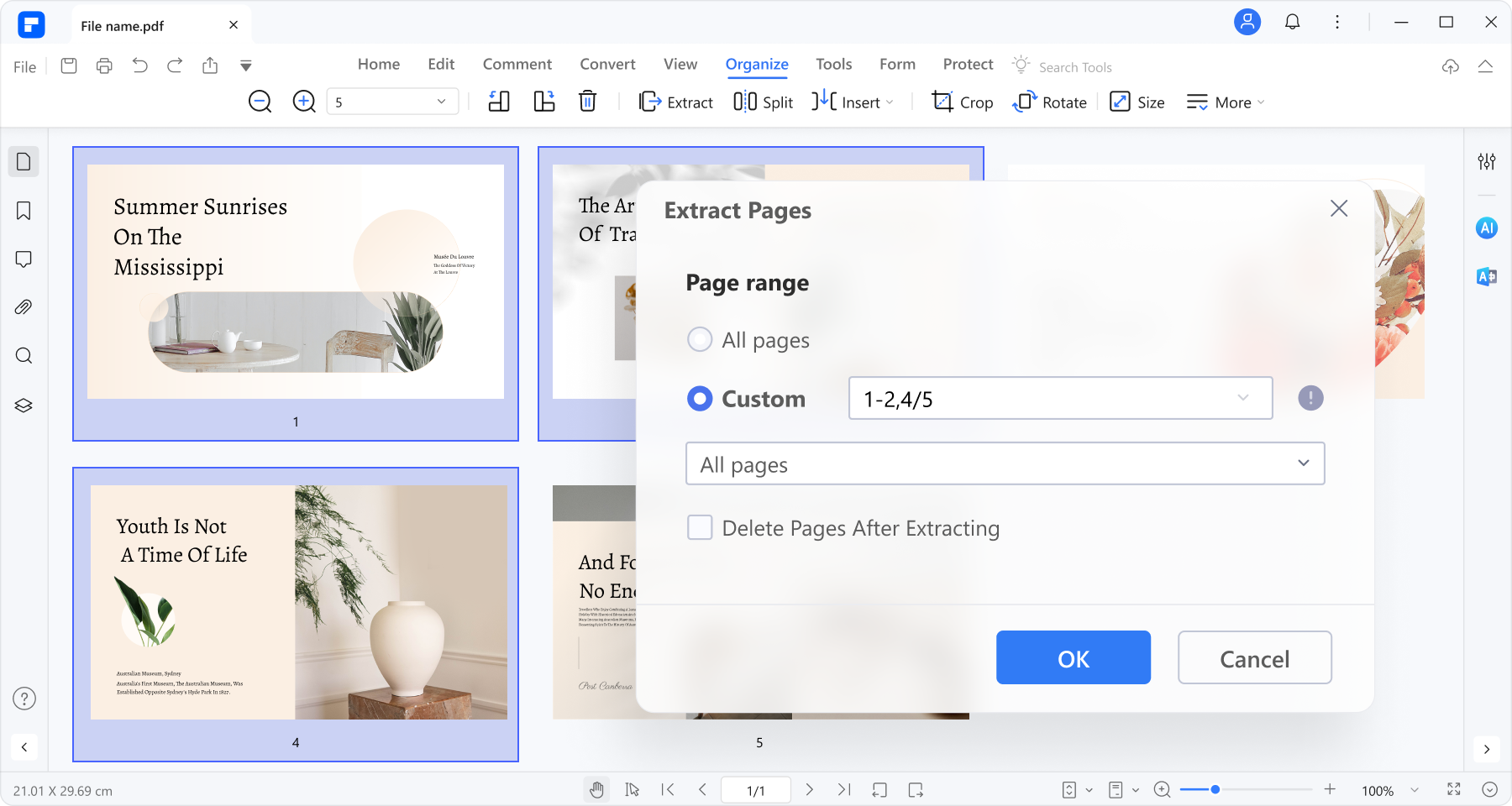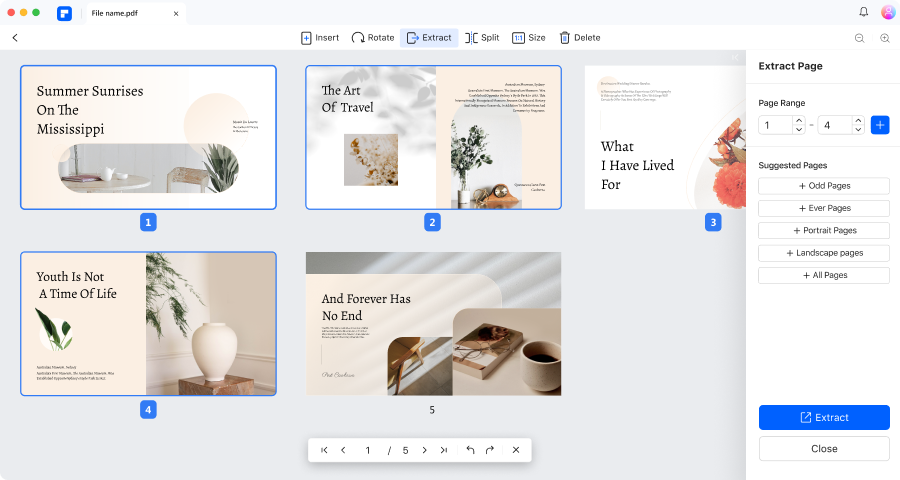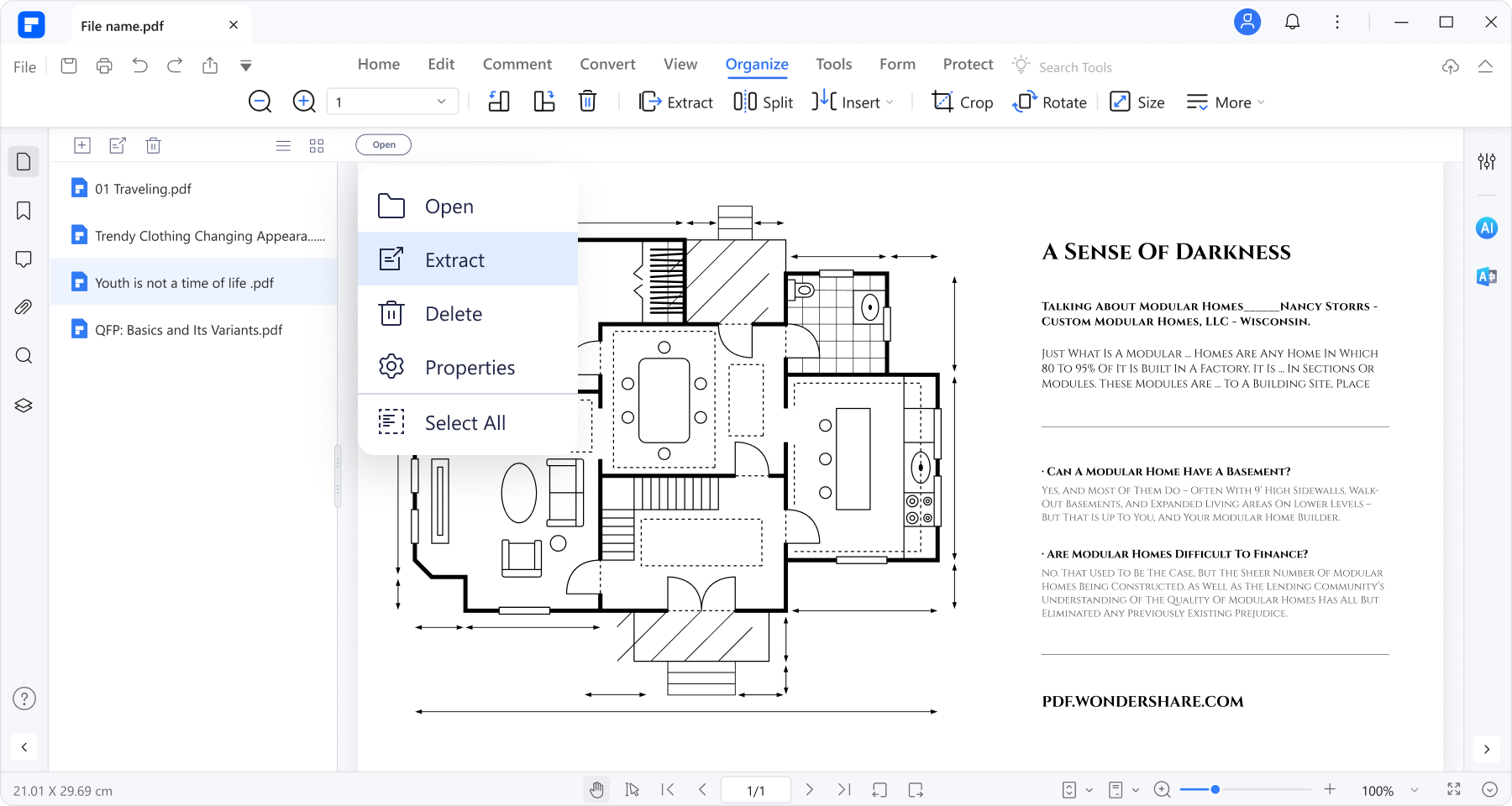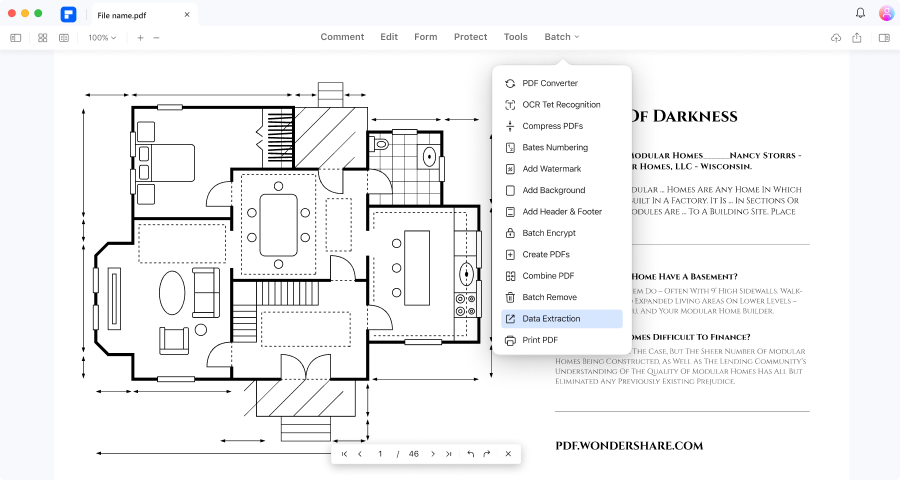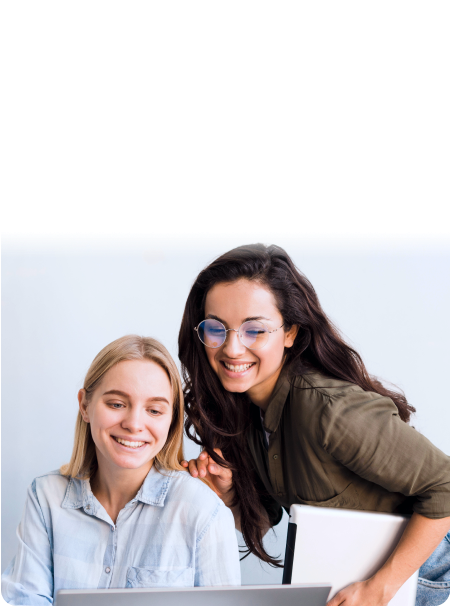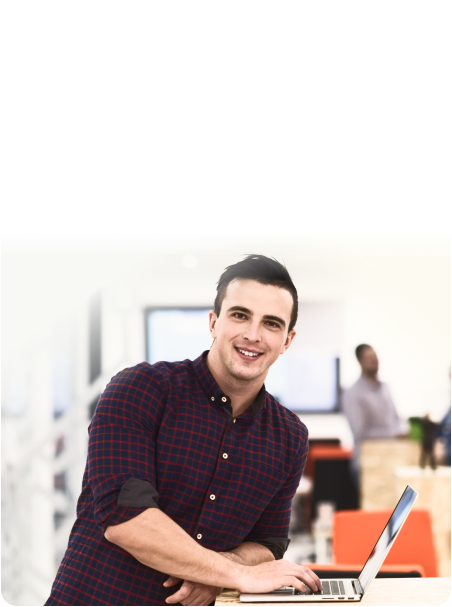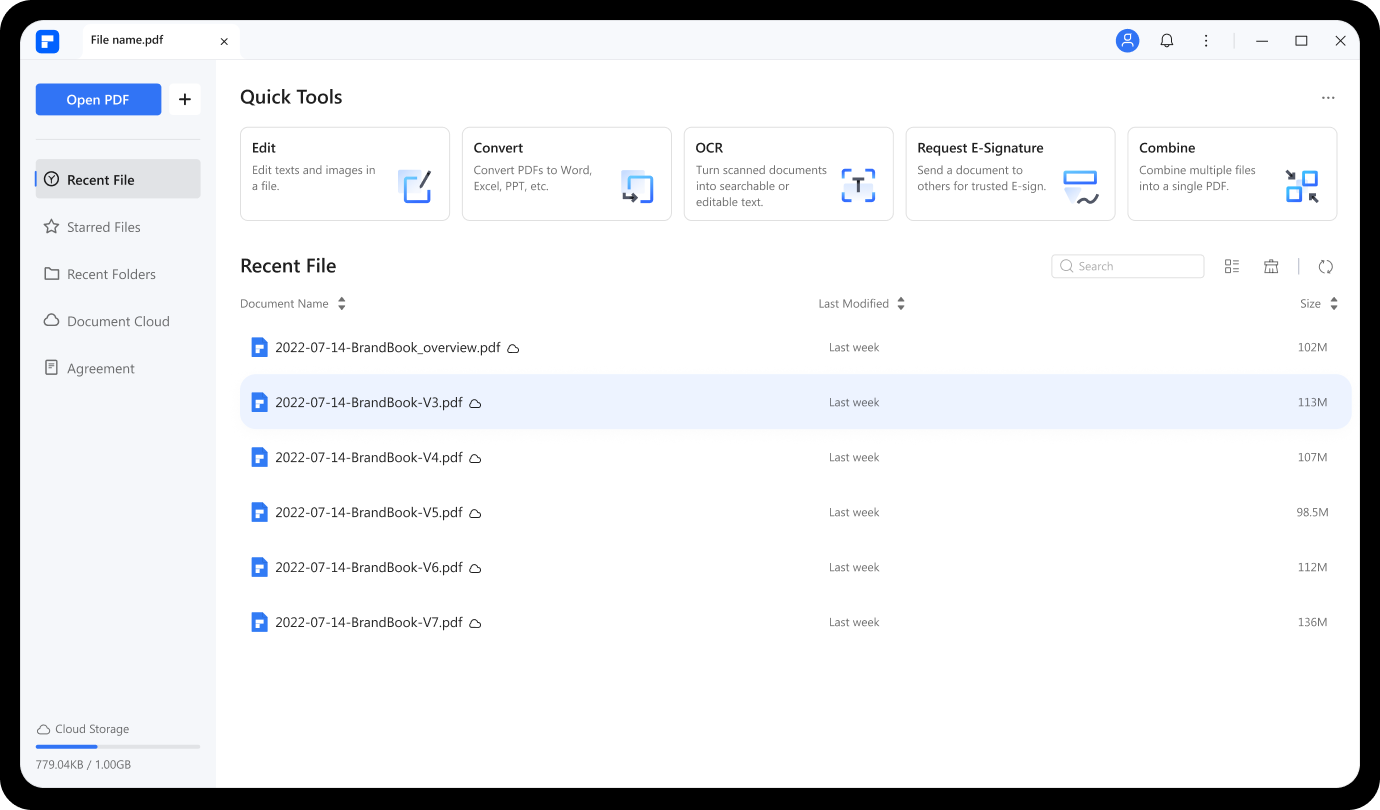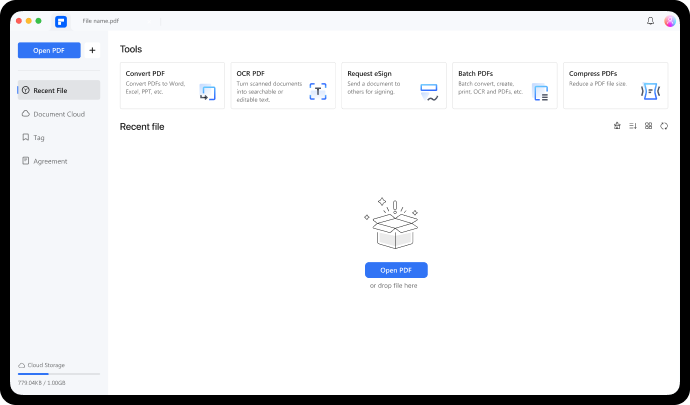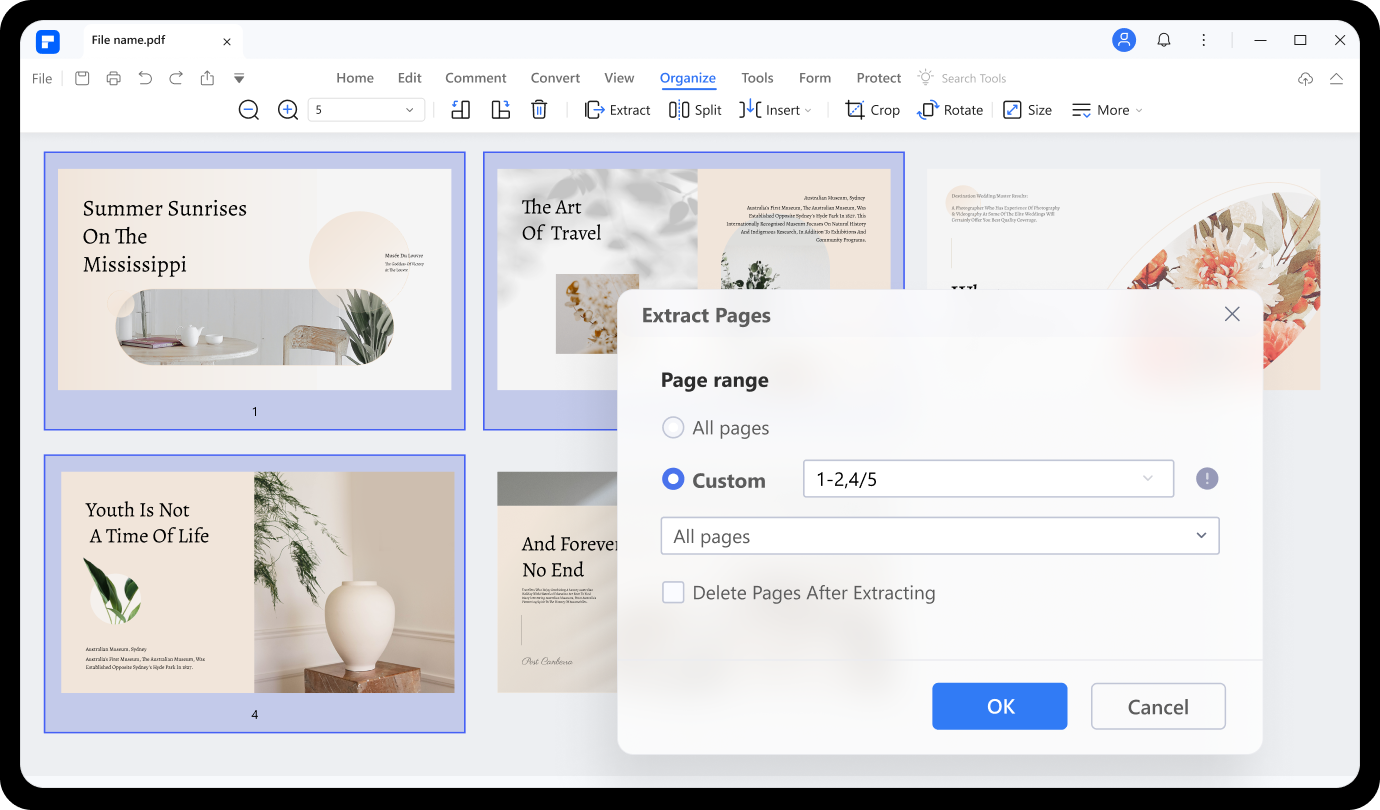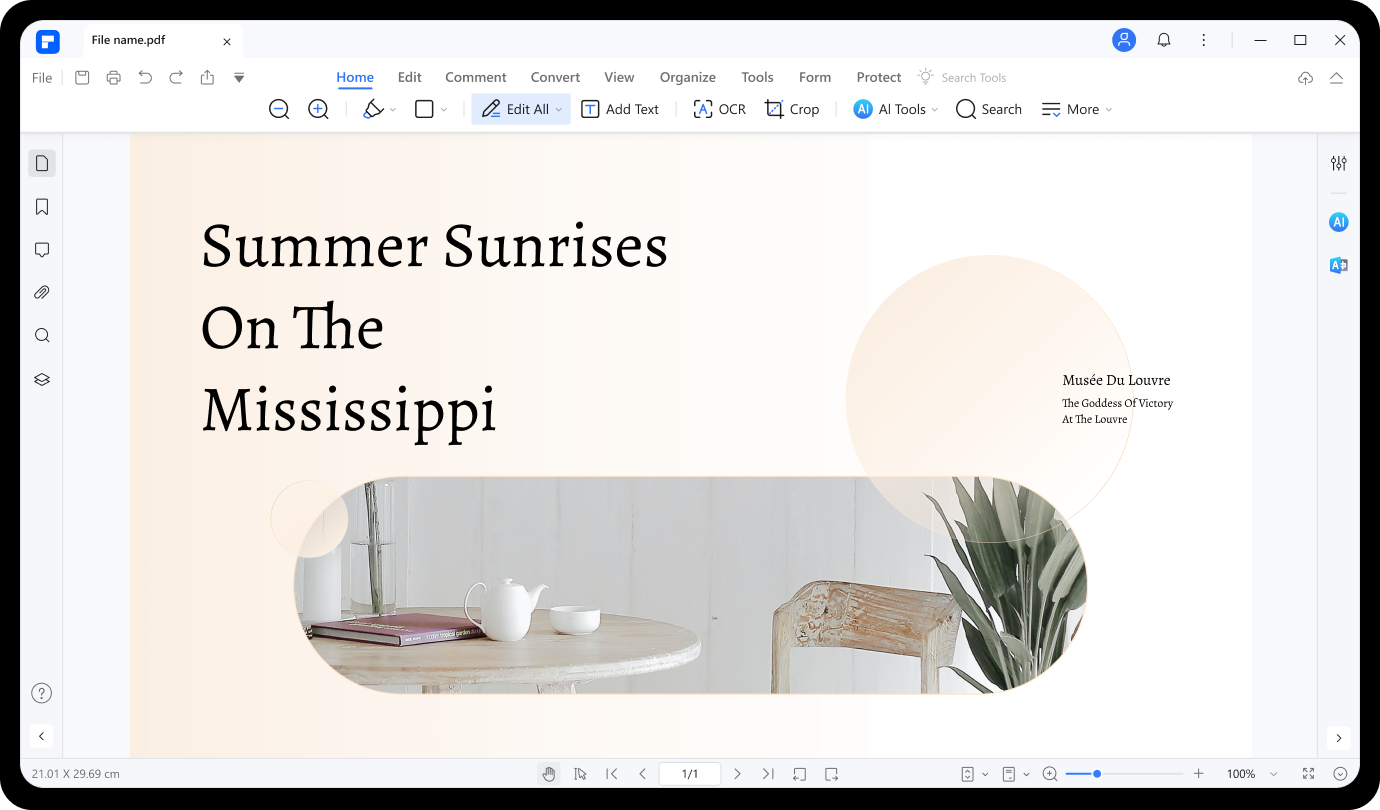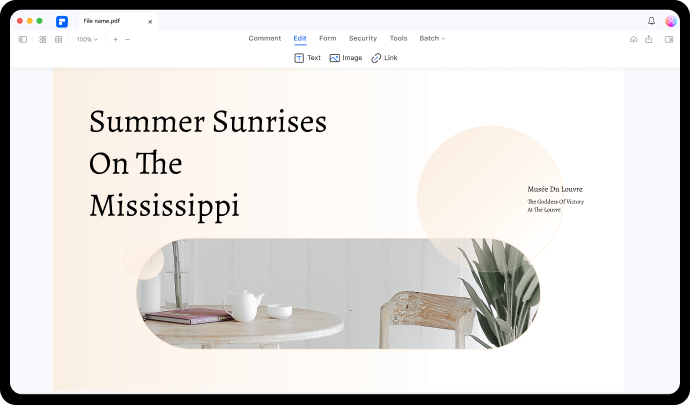The smartest and easiest way to extract data.
A fast and powerful PDF extractor for everyone.
Extract PDF pages in only 3 steps.
FAQs about PDF data extraction.
-
How do I extract information from a PDF?
Wondershare PDFelement is a fast and reliable desktop program to extract editable and searchable information from PDFs. You can use it to extract tables and texts from forms, pages, images, and other PDF overlays. To do that, upload your PDF file on PDFelement and tap the Tool tab on the menu bar. Now choose the More drop-down menu and select the extraction mode. You can extract data from form files or simply get PDF texts.
-
How can I extract pages from PDF?
PDFelement comes with a fast and accurate OCR feature to help you extract pages from PDF. You can extract odd, even, or all pages from PDF. Upload your PDF file on PDFelement, tap Page, and click Extract. You’ll see a pop-up dialog where you’ll select the extraction mode before clicking Ok.
-
How do I extract pages from a PDF for free?
Wondershare PDFelement lets you extract pages from PDF for free. Just install the app on your PC and extract any number of PDF pages. You can extract odd, even, or all PDF pages.
-
How do I extract pages from PDF without Acrobat?
PDFelement is the perfect alternative to Adobe Acrobat for extracting PDF pages. Besides pages, you can also extract PDF data like forms, texts, and images. And yes, this program is a lot more beginner-friendly than Acrobat.
-
How do I extract pages from a PDF in Windows 10?
You can extract pages on a PDF file in Windows 10 using PDFelement or Adobe Acrobat. However, opt for PDFelement because it’s easier to use and free. Also, you can specify to extract odd, even, or particular page ranges.
-
How to extract images from PDF?
An easy way to extract images from a PDF is by using the Wondershare PDFelement. Open a PDF file, click Edit, select the image and click Save Images as.
-
How to extract text from PDF?
PDFelement can extract the selected text to an excel file. To do that, open a PDF file in PDFelement, click Form > select text and click Extract data.
-
How to extract data from PDF to Excel / CSV?
To extract data from PDF to Excel, you can use PDFelement. Go to Form > Extract data and select the data you want to export. Click Apply and the data will be saved in a CSV file.
Do more with PDFelement.
Choose the PDFelement plan that works for you.
PDFelement for Desktop
Edit, print, eSign and protect documents. Free 20GB Document Cloud storage.
PDFelement Desktop + iOS
Edit, print, eSign and protect documents. Free 20GB Document Cloud storage.
PDFelement Desktop + iOS + Cloud
Edit, print, eSign and protect documents. 100GB cloud storage for collaboration.




Smart PDF Solutions, Simplified by AI.